How to Approve or Reject New Requests
Overview
If your portal’s security policy requires approval before a user is added to the portal, then these requests are listed and Managers or Administrators can approve or reject a join request.
To learn about Users, see Understanding Users & Groups.
Steps
Only Administrators and Managers can approve or reject new requests from Users & Groups.
Approve Single User
i. From the Portal's Homepage:
- Click on the navigation menu on the top left of your screen.
- Expand the Admin tab.
- Click on Users & Groups and you'll be directed to the Users & Group page.
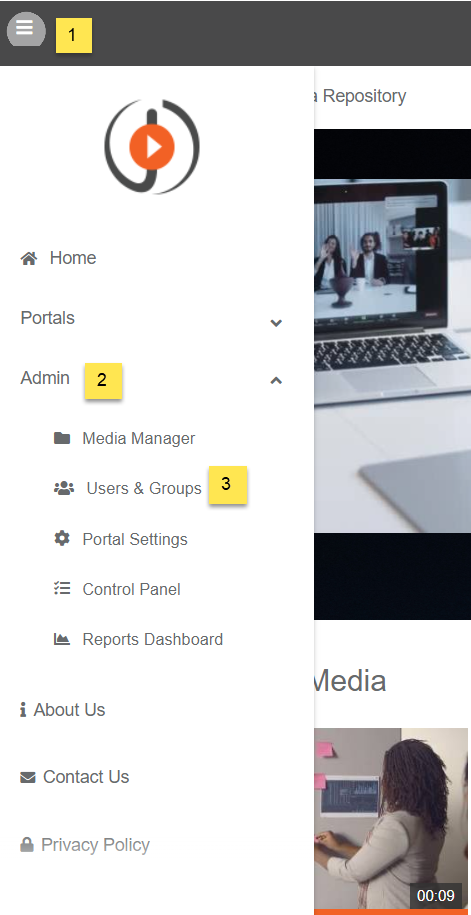
ii. On the Users & Groups screen.
- Click on the New Requests Button.
- Select a user.
- Click on the Action drop-down menu.
- Select Approve or Reject to proceed.
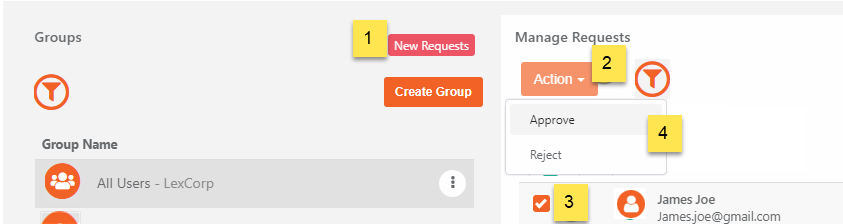
A notification will be displayed briefly stating: New Request Approved or Rejected successfully.
Approve or Reject Users in Bulk
i. From the Portal's Homepage:
- Click on the navigation menu on the top left of your screen.
- Expand the Admin tab.
- Click on Users & Groups and you'll be directed to the Users & Group page.
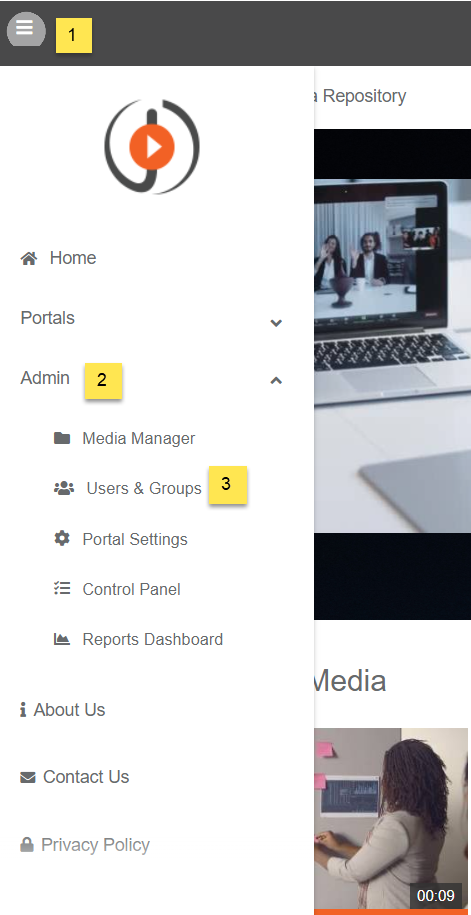
ii. On the Users & Groups screen.
- Click on the New Requests Button.
- Select the All Users Checkbox.
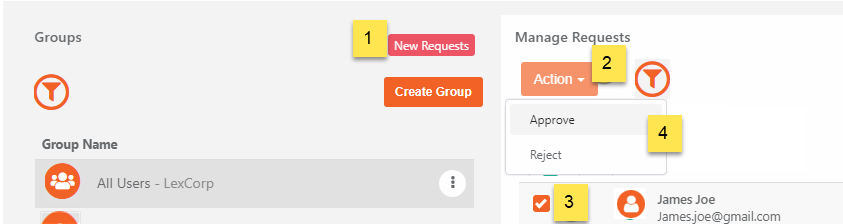
3. Click on the Action drop-down menu to expand its options.
4. Then select the Approve or Reject option to proceed.
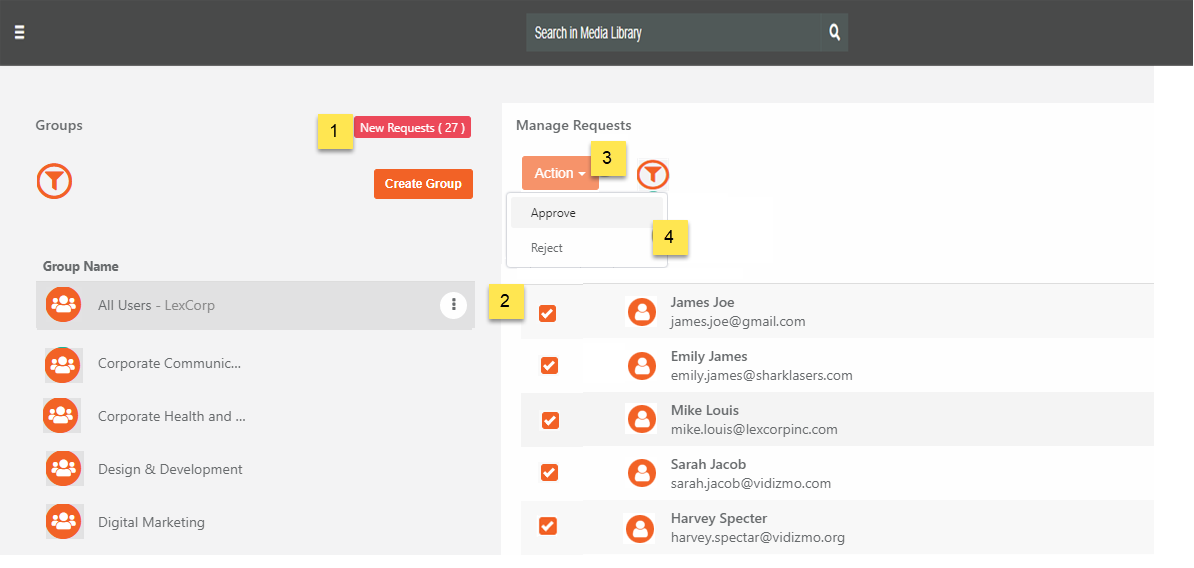
A notification will be displayed briefly stating: New Requests have been Approved or Rejected successfully.
Contributions were made by Sarrah hussain & Perwasha Khan.