How To Brand a Category
Overview
In VIDIZMO, users have the ability to create, modify, or delete categories and subcategories. Additionally, users can customize and brand categories according to their preferences. For a detailed guide on category management, see the article: Managing Categories in VIDIZMO.
To learn more about branding settings in VIDIZMO, refer to the branding guide: Understanding Branding Settings.
Before You Start
- Ensure you are logged in with credentials that have Manager+ privileges.
Steps to Brand a Category
From your portal's homepage:
- Click the navigation menu icon to open the left navigation panel.
- Click the Admin tab to reveal options.
- Select Portal Settings.
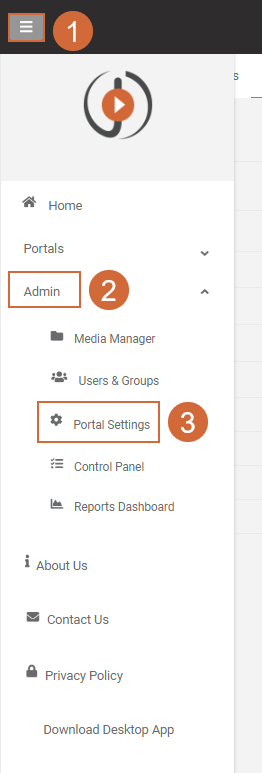
- In Portal Settings, click Library.
- Click Categories.
- To activate the branding tab within a category, open the Settings tab located at the left corner of the category page.
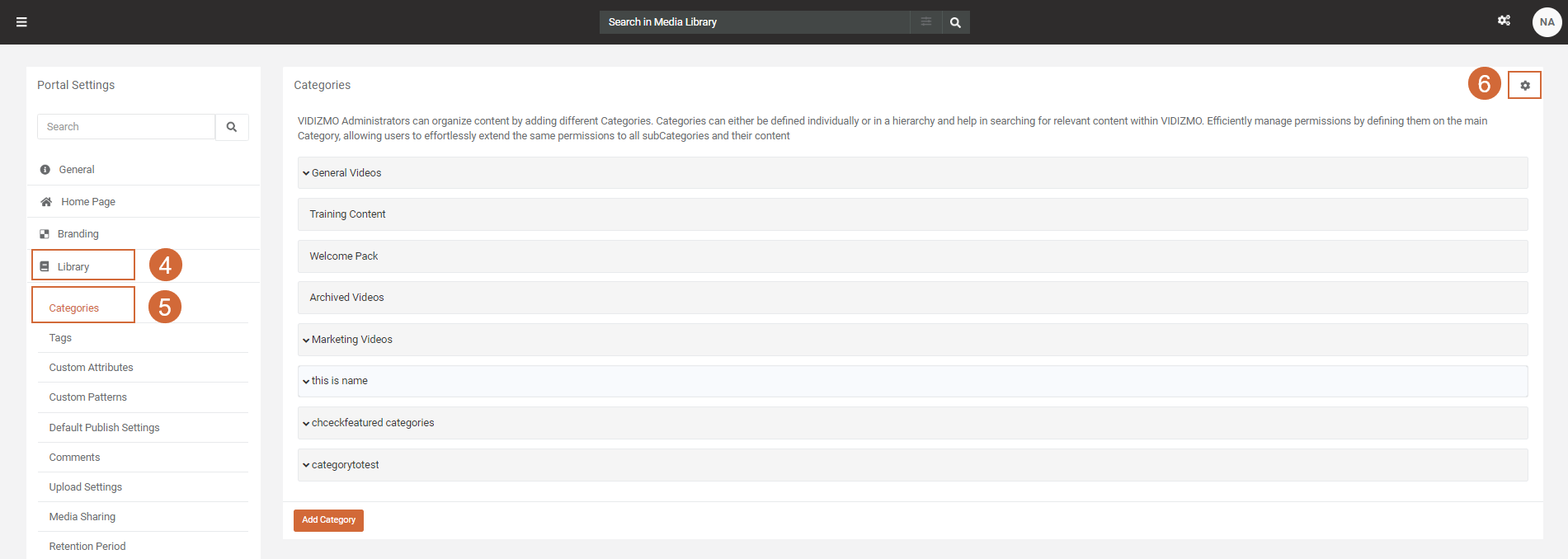
From the Settings modal:
- Select the checkbox Allow Category Branding to enable options for setting the category header, background, logo, and custom styling.
- Click Update to save and apply the category settings.
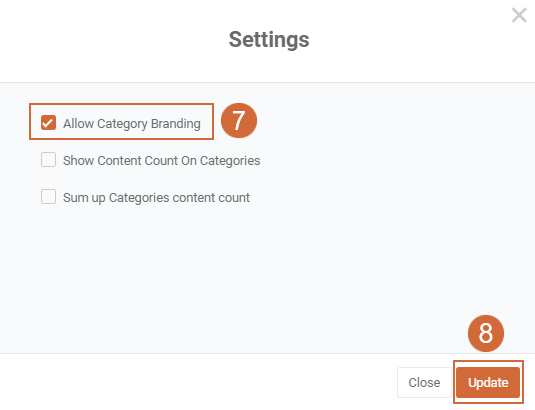
From the Branding tab:
- Click Add Category to brand a new category or use the Add / Edit options to modify branding on an existing category.
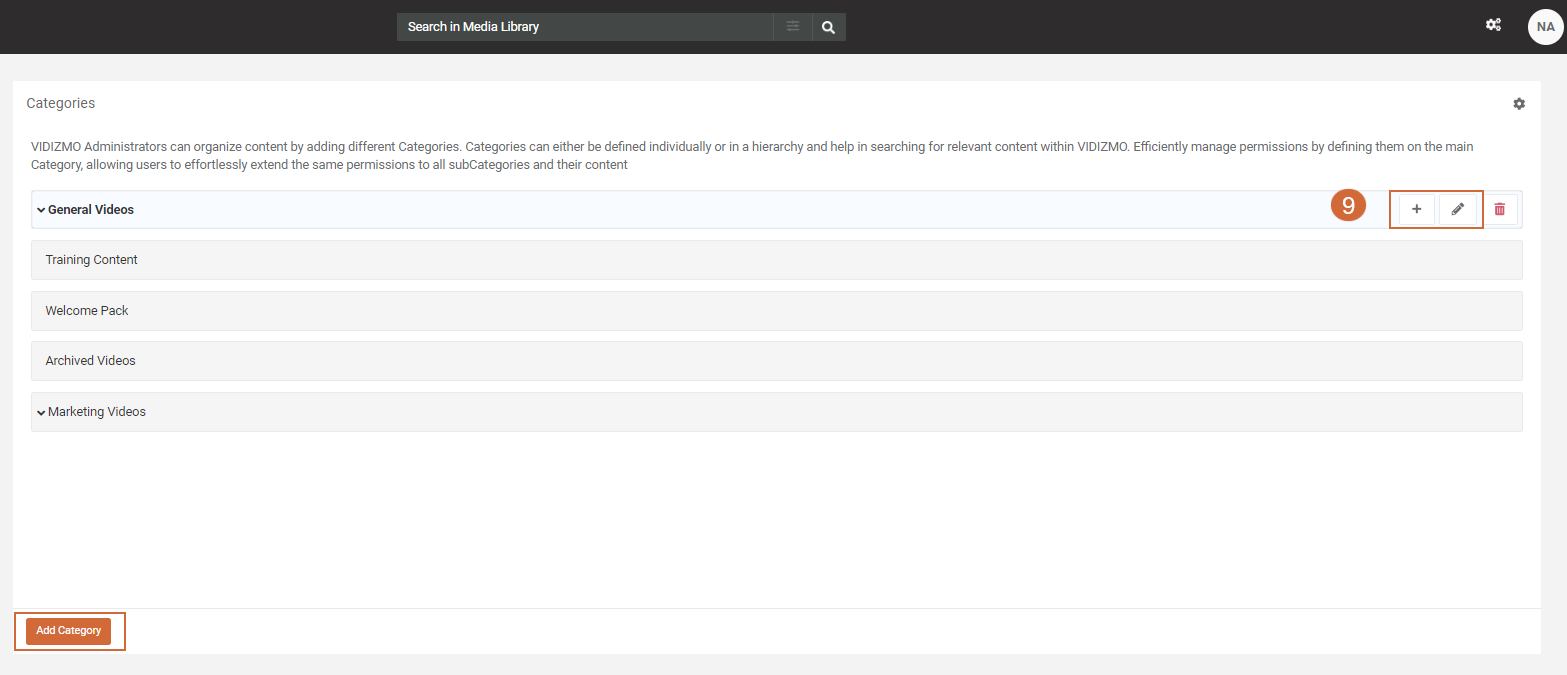
- Explore the following branding customization options:
Upload Thumbnail
To upload a category thumbnail:
- Click Choose File in the thumbnail section and select an image file (.jpg, .jpeg, .png, .gif). Recommended dimensions: 600 x 600 pixels.
- Click Update to save changes.
Background Image
To upload a background image for the category:
- Click Choose File in the background section and select an image file (.jpg, .jpeg, .png, .gif). Recommended dimensions: 2560 x 1440 pixels.
- Click Update to save changes.
Banner
VIDIZMO offers flexible banner customization:
- Users can upload a banner image or add code via the editor. Uploading an image enhances storage capabilities.
- In the banner section, add text and images using the overflow menu (three dots) in the top-right corner.
- Click Update to save changes.
Custom CSS
To apply custom CSS for branding:
- Write your custom CSS in the provided field.
- Click Update to save changes.
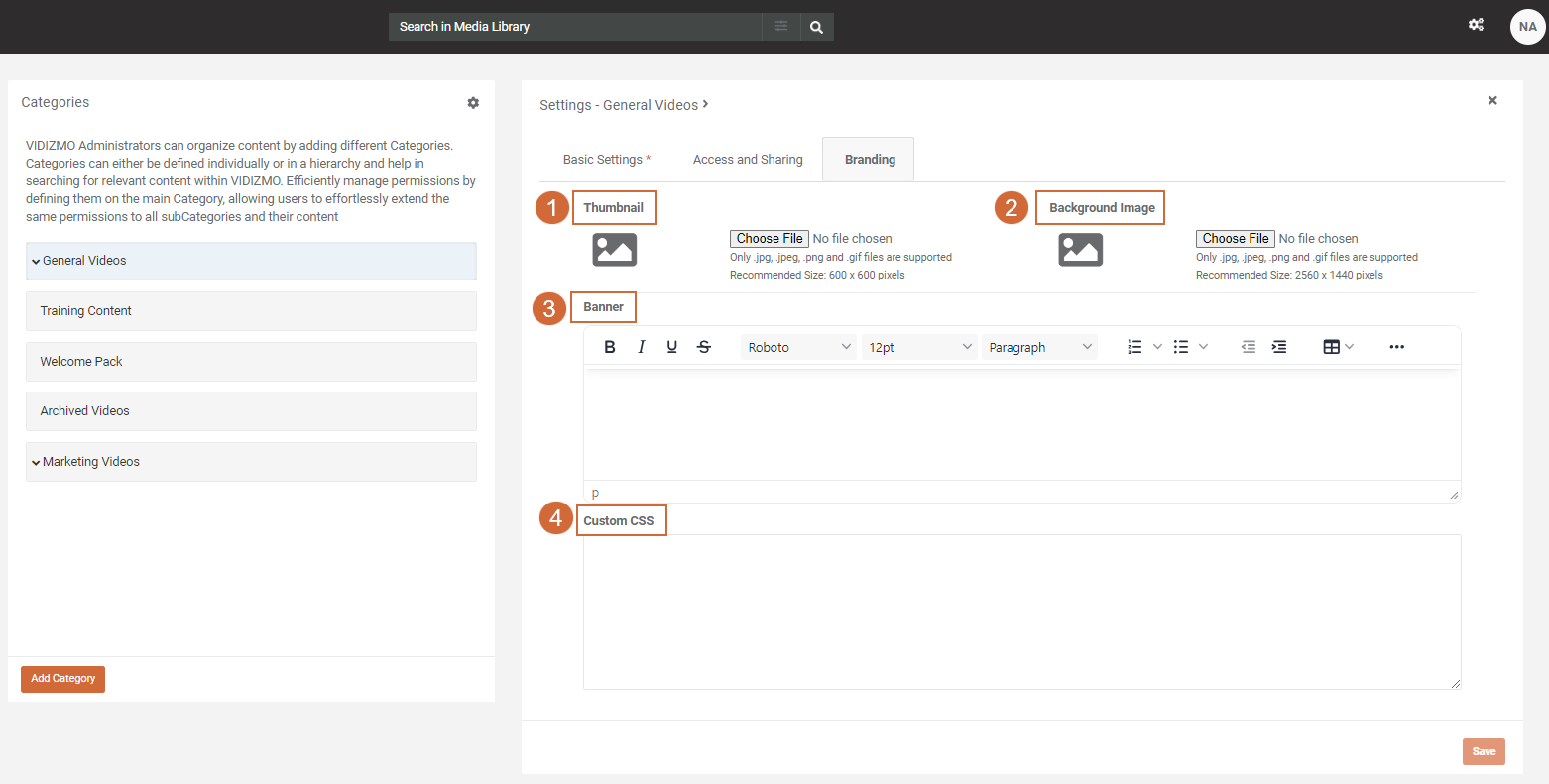
The branding configurations applied to the category will manifest changes on both the Playback and category pages. Navigate to the category's homepage by clicking on the respective category from your Portal Homepage to observe the implemented modifications.
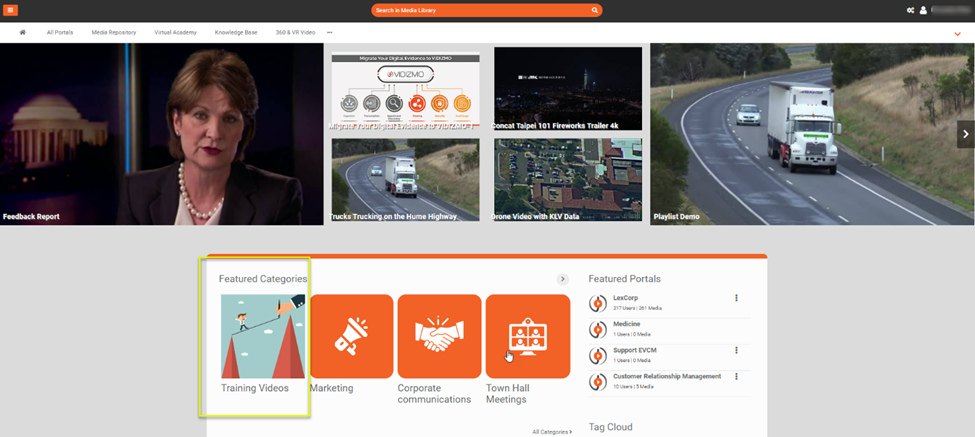
To access the category homepage, select the desired category either directly from the home page or, alternatively, click on the desired Category in the Media Manager to open the category homepage.
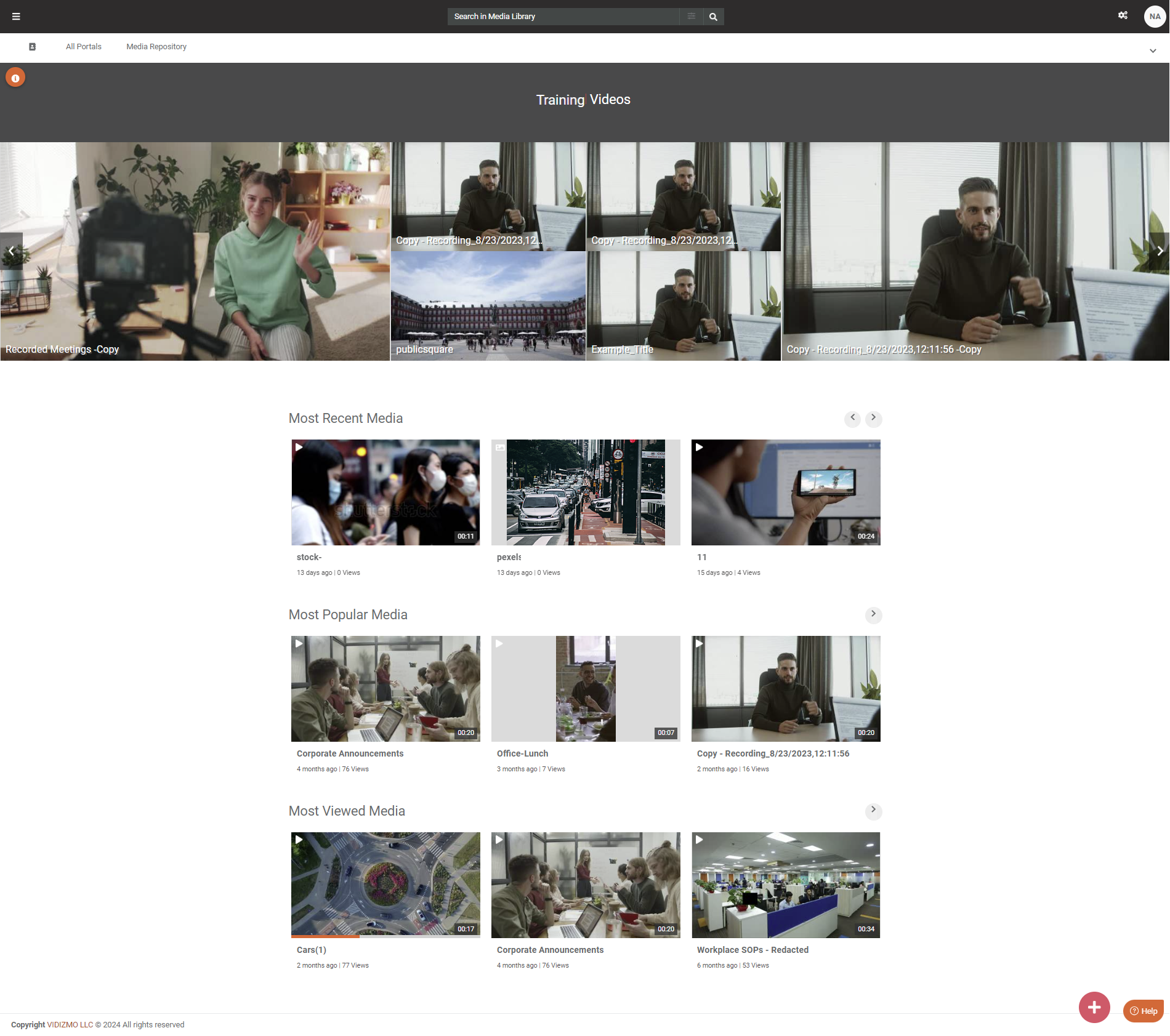
For more information on branding in VIDIZMO, please refer to the article: Understanding Branding Settings.