How to Upload Portal Favicon
Overview
In VIDIZMO, the user can set the Portal's Favicon which is an icon associated with your website, typically displayed in the address bar.
Steps
I. From the Portal's Homepage, login using Administrator or Manager credentials:
- Click on the menu icon on the top left-hand corner of the screen to bring up the left navigation pane.
- Then click on the down arrow to expand the Admin section.
- Select Portal Settings to open the Portal Settings navigation panel.
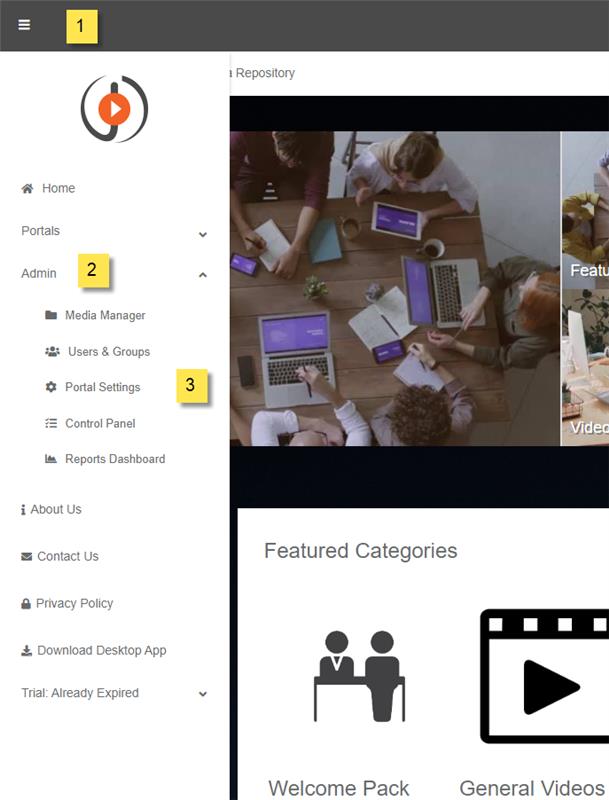
II. From the Portal Settings navigation pane:
- Click on the Branding to expand the list of operations that can be performed.
- Select White Label where you can upload Portal Favicon.
- Click on the Choose File option to select any image (in .ico file format).
Note: Only .ico files are supported for uploading favicon.
-0f1942114be108151579d3209242af25.png)
III. Select ICO image.
IV. Click on the Open Button.
V. Your favicon will be successfully uploaded.
VI. Click on the Update button to proceed.
VII. A window will appear notifying that Portal Information updated Successfully.
Contributions were made by Sarah Hussain & Sidra Jabeen.