Configuring Azure Service Bus as a Broker Service in VIDIZMO
Introduction
This article explains how to configure Azure Service Bus as a Broker service in VIDIZMO. For a better understanding of how to integrate Azure Service Bus into VIDIZMO, consult our article: Deploying Azure Service Bus
Deploying Azure Service Bus
Before diving into setup, let's ensure you have the necessary foundation in place.
Prerequisites
- Azure Subscription: If you don't have one, head over to sign up for a free trial.
- Basic Azure Portal knowledge: You'll be creating resources within the Azure portal, so familiarity is helpful.
Steps
Create a Service Bus Namespace
- Access the Azure portal and search for Service Bus.
- Click on Service Bus and then + Create to begin creating a new namespace.
- Fill in the required details like resource group name, location, and namespace name. Choose a pricing tier that suits your needs.
- Click Create to bring your namespace to life.
Create a Queue
- Within your newly created namespace, navigate to Queues and click + Queue.
- Give your queue a name and leave the other settings at their default values.
- Click Create to add the queue to your namespace.
Retrieve the Connection String
- Open your namespace and go to Shared Access Policies.
- Select the policy named RootManageSharedAccessKey and copy the Primary Connection String.
This key provides administrative access to your namespace, which is essential for VIDIZMO configuration.
For detailed instructions, refer to the official Microsoft documentation:
Use Azure portal to create a Service Bus namespace and a queue
Setting up ASB as a Broker Service in VIDIZMO
The Application Configuration tab in your VIDIZMO app includes the Distributed Run Time Config section, where you configure the Endpoints needed to establish a connection with the broker service. If the Endpoints are not specified correctly, the application may encounter unexpected issues. Make sure the correct Connection String is added with all VIDIZMO services in the Distributed Run Time Config section.
Prerequisites
- This applies exclusively to on-premises VIDIZMO deployments.
- Administrator privileges are required.
Configuration Steps
- Login to VIDIZMO application with Administrator privileges.
- Navigate to Navigation Menu > Control Panel.
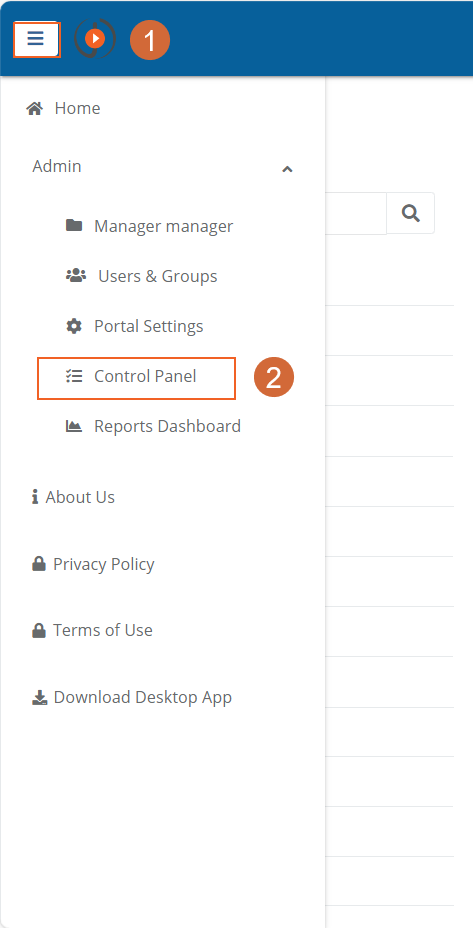
- Go to Application Configuration > VIDIZMO Runtime Configuration.
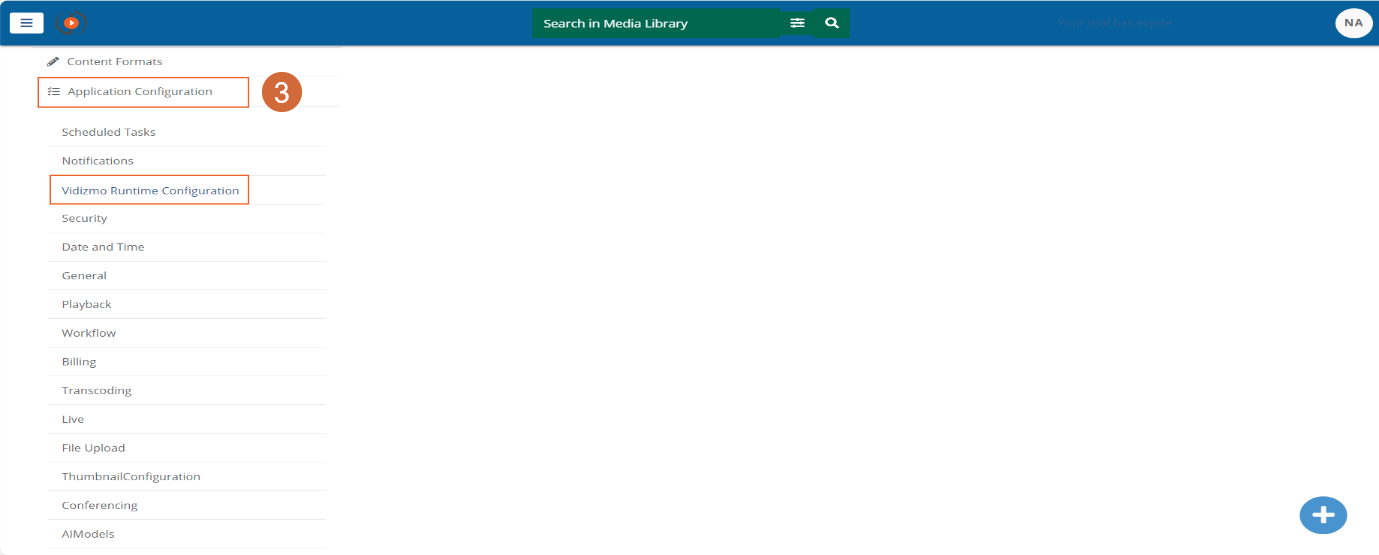
- Click Edit to change/update the existing configuration.
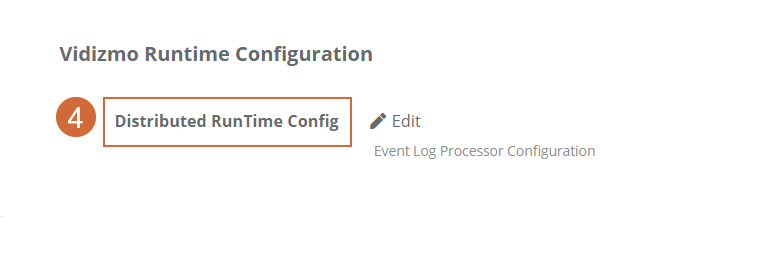
- Under Event System, select Azure Service Bus from the dropdown.
- Paste the Primary Connection String copied earlier in the appropriate field.
Set the maximum message size (KB) to 1024 and configure compression after messages reach 800 bytes for optimal performance.
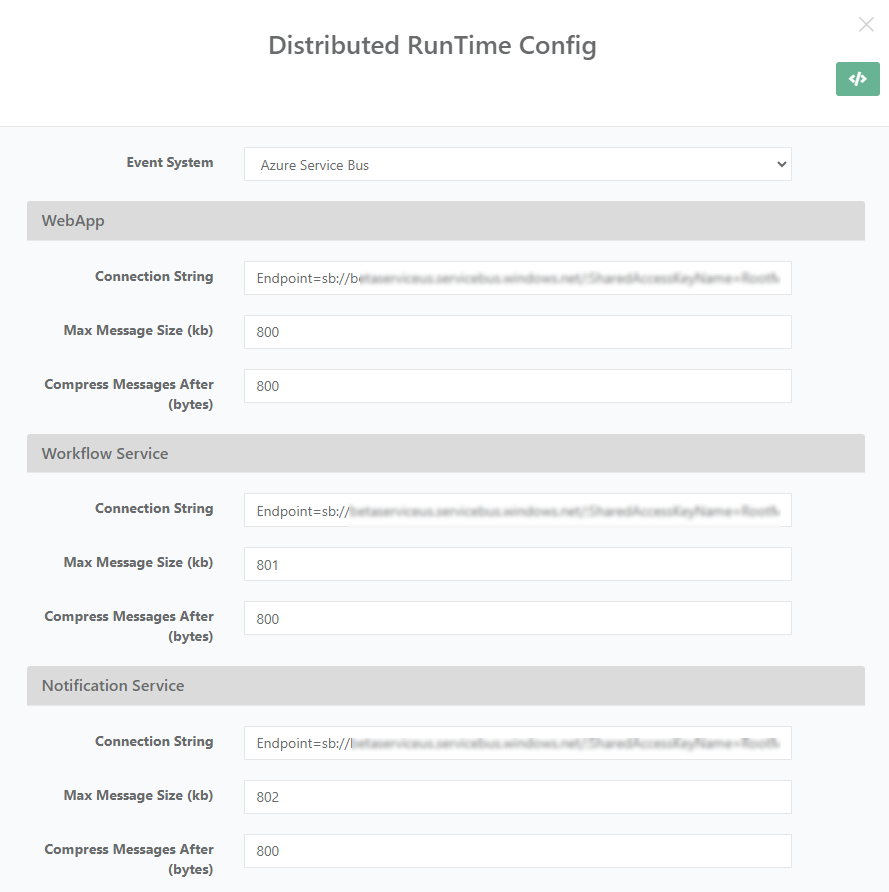
Conclusion
If you encounter any errors, consult the article's section "Monitoring & Troubleshooting" or refer to the Microsoft Service Bus Troubleshooting Guide.
For VIDIZMO-related concerns, please reach out to our support team: support@vidizmo.ai