Understanding Users Management
This article will explain how to manage users in the Users and Groups section in the VIDIZMO portal, ensuring efficient user management.
User Management
VIDIZMO offers a centralized system for user management to maximize user benefits and effectively manage organizations' video content.
Client Access Licenses
In VIDIZMO, users are assigned Client Access Licenses (CALs), which permit them to use various features within the portal. Each CAL includes specific feature permissions tailored to the user's requirements and intended usage.
For instance, a feature like commenting on media files can have customized permissions that allow read, write, and comment access. These permissions can be adjusted to offer full or partial capabilities of the feature, depending on what the user needs. This customization is defined in the plan that a user selects when subscribing to VIDIZMO.
To understand more about the CALs, refer to the article “Understanding CALs in VIDIZMO.”
VIDIZMO classifies users as either Federated users or non-federated users. A non-federated user logs in with VIDIZMO-specific credentials, while a Federated user logs in with an organization's identity access management system, such as Okta, or through third-party logins like Facebook. The Federated user's system authenticates the user and provides basic profile information to VIDIZMO. By default, a non-federated user will have a CAL that is set as a default in the VIDIZMO portal.
For more details, please refer to the document Viewing and Setting Default CALs in Portal."
User Management Attributes
In the Users & Groups section of the VIDIZMO portal, you can not only add new users but also view various attributes related to user information. Details such as name, portal access, assigned CALs, join date, status, and last login information for all users in the groups. If you select a specific group, you can see the number of users in that group along with their information. Additionally, you can view any sub-groups, along with their names and the dates they were added.
- Search users to find users using their First Name, Last Name, or Email Address.
- Filter users based on assigned CALs titles, enabled/disabled user status, display limit, and federated/non-federated user. Additionally, VIDIZMO allows filtering based on additional characteristics, such as custom fields.
- To add users to the portal, define the CALs and provide the user's email address. The new user will receive an email to register on the portal. VIDIZMO also allows you to add users in bulk for enhanced organizational efficiency.
To learn about adding a User to a Portal, read about it here: Add Users to the Portal
- If there is a sub-portal, an option will be added to the Add Users button, allowing users to be added from sub-portals.
- Handle new user requests to join the portal. New requests can be based on the portal's security policy. A user requesting to join will appear in this section and require approval from a member of the portal management group. To understand VIDIZMO's security policies, refer to "Understanding Portal's Security Policy."
- To view or edit basic information about a user, such as their first name, last name, groups, country, assigned CALs, and feature restrictions, please refer to "How to Edit User Details" for more information.
- To Delete User from the Portal. To understand, refer to Delete a User from Your VIDIZMO Portal.
- The reset password option allows users to change their passwords. VIDIZMO also provides the functionality to email new passwords to users. For more information on resetting passwords, read Resetting Passwords for Other Users.
- A user marked as "disabled" is restricted from accessing the portal, whereas an "enabled" user has unrestricted access.
- View the list of feature permissions associated with the CAL assigned to a user.
- The Bulk Edit feature allows you to manage users in bulk within the portal. This includes resetting passwords, disabling or enabling users, deleting accounts, and modifying assigned CALs.
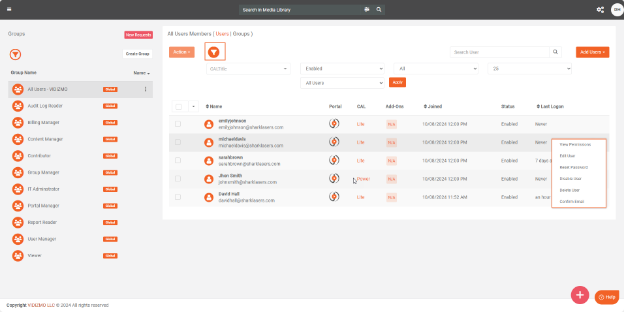
User Management and Group Permissions
To manage users in the VIDIZMO portal, you must be part of the User Manager group. This default group has the User Management feature enabled by default. Members of this group are granted global permissions for user management, which allows them to add, update, delete, and access users within the portal. Additionally, you can create custom groups and enable the User Management permission for those groups. This gives you the flexibility to customize user management roles according to your needs.
To know more about the group, refer to the article 'Group Management in VIDIZMO'.