How to Perform Redaction of Visual insights using VIDIZMO Vision Indexer
Overview
The VIDIZMO Vision Indexer provides AI-powered object detection capabilities to identify visual elements within your Portal content. These objects include faces, persons, vehicles, license plates, devices, text, and more. In addition to these detection capabilities, the Vision Indexer can perform automatic redaction on these detected objects according to the user's requirements.
After configuring and enabling the VIDIZMO Vision Indexer, users can perform automatic and on-demand redaction on their Portal content (which includes images, videos, and documents). Automatic redaction eliminates manual intervention, saving time and ensuring consistent redactions across large volumes of content. Users opting for on-demand redaction have more control over their actions as they are selective about which content they want to perform processing on.
To learn more about automatic redaction in VIDIZMO, see Understanding Automatic Redaction via VIDIZMO Vision Indexer
Prerequisites
- Ensure you are part of a group with the necessary feature permissions to configure the VIDIZMO Vision indexer and perform object detections. To conduct a specific type of detection, you must also be in a group with its respective feature enabled. Read more about groups and features here: Enable Features in the VIDIZMO Portal.
- To perform redaction on the Portal content, you must also belong to a group with Redaction or Bulk Redaction enabled.
- To perform on-demand processing during upload, enable 'Custom Upload,' see How to Custom Upload Media for more details.
Automatic Redaction of Visual Insights
Configure the VIDIZMO Vision Indexer for automatic processing with your preferred detection and redaction types selected, and ensure that automatic processing is enabled. After enabling the application, your uploads will automatically be processed for the specified detections and redaction types.
Refer to Configuring VIDIZMO Vision Indexer for Object Detection for a guide on configurations.
Automatic processing occurs in the following scenarios:
- When content is uploaded.
- When content is ingested.
- When a copy is created.
- When a VIDIZMO Live session is saved and published. Refer to Understanding Live Streaming in VIDIZMO for more information regarding live streaming in VIDIZMO.
Let us see how automatic redaction is performed when content is uploaded. In this example, the VIDIZMO Vision Indexer has been configured to detect and redact license plates automatically.
- Select Upload Media from the + Add New button.
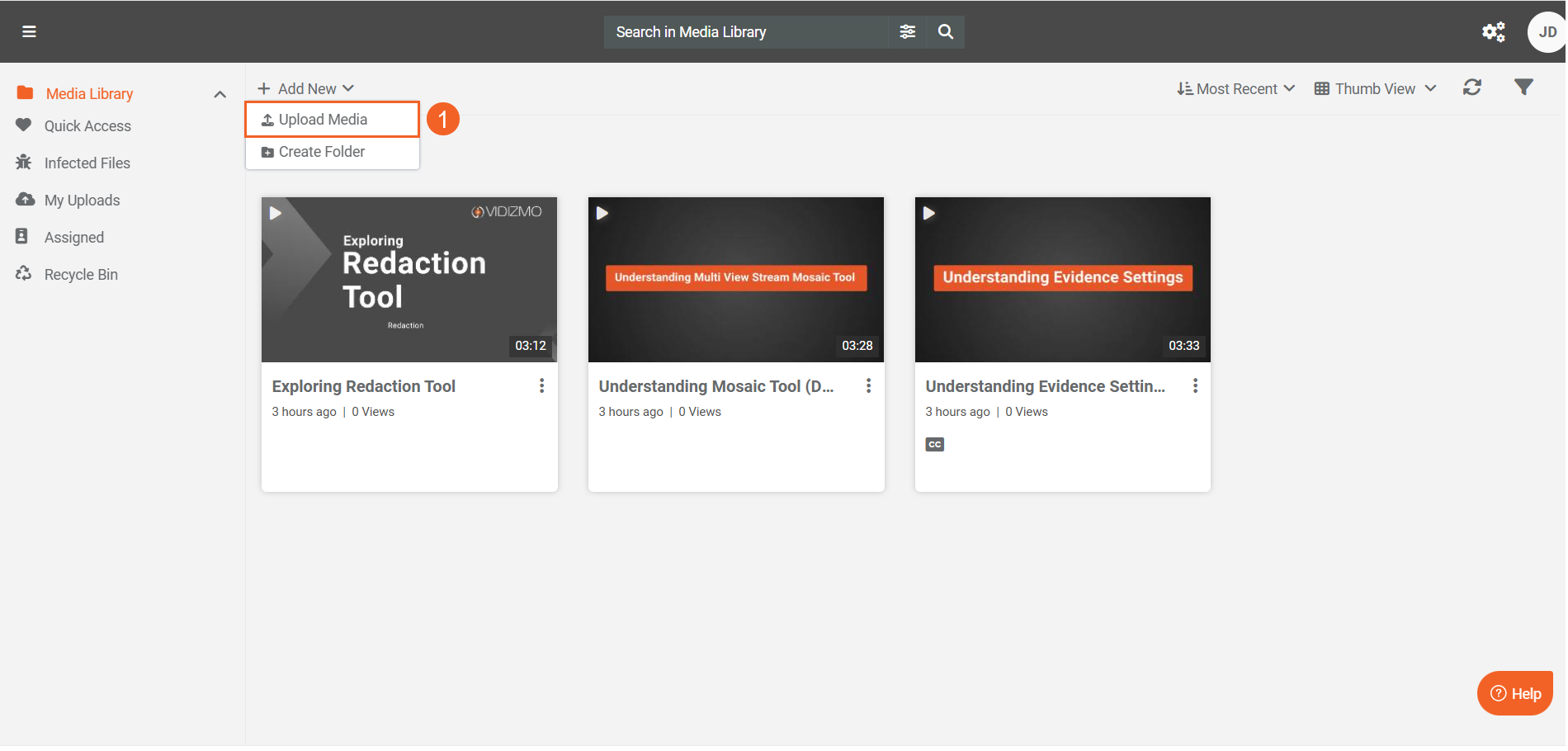
- Once your content is uploaded, it goes into processing. The processing outcome depends on the Advanced Processing option selected in the VIDIZMO Vision Indexer. Option in the VIDIZMO Vision Indexer settings. In this example, we selected Override Original File, meaning the processing occurs on the original file.
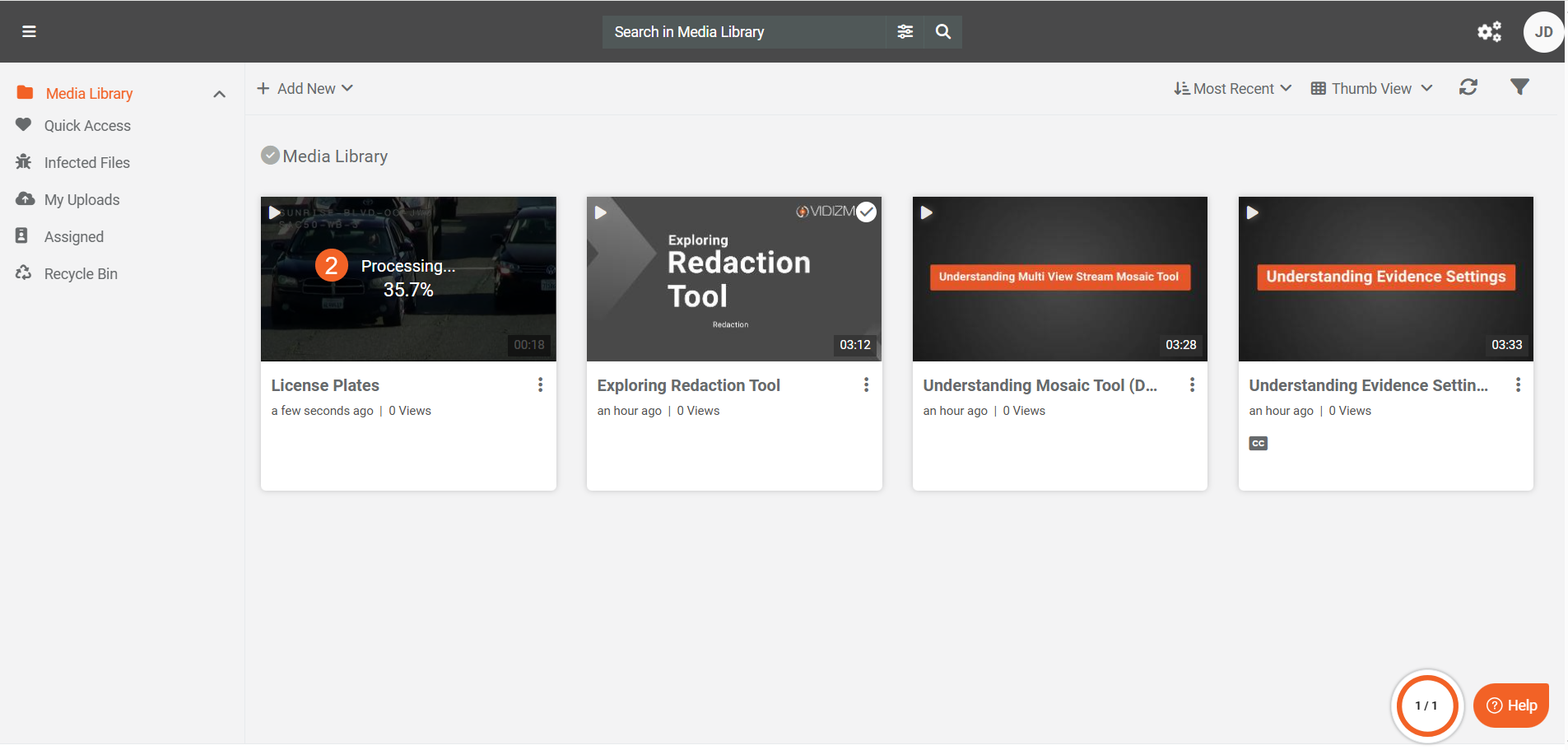
- After the processing is complete, a Redacted tag appears on the thumbnail of your uploaded media, indicating that redaction has been applied. Click the content to open the playback page.
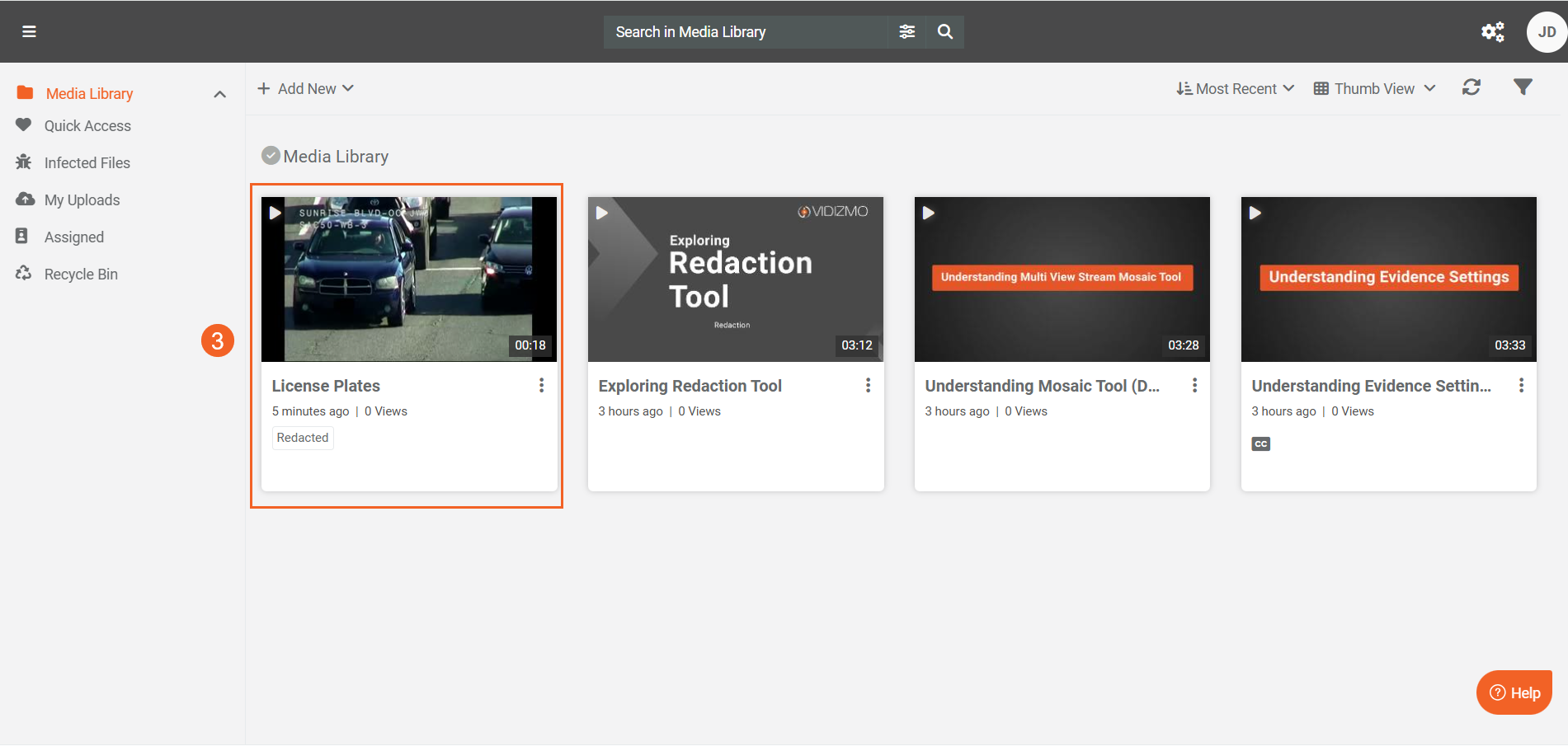
- During playback, you can view the redacted license plates, confirming that the redaction process was applied successfully.
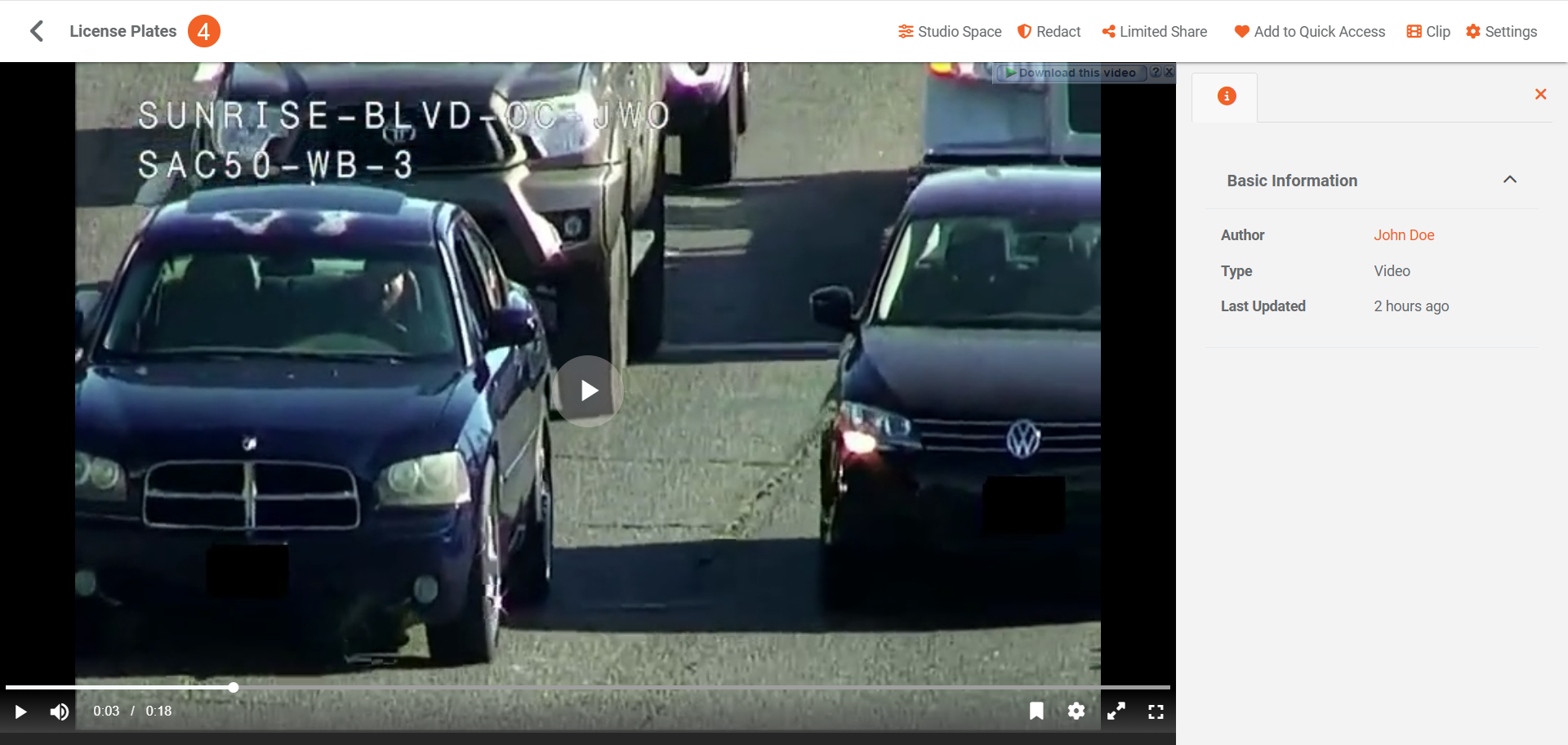
On-demand Redaction of Visual Insights
On-demand Redaction from Custom Upload
Custom upload lets you selectively choose the detection and redaction types to process on your upload.
- When Custom Upload is enabled, EnterpriseTube users access the Process in their upload settings to select options to process the files during upload. DEMS and Redaction,Redactor Legacy users get "Advanced Upload" instead of the default "Upload" as an option to upload files. Click Advanced Upload to upload your content.
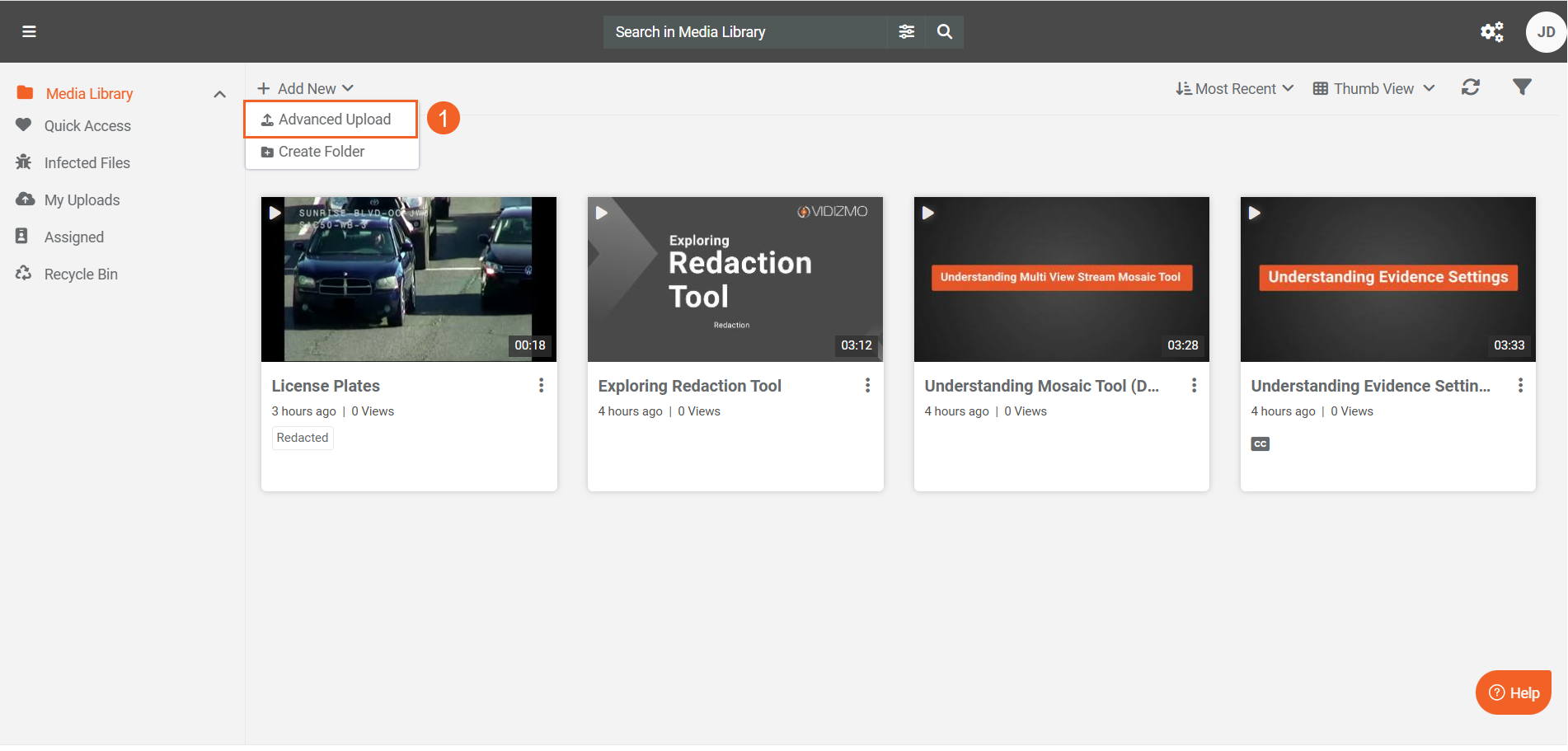
- After the upload, navigate to the Process Tab in the upload settings.
- Select Generate AI Insights.
- In the Insights field, add the detection types you want to generate for your upload.
- Add the AI insights or classes you want to redact from your content in the Redaction Classes field.
- Click Save or Save And Process to save your settings and start processing.
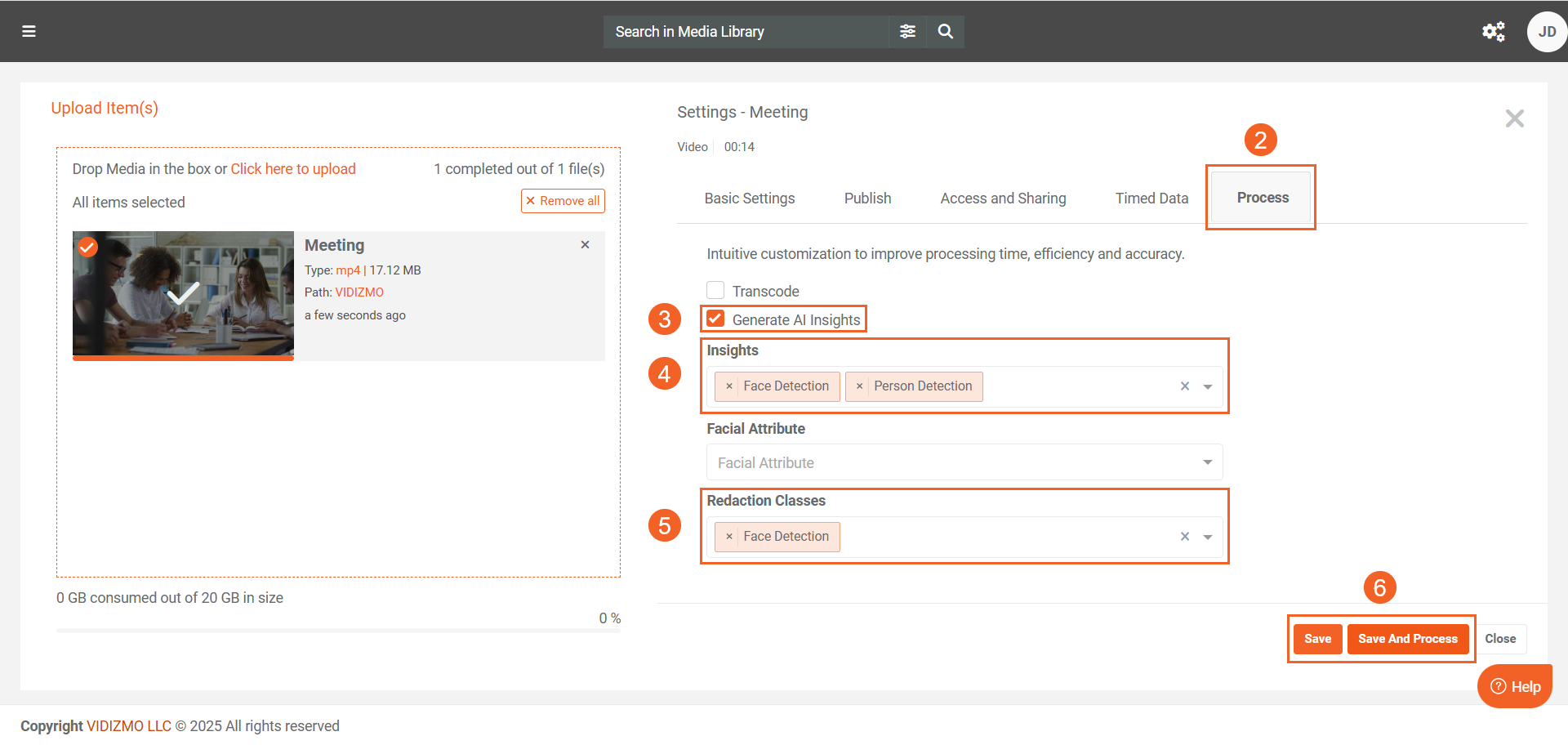
- Once processing is complete, the output will be generated according to the selected Advanced Processing option. Since Override Original File is selected, processing happens on the original file. Click your processed content to open its playback page.
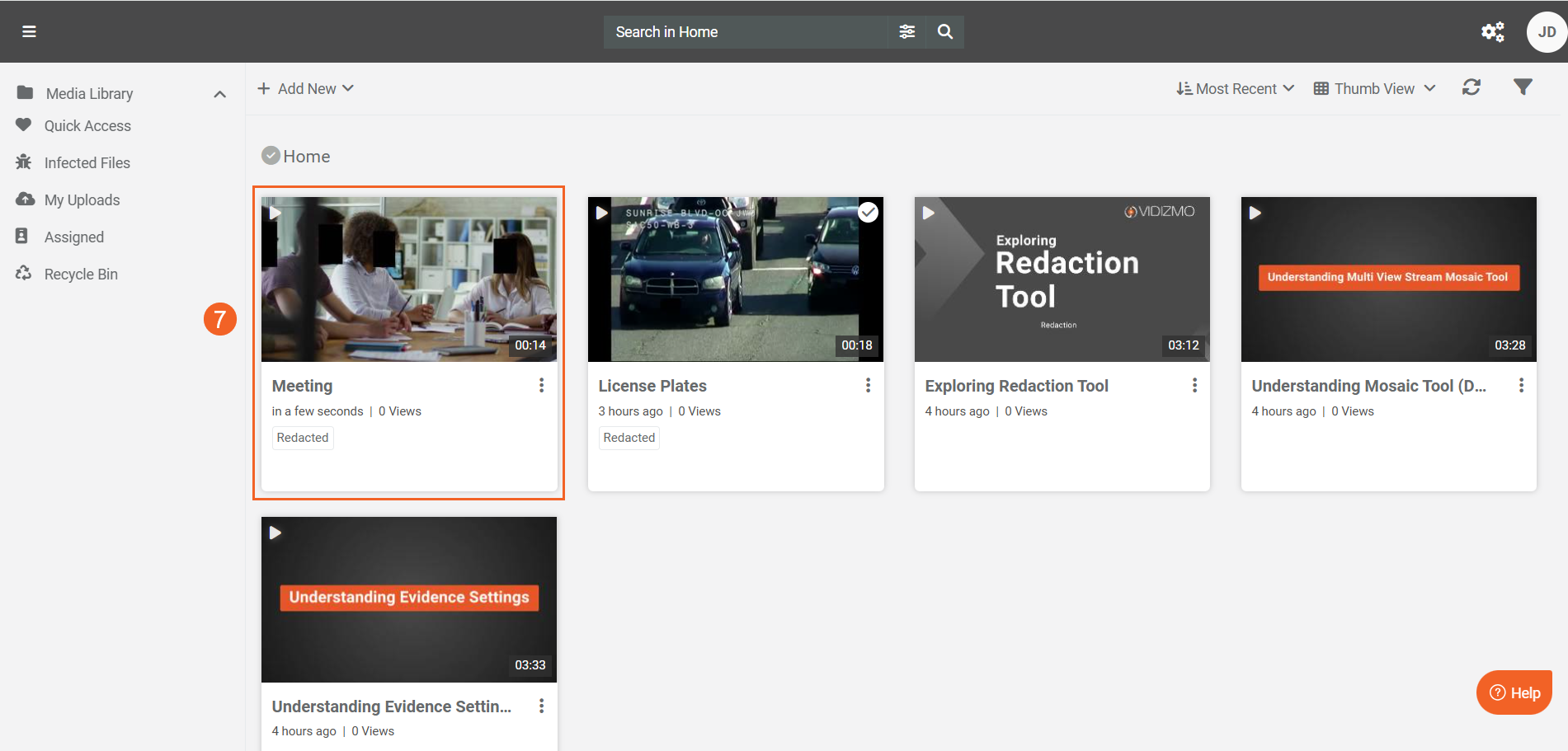
- During playback, only the objects specified in the Redaction Types are redacted. All other detected objects remain unchanged.
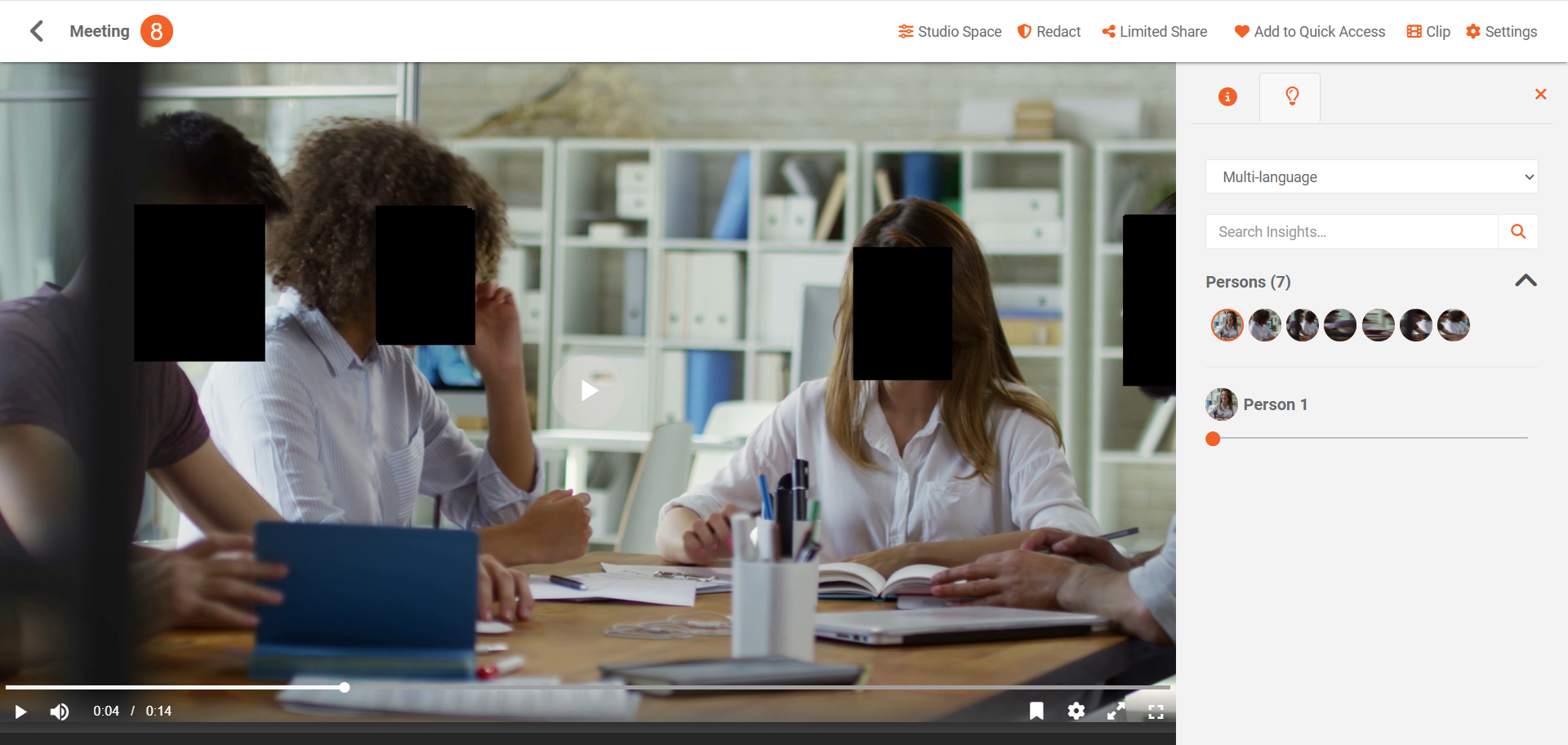
On-demand Redaction from Process Modal
The on-demand process model is helpful if you want to perform selective object redaction on existing Portal content (individually or in bulk).
- To perform on-demand processing for your existing content, select Process from its overflow menu.
- To process multiple items for automatic redaction, select your desired items and click Process from the header menu.
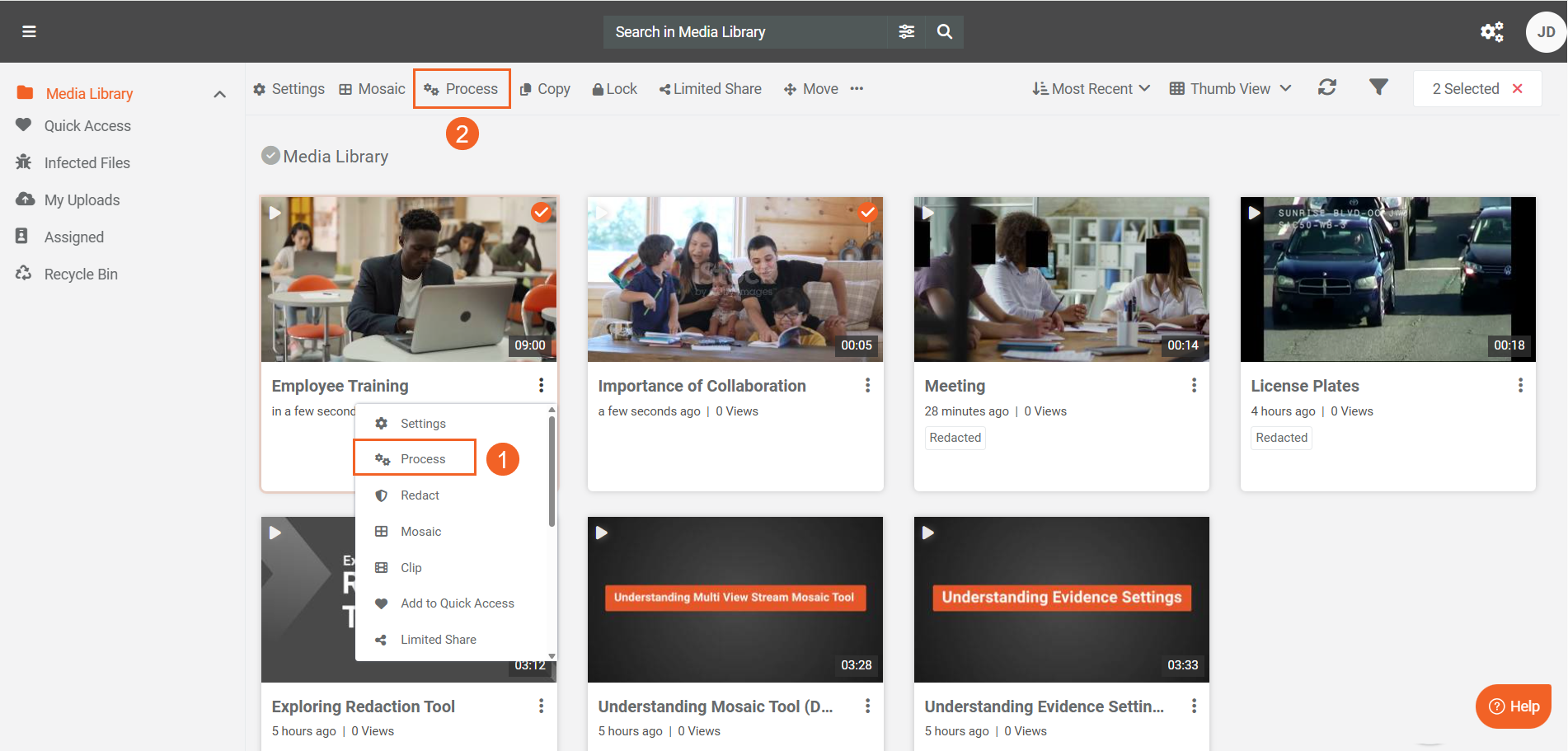
- On the Process modal, select Generate AI Insights.
- In the Insights field, add the detection types you want to generate on your content.
- Add the detection types you want to redact from your content in the Redaction Classes field.
- Click Start to initiate the processing.
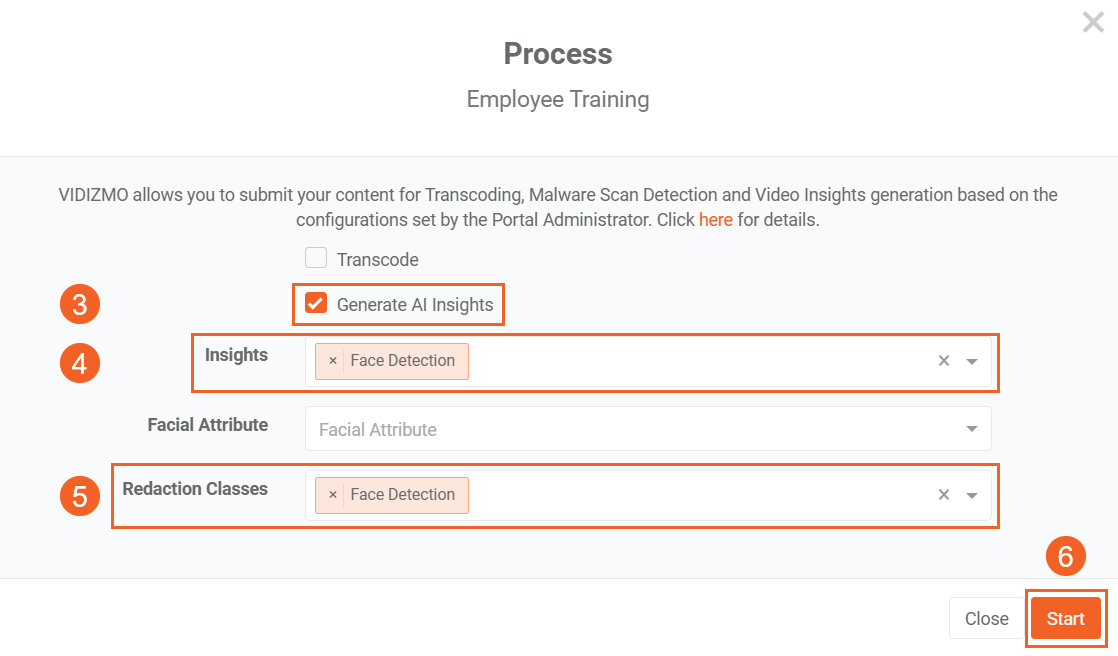
- Once processing is complete, the output will be generated according to the selected Advanced Processing option. Since Override Original File is selected, processing happens on the original file. Click your processed content to open its playback page and see the redactions.

Automatic Document Redaction
Configure the VIDIZMO Vision Indexer for automatic document redaction by selecting Document in the Media/Evidence types and the custom patterns you want to utilize.
Once the configurations are done with automatic processing enabled, uploading a document will redact information within it according to the selected patterns. See the steps below:
- Upload the document using the Upload Media option via the + Add New button
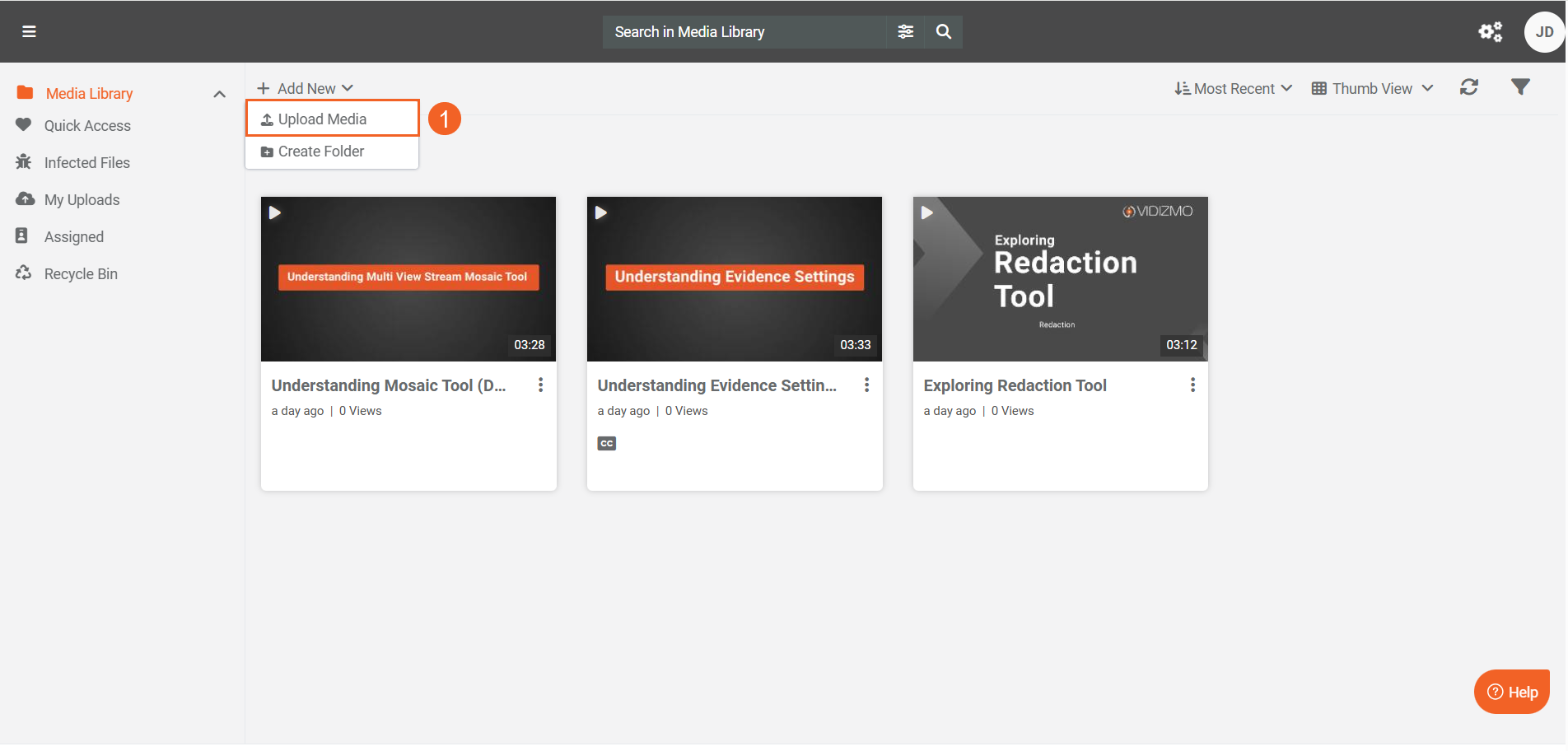
- Wait for the processing to be finished.
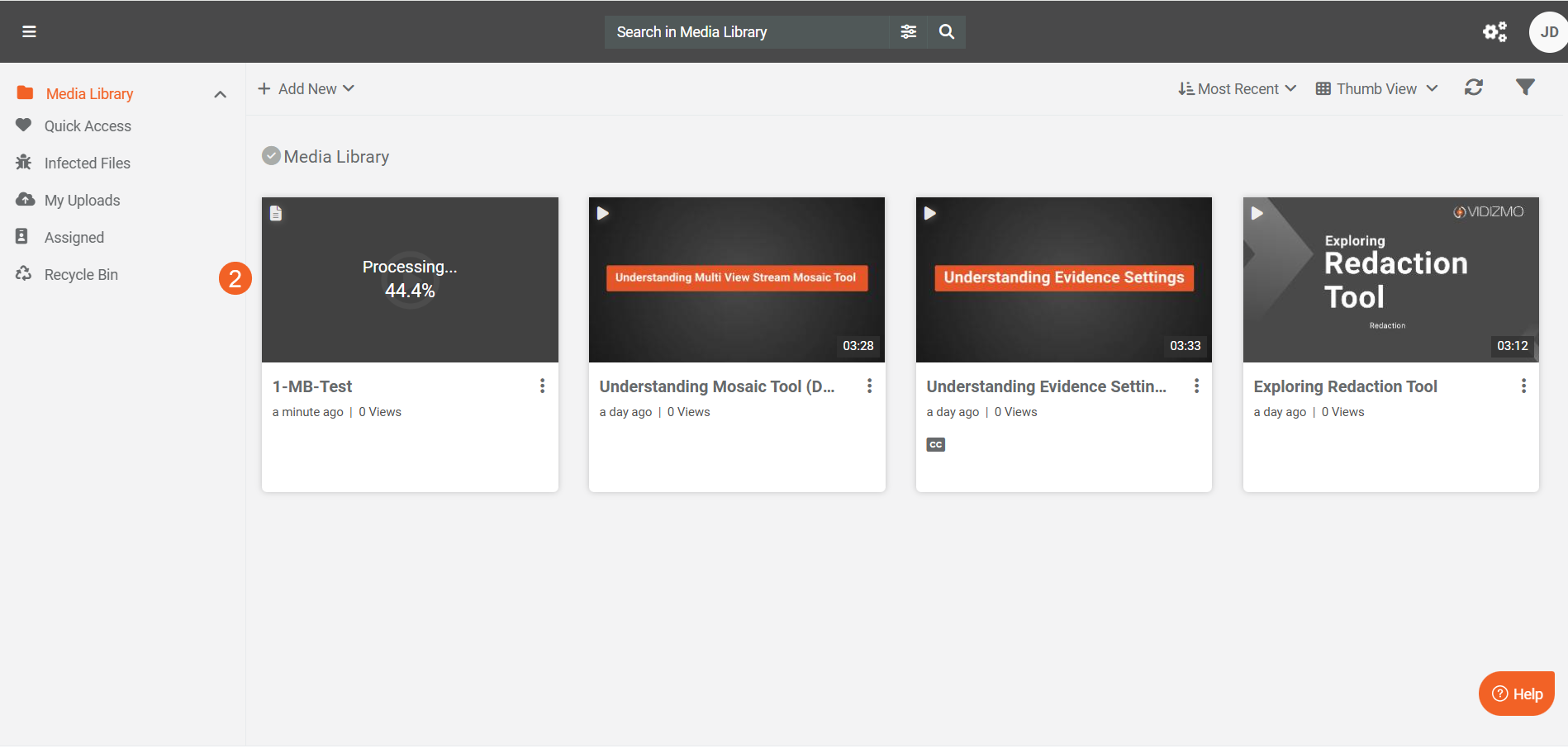
- Once processing is complete, the output will be generated according to the selected Advanced Processing option. Since Override Original File is selected, processing happens on the original file. Click your processed content to open its playback page and see the redactions.
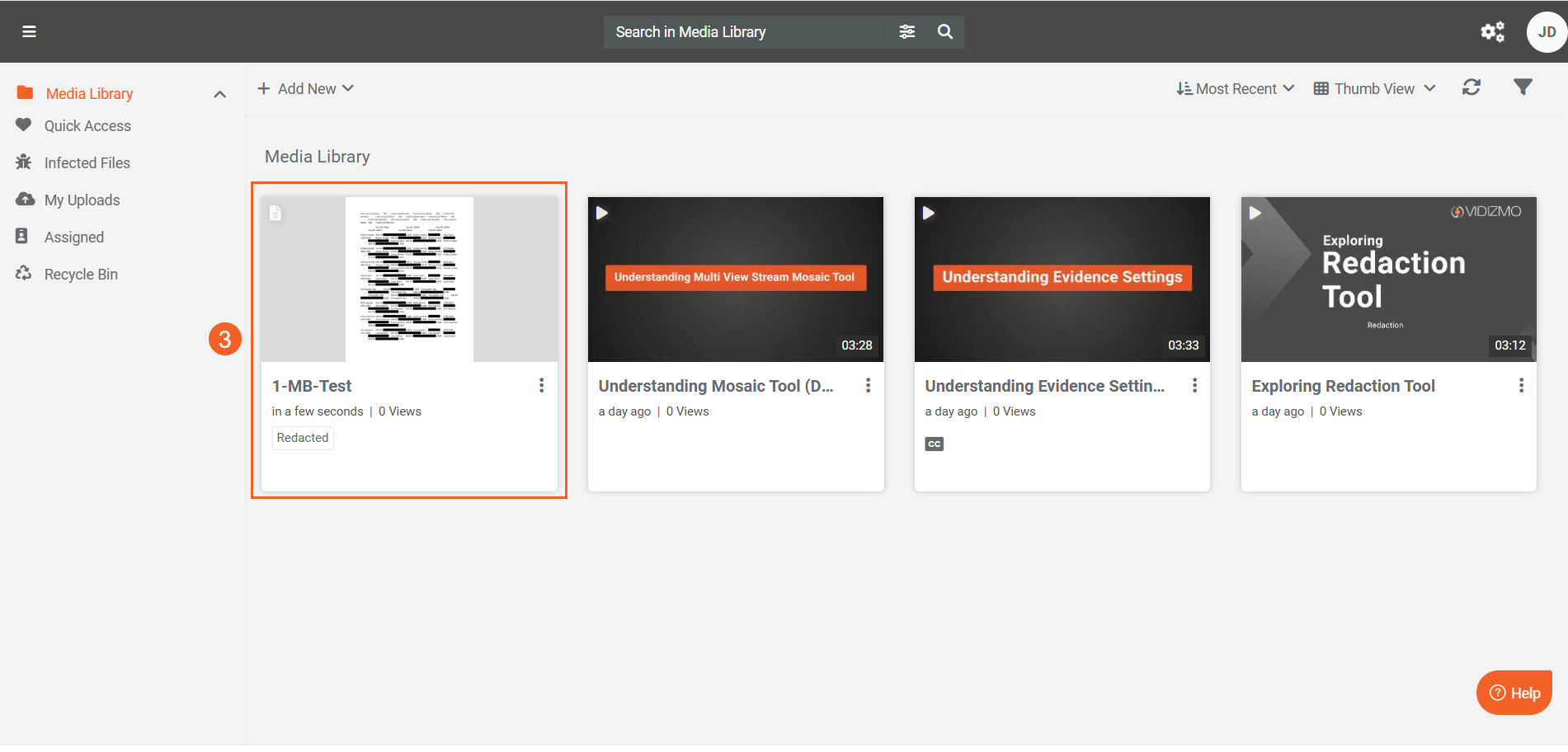
- The document shows that the redactions have been performed according to our selected custom patterns. For a guide on creating custom patterns, see How to Create Custom Patterns
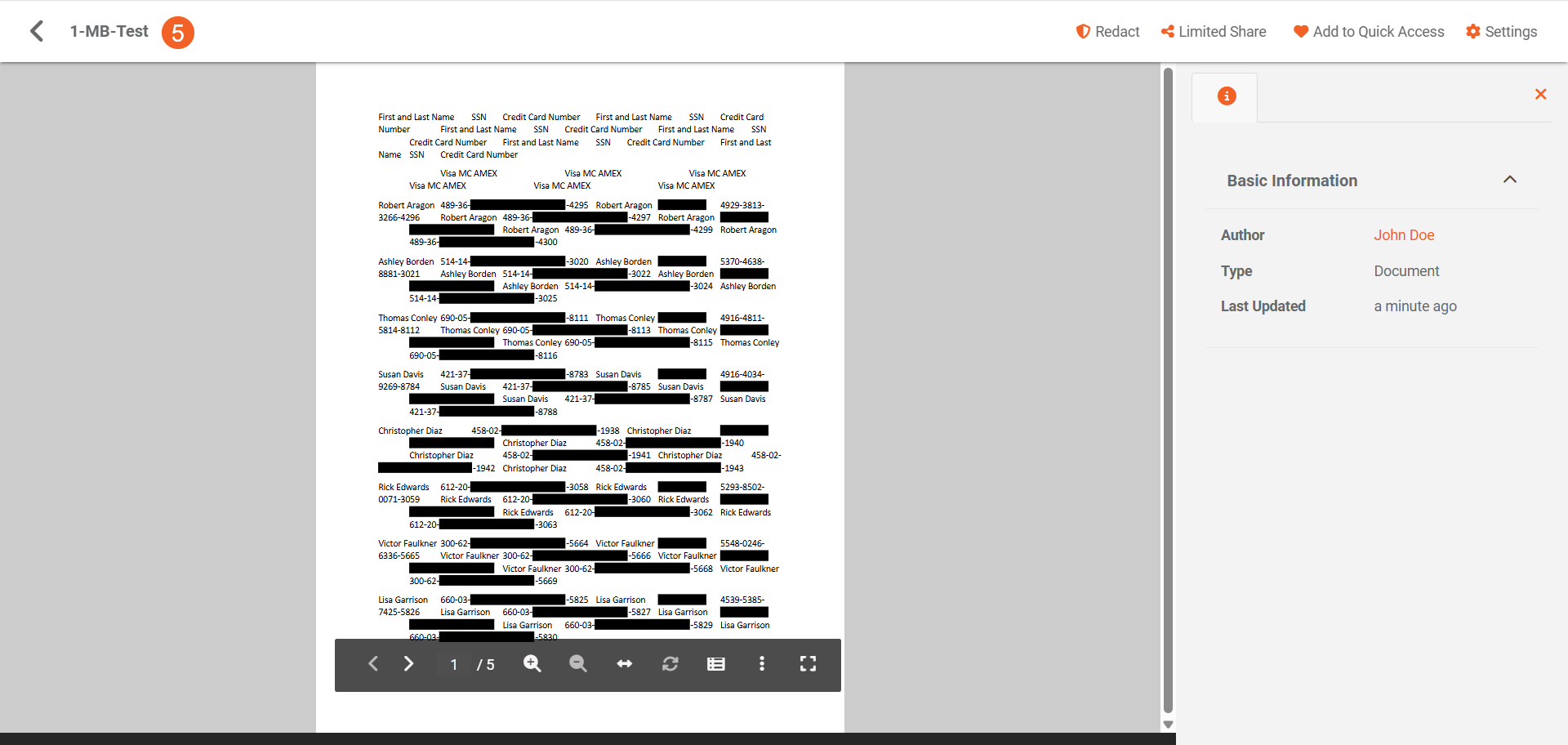
You can also perform on-demand processing of the documents on your Portal. Refer to the On-Demand Document Redaction section in How to Perform Document Redaction in VIDIZMO.
Read Next
- Step-by-Step Guide to Using Redaction Tool in VIDIZMO.
- Redaction using Studio Space: A Comprehensive Walkthrough
- Understanding Automatic Redaction via VIDIZMO Vision Indexer