How to Apply Redaction Codes
Overview
VIDIZMO enables users to create redaction codes that they can apply on redactions. These codes can help provide important context and explain why a specific piece of information was removed. Users can use predefined or create custom redaction code lists from the Portal Settings. These lists then can be utilized when redacting content in Studio Space. This feature plays a significant role in ensuring compliance with various regulations, such as the Freedom of Information Act (FOIA), by helping organizations manage and disclose redacted information accurately.
To read more about redaction codes and their applications, refer to Understanding Redaction Codes in VIDIZMO
Pre-requisites
- Ensure that you also belong to a group that has permissions for the content that you want to redact information on. For instance, to apply redaction codes on document redactions, ensure that you have the Document feature enabled. See Enable Features in the VIDIZMO Portal for more information.
- To perform the actual redactions on your document and utilize these codes, you'll need Redaction and Redaction Codes permissions.
Applying Codes on Redactions
- Select Redact from the overflow menu of your document
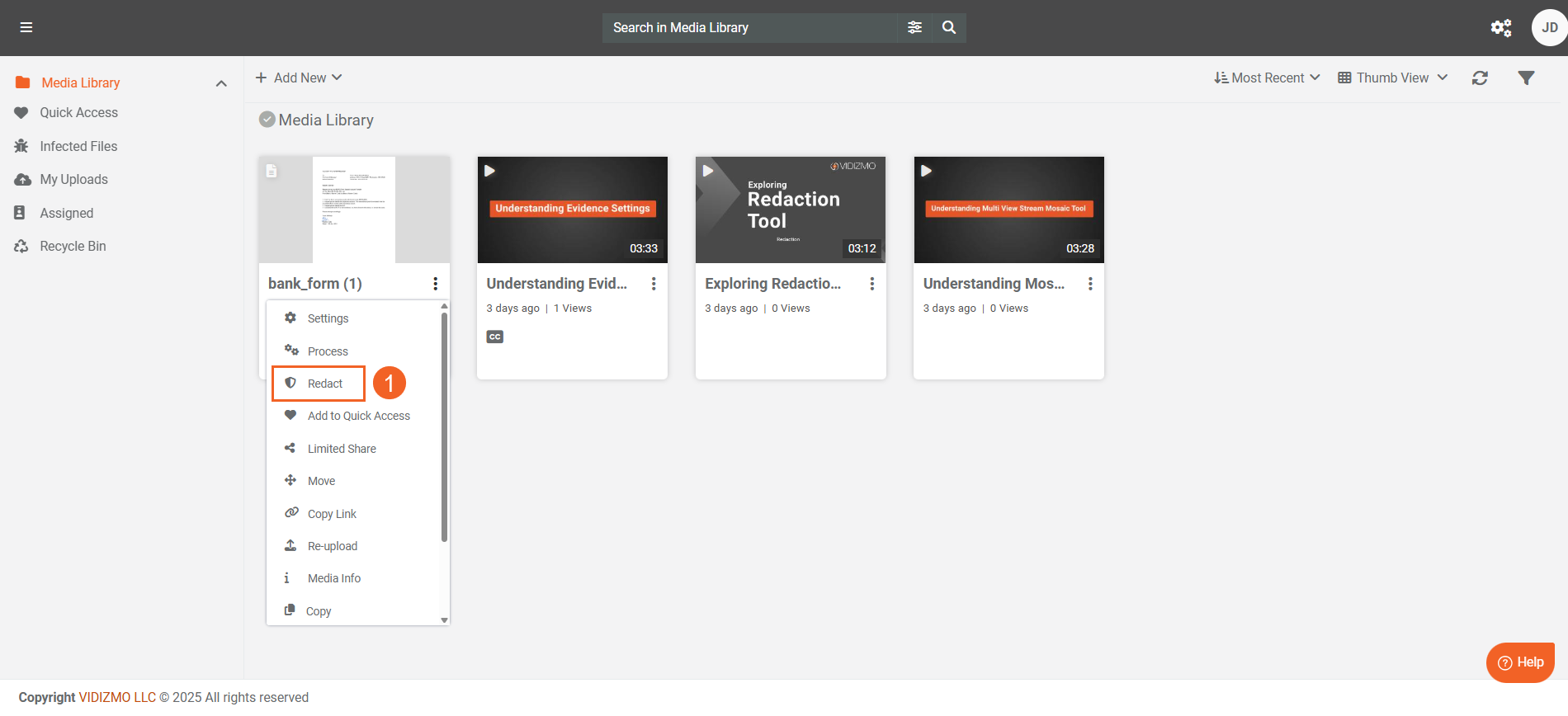
- Use the Bounding Box or Text Selection options to select content you want to redact.
- With the options selected, either draw the bounding boxes or make text selections on your content's preview.
- The selections will show up on the left panel. Choose the selections on which you want to apply either one or multiple redaction codes.
- Click the menu icon (three dots) to open the lists of redaction codes on your Portal. This will include both the default redaction codes in VIDIZMO and any custom codes you’ve created. See How to Create Redaction Codes in VIDIZMO for a guide on creating a redaction code list.
- On the list, select the codes that you want to apply on the current selections.
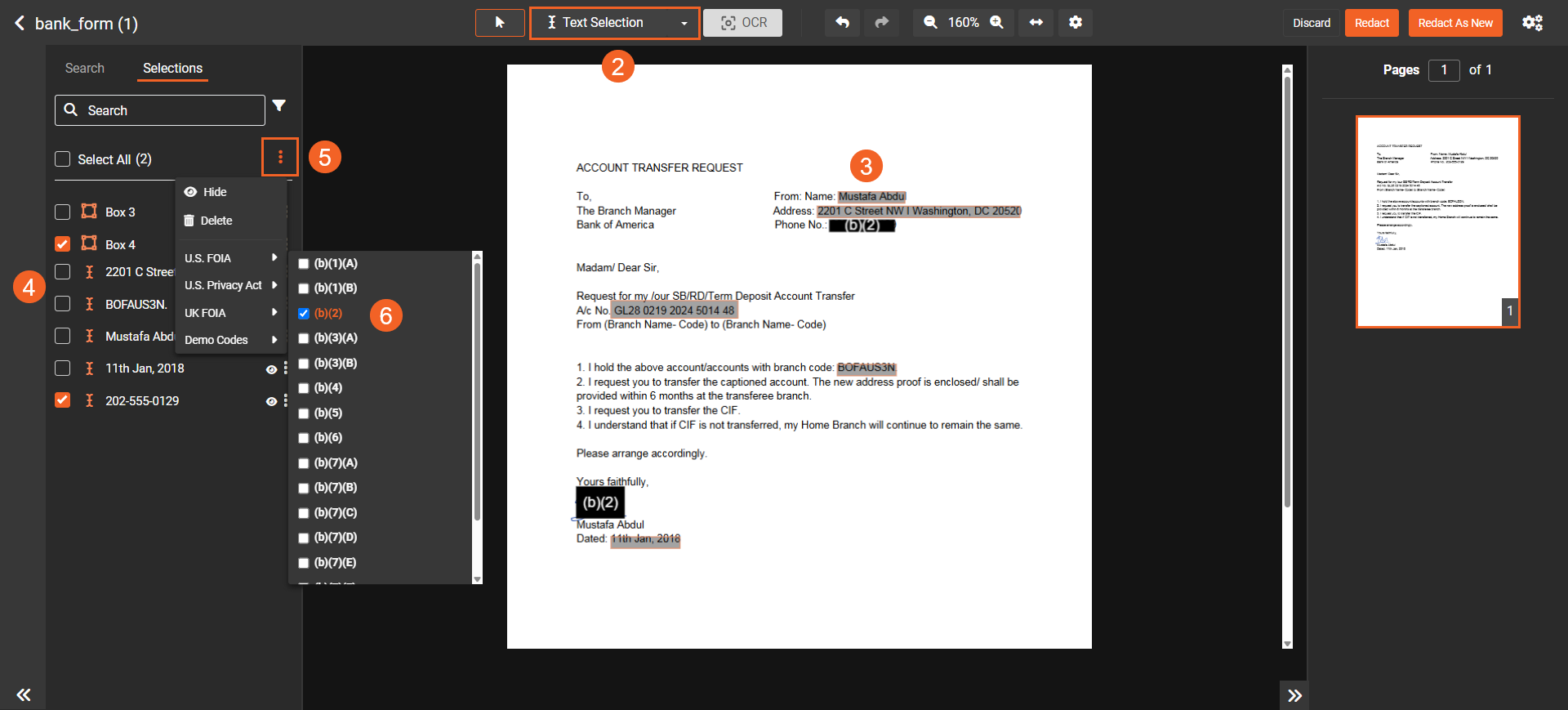
- You can also apply redaction codes directly on the selections on your preview. First, ensure that you select the Move button indicated by a cursor.
- Right-click any selection on your preview and it will open the menu consisting of the redaction code lists.
- From the lists, select the code(s) you want to apply on your selection. You can also apply codes from multiple lists on the same selections.
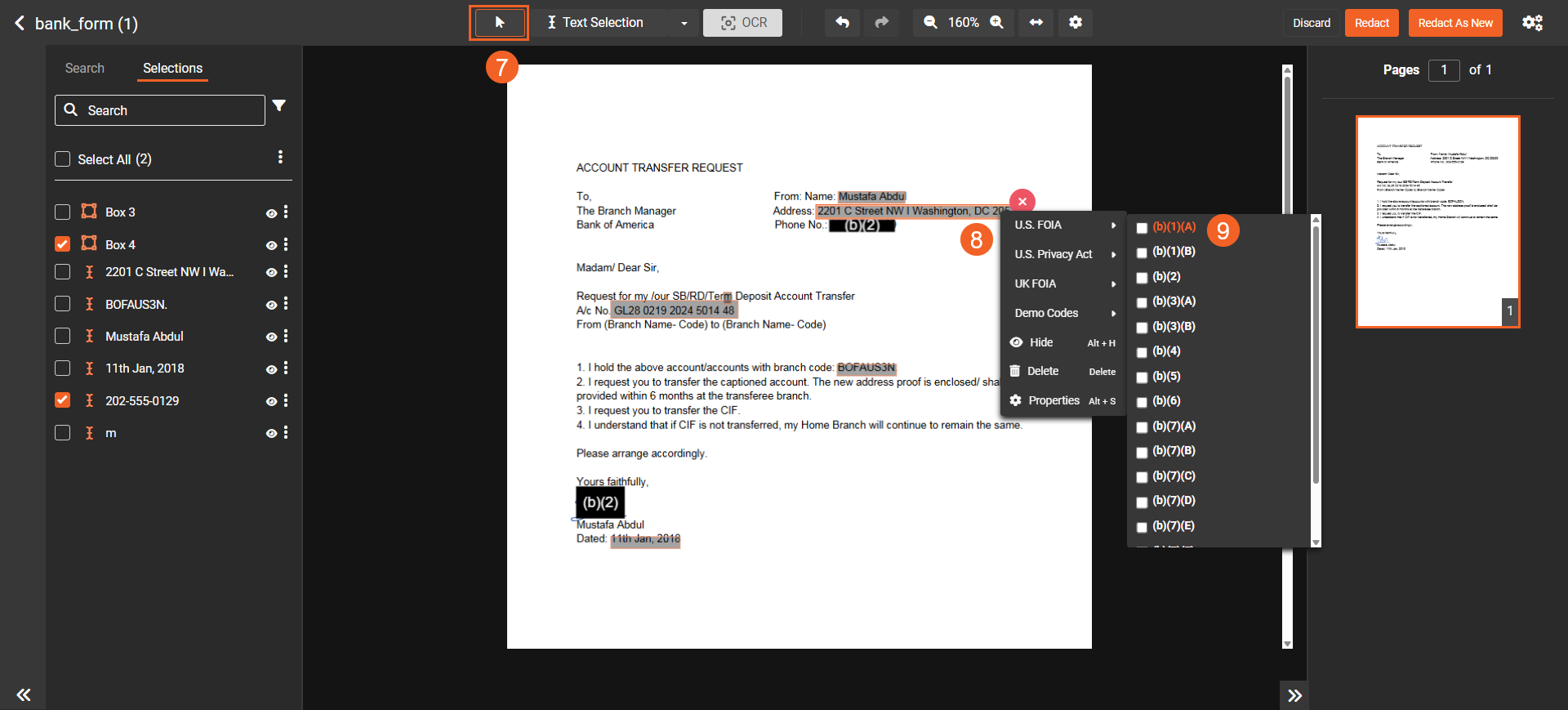
- If you want to modify the properties of your applied redaction codes, right click the selection and Properties
Note: The changes you make here are temporary and will not be saved. They will remain in effect until you close Studio Space. Once you exit Studio Space, these modifications will be lost.
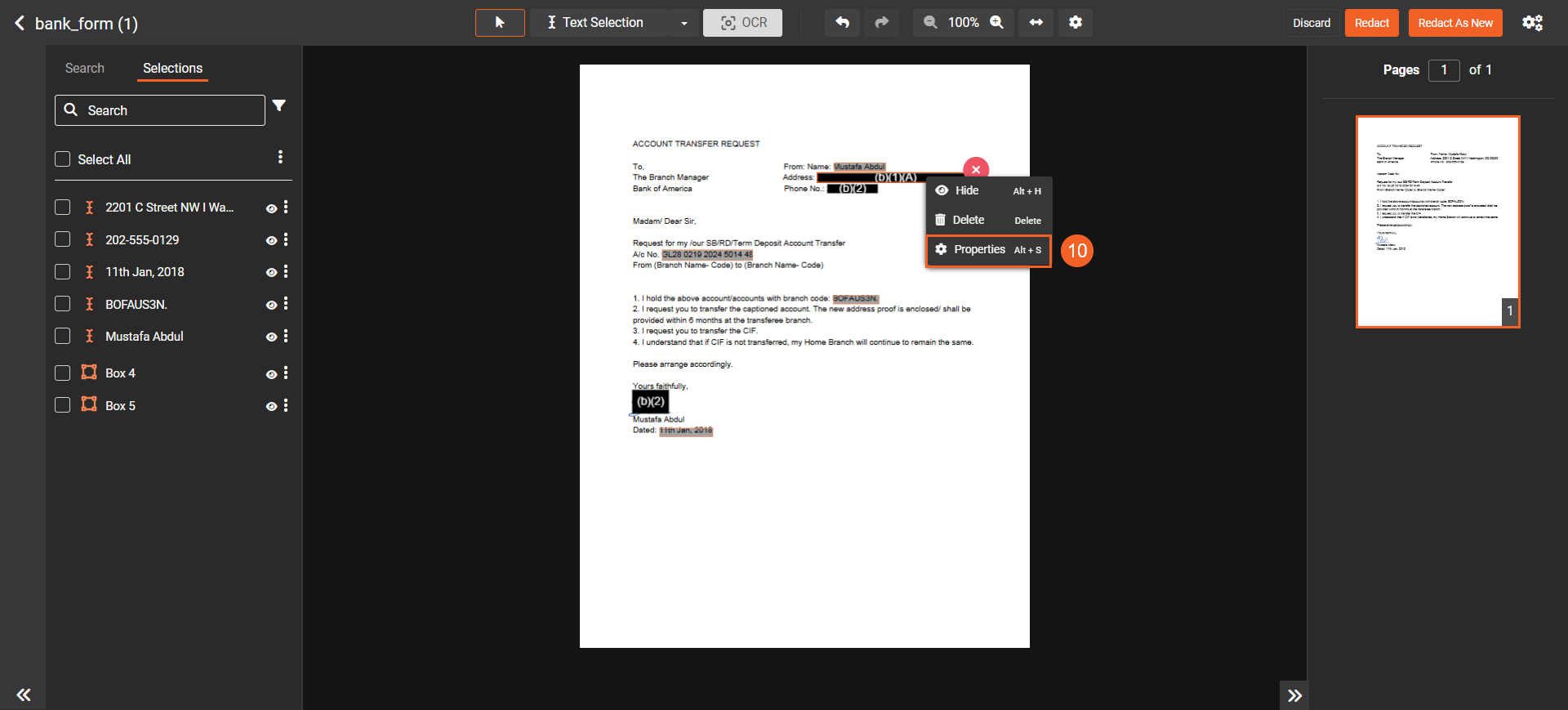
- On the Redaction Style Options window, make adjustments to the properties of the applied code. These properties include Code name, Description, Redaction Classes, Font Family, Font Size, Color, Background Color, and Text Alignment.
- Click Save Changes when you are done
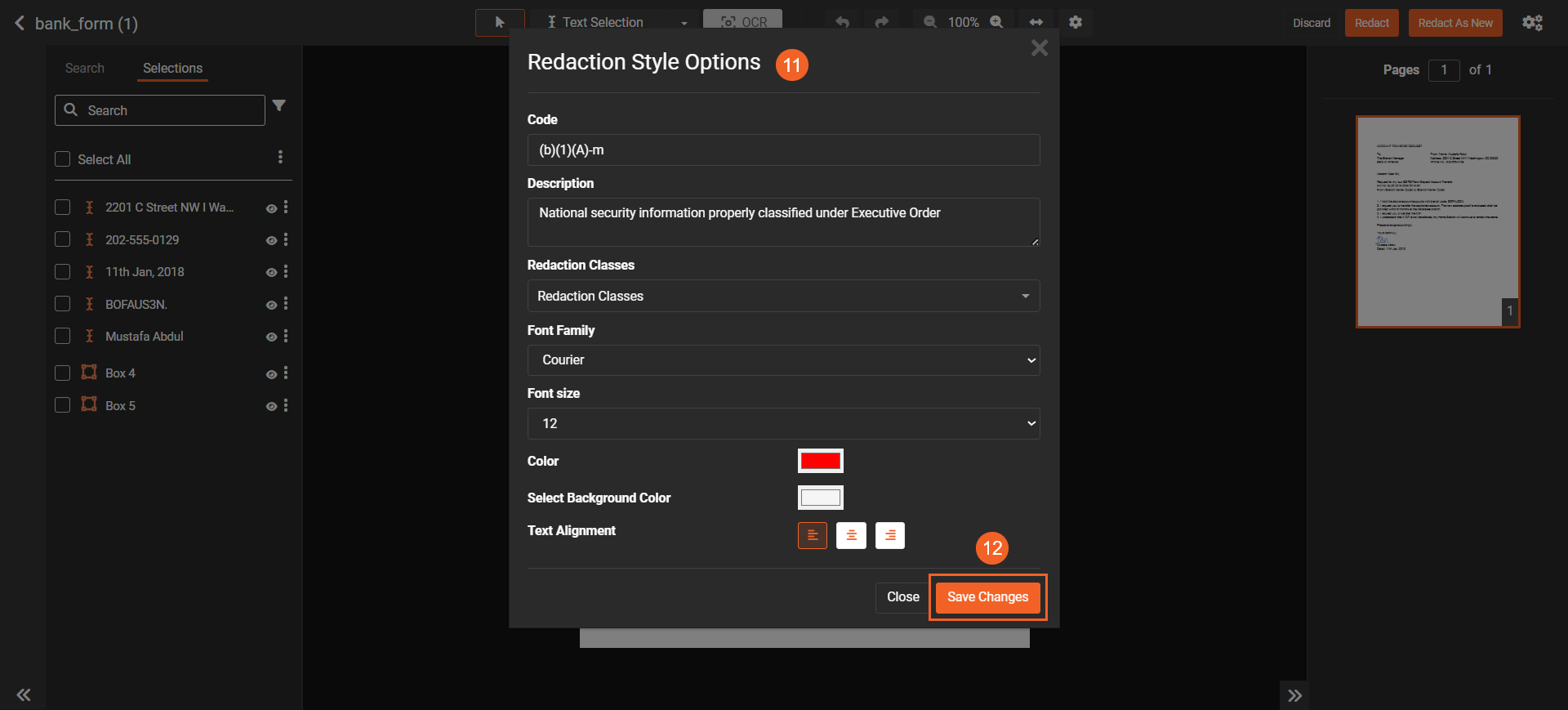
- You will see the changes reflected on the preview.
- In addition to modifying the properties of individual code applications, you can modify properties for codes present in the list as well. To do so, click the Settings button.
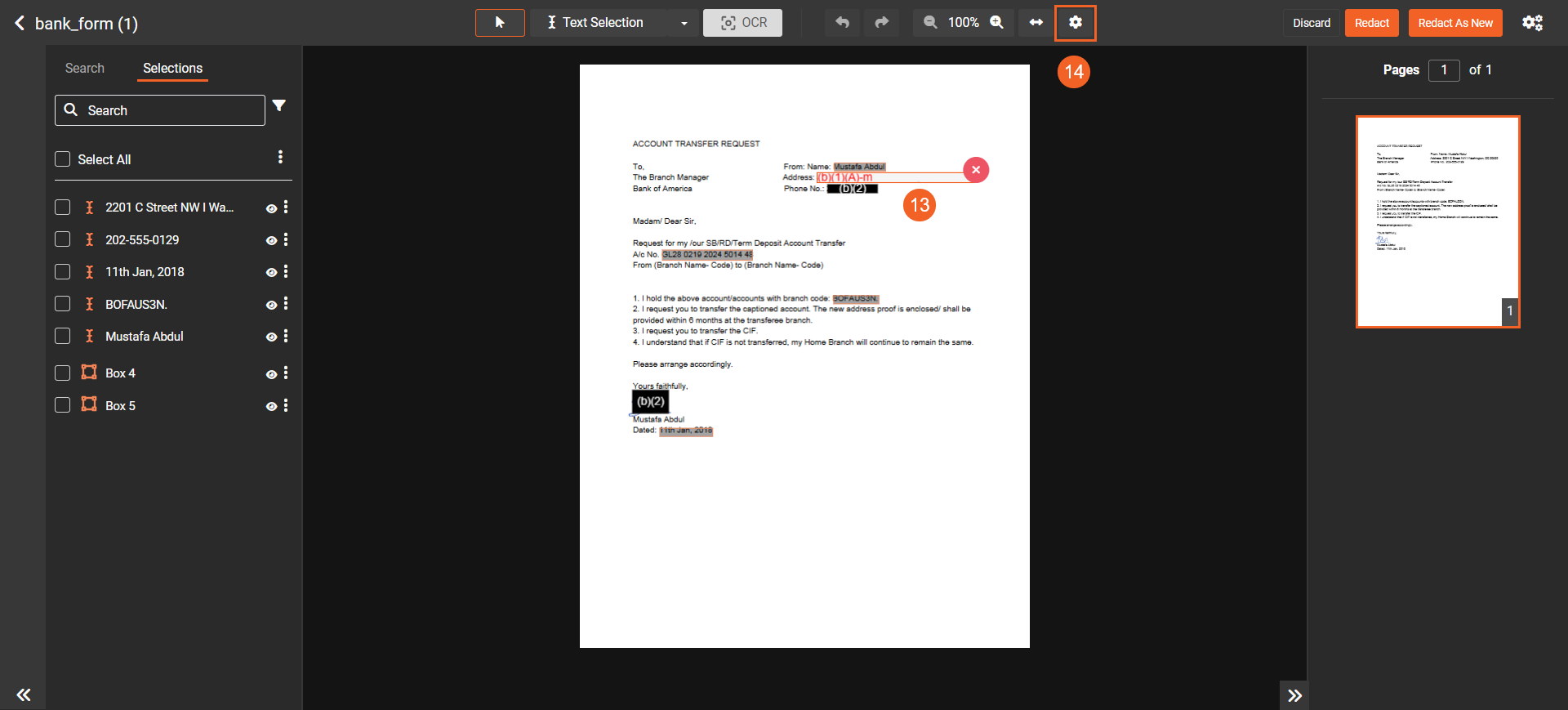
- On the Redaction Settings window, select Redaction Codes
- Select the code list that you want to modify the properties for from the code List dropdown
- Modify the properties such as Font Style, Background Color, Text color, Font size, and Alignment for a specific code.
- Click the Update button to save your modifications.
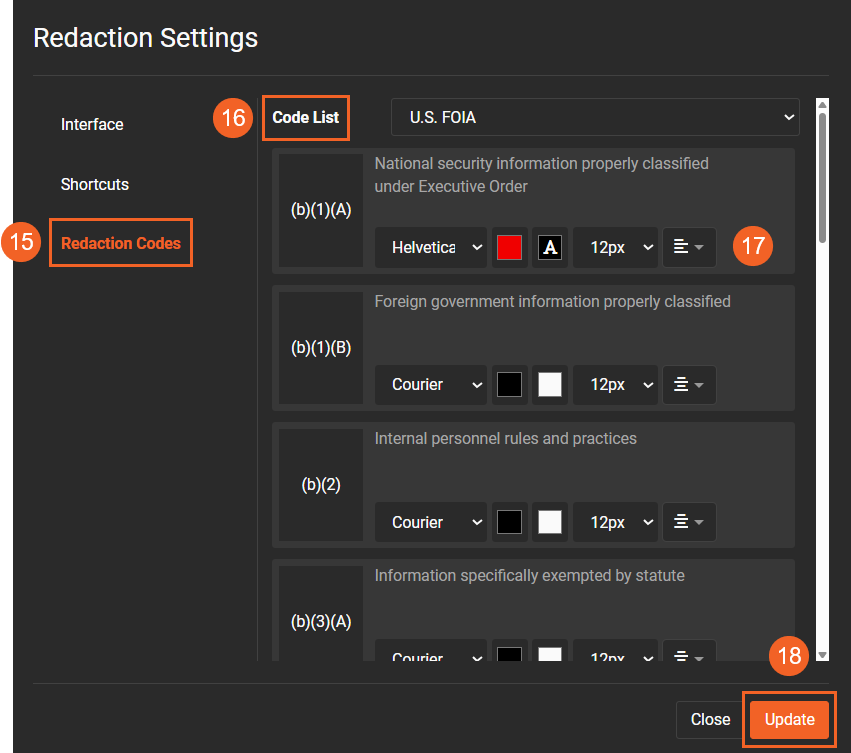
- The altered properties will be reflected on the preview when you apply the code to the selections.
- Once you are done with applying the codes, click the Redact button to process the current document that is open. Or, click Redact as New to create a redacted copy of the current document with all the codes applied.
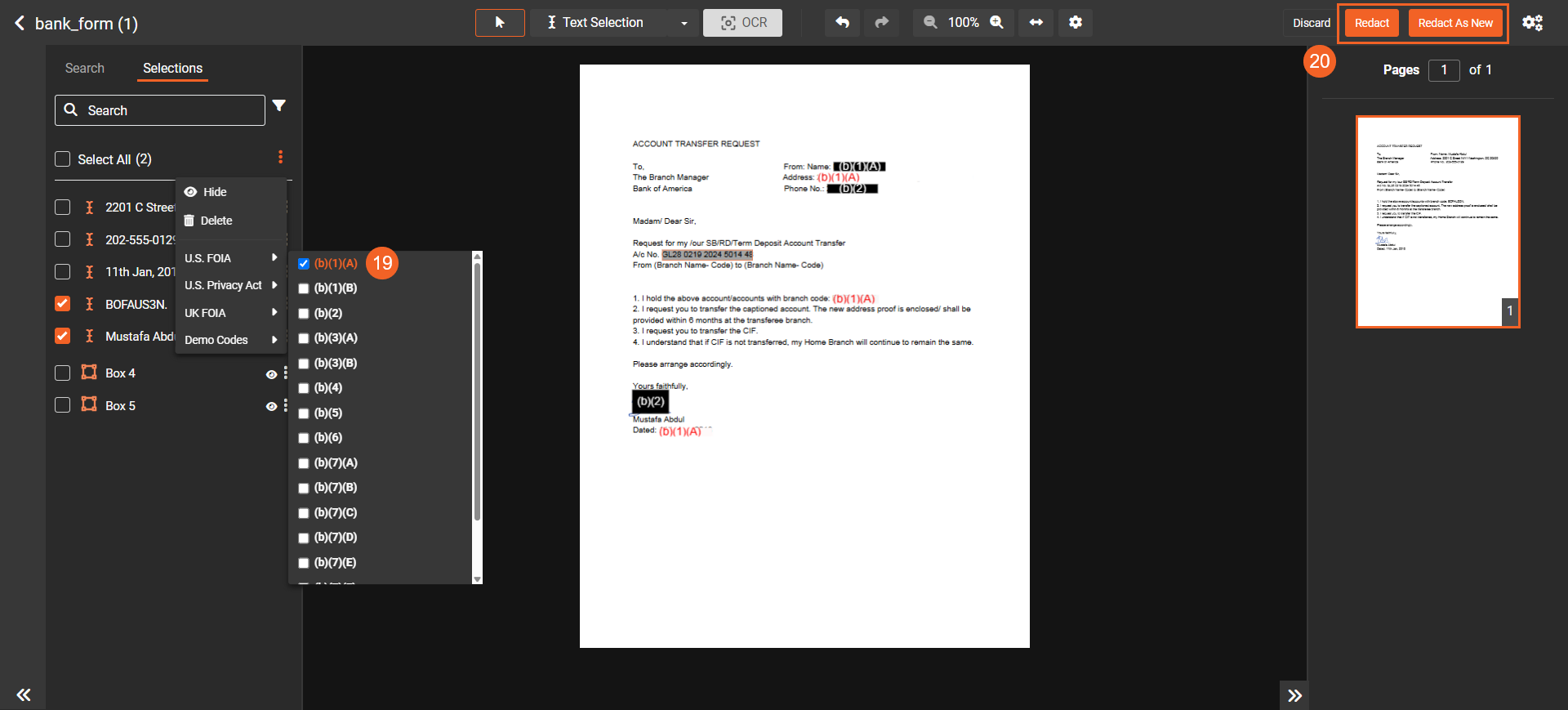
- Once the processing is complete, open your processed document to see the output.
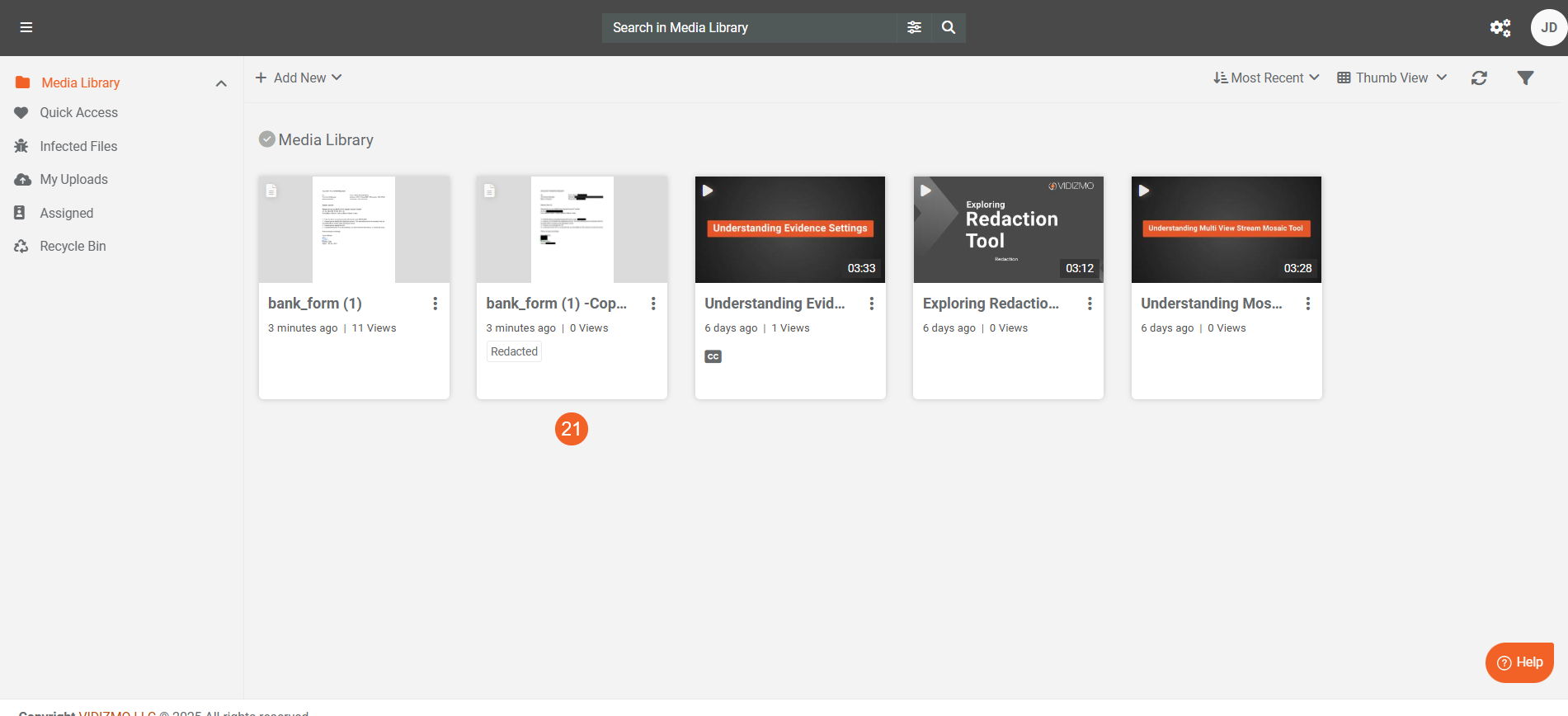
- Here is how a document will look with the redaction codes applied including your modifications. Note, that the selections without codes will be redacted as usual.
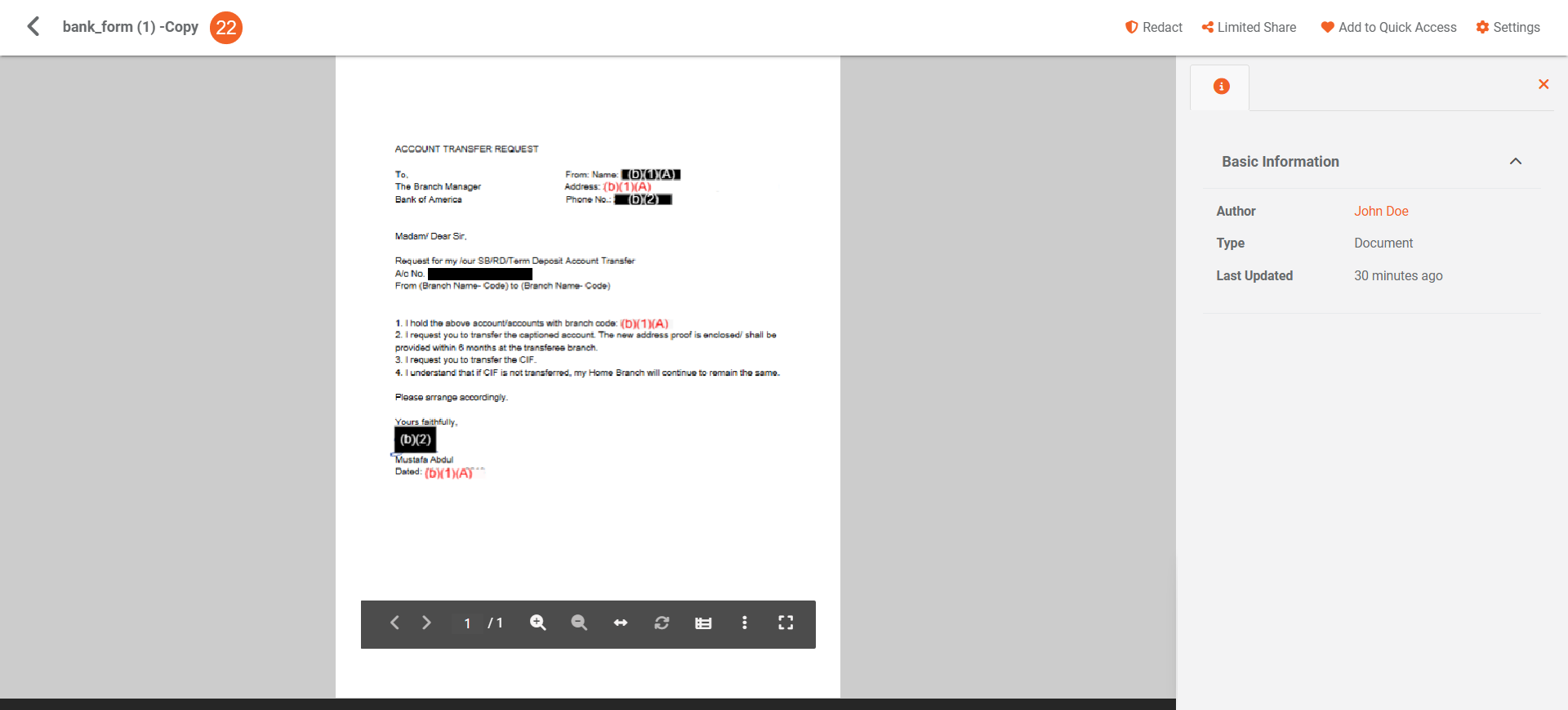
Read Next
- Redaction using Studio Space: A Comprehensive Walkthrough
- how to Perform Document Redaction in VIDIZMO
- Step-by-Step Guide to Using Redaction Tool in VIDIZMO
- Understanding Redaction Using Studio Space