How to Create Redaction Codes in VIDIZMO
Overview
Redaction codes in VIDIZMO allow users to apply standardized labels to redacted content, informing the user that they receive important context about the information present in redactions on various content. VIDIZMO allows you to create lists containing these redaction codes so that you can apply them in various cases. Creating redaction codes allows organizations to define and categorize the reasons behind redacted information. Creating and configuring redaction codes in VIDIZMO involves accessing the overlay settings and defining custom code lists. Whether used for compliance, security, or internal processes, they prove helpful in managing sensitive information within the Portal.
Prerequisites
- Ensure that you belong to a group with the Manage Redaction Codes feature enabled. To perform the actual redactions on your content and utilize these codes, you'll need Redaction and Redaction Codes permissions. See Enable Features in the VIDIZMO Portal for more information.
Access Redaction Overlay Settings
- Open the navigation pane using the button on the top left.
- Click Admin.
- Select Portal Settings.
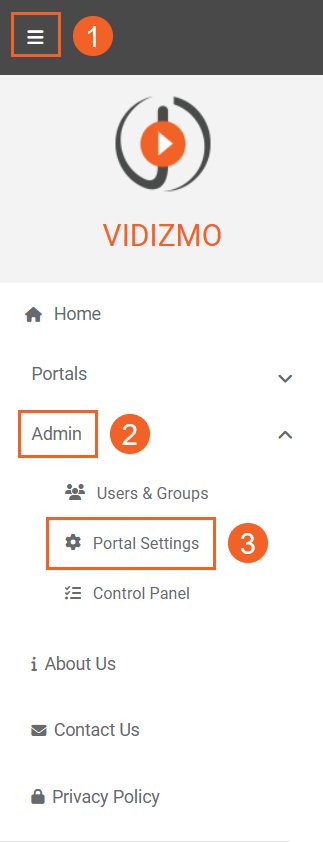
- In Portal Settings, click Library.
- Select Redaction Codes Settings.
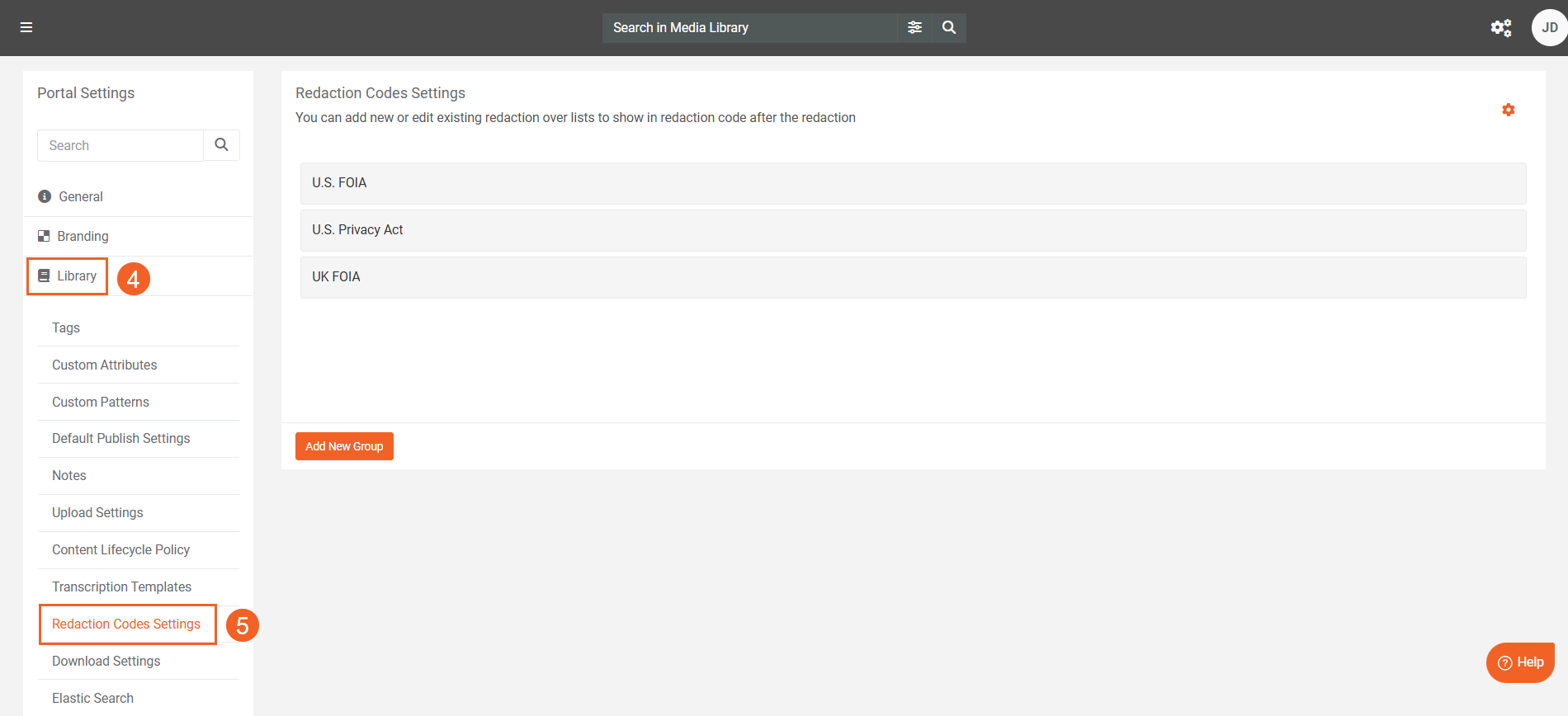
Create a Redaction Code List
- To get started with creating your Redaction Code List, click the +Add New Group button.
- On the Redaction Code Group section, enter the name for your list in the Set Group Name field. You can use the edit button next to it to make adjustments.
- Provide a Description for your redaction list. You can use the edit button next to it to make adjustments.
- Click the +Add New Code button to add a code
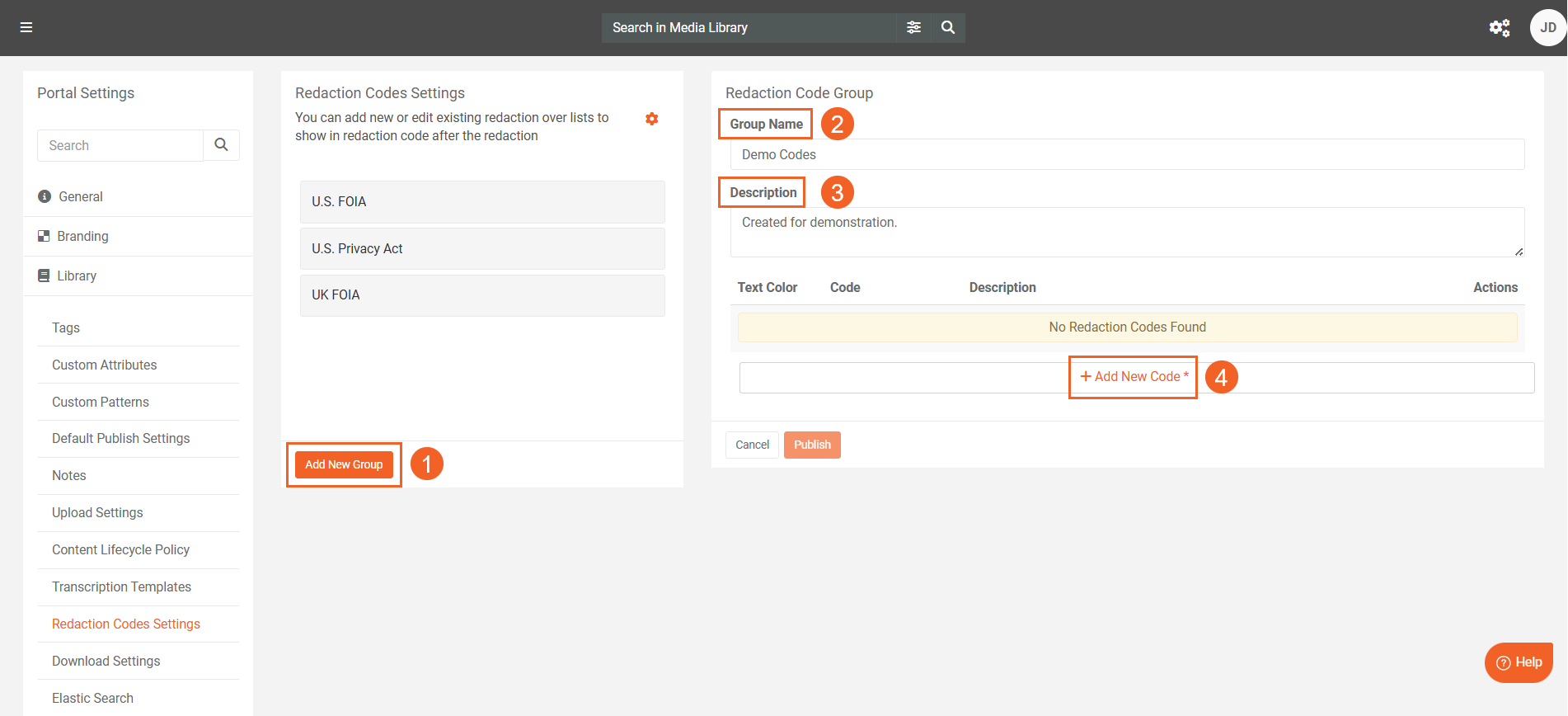
- In the Redaction Style Options, enter the code that will be displayed (or that you want to select to display) on the redactions.
- Provide a Description of the redaction code that may inform you about what kind of information is redacted when this code is used.
- Select the Redaction Classes to which this code will be applicable. You can select and add multiple classes from the dropdown. The classes appearing here are dependent on what indexing applications are available or enabled in your Portal.
- Select the Font Family for your code from the options in the dropdown.
- Select the Font Size for your redaction code from the options in the dropdown.
- Select the Color for your code.
- Select the Background Color of the redactions on which the code will be displayed.
- Determine where the code will show up on the redaction by selecting the Text Alignment.
- Click the Add button to add the code to your list.
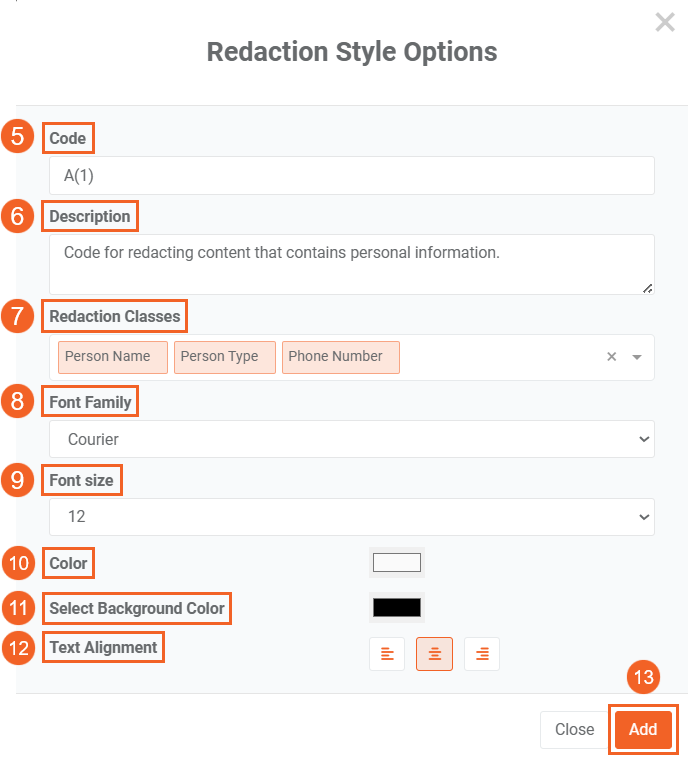
- To add more codes to your list, click the +Add New Code button again.
- If you want to edit or readjust some settings in a code, click the Edit button under the Actions column.
- You can also click the Delete button to remove the code from the list.
- Once you are done with all of the codes, click the Publish button to finalize the creation of your list.
- To obtain and download the codes and the details in your list, click the Export to CSV button to download the codes and their details in a CSV file.
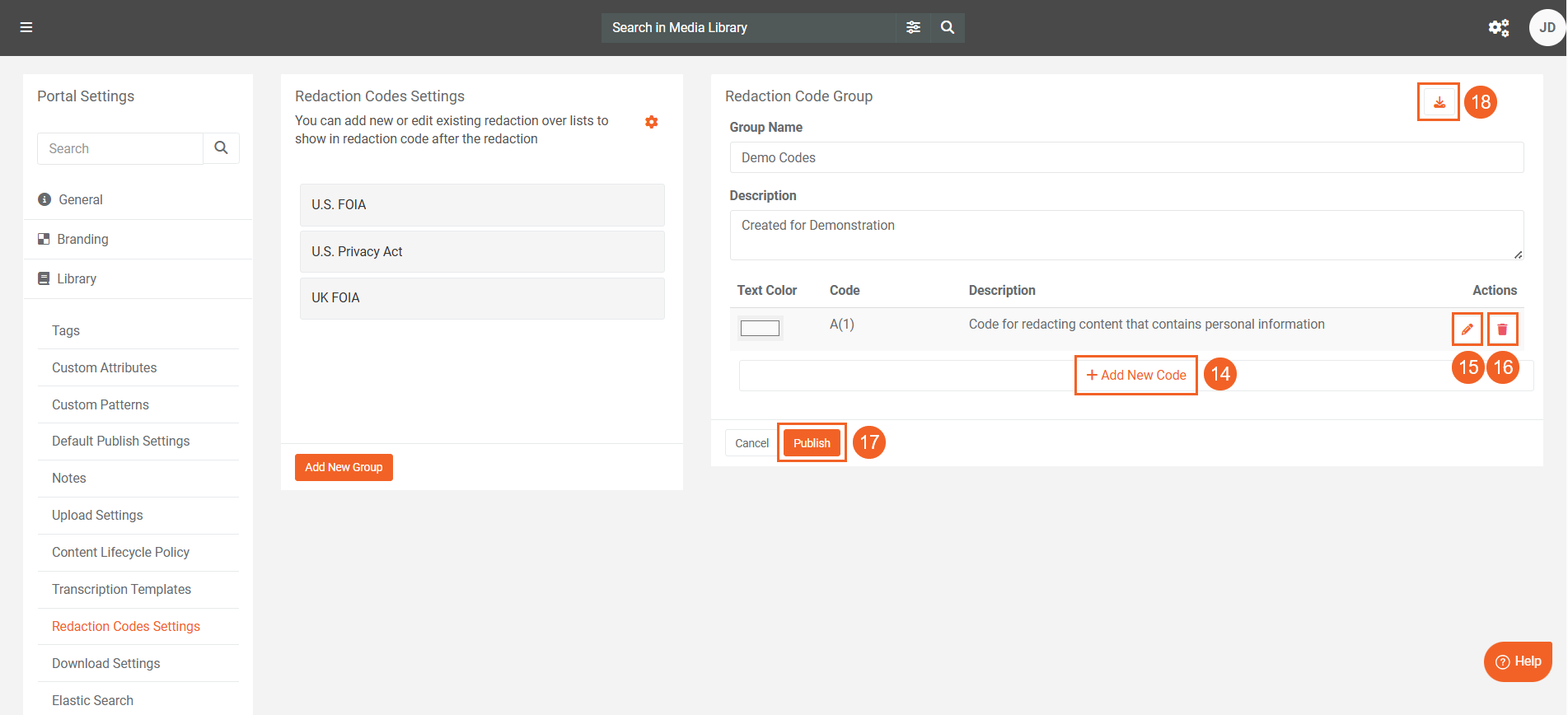
Editing Redaction Style Global Settings
Once your list is added, you can make adjustments to it.
- If you want to configure the global settings that determine the basic settings for all the codes you add in the redaction code lists you create, click the gear icon at the top right of the Redaction Codes Settings page.
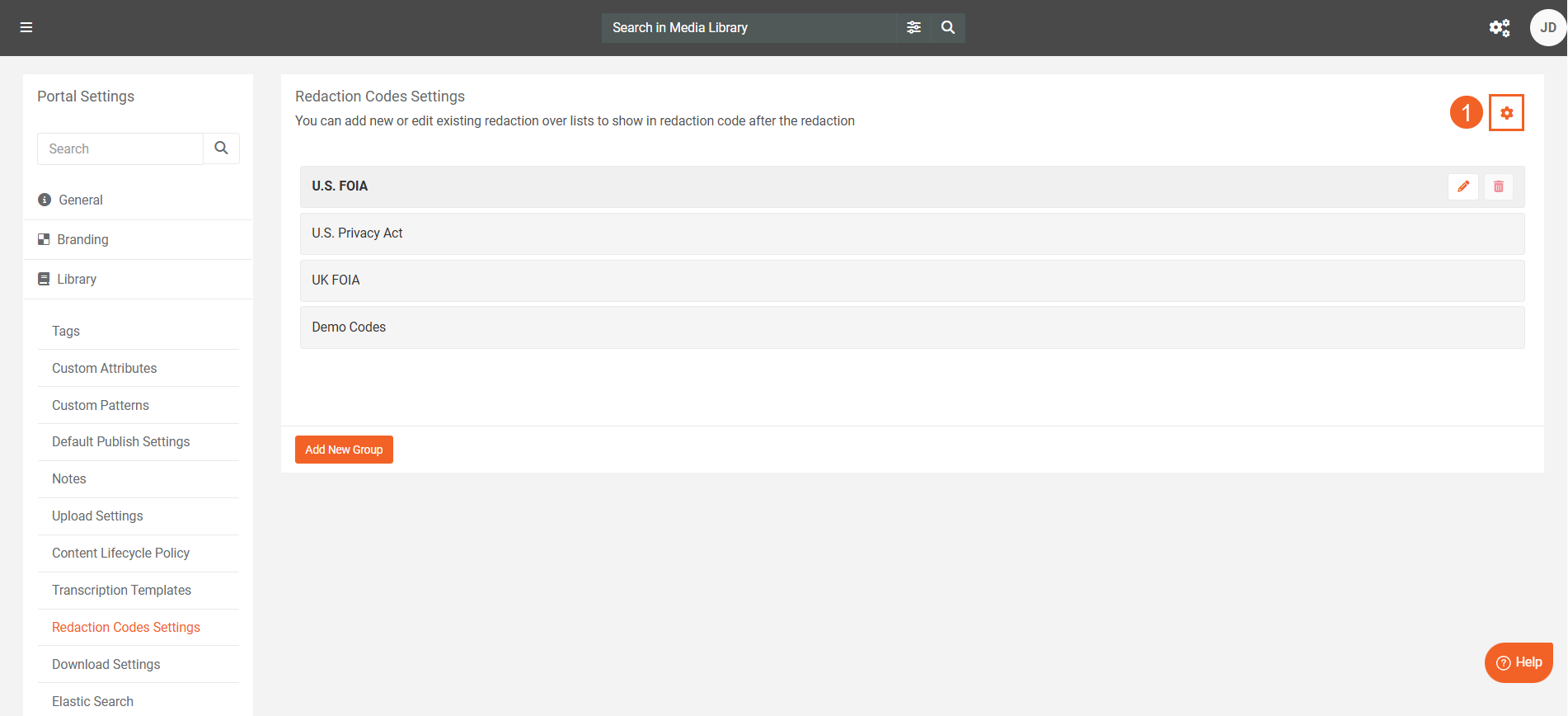
- The Redaction Style Options will open in a window. On this, you must select the following options that will be used as defaults whenever you begin adding a code. Doing the default style options first saves time and effort, as you dont have to specify these options every time you add a code to the redaction code lists you create. Select the following options that will be used as defaults:
- Select the default Font Family
- Select the default Font Size
- Select the default Color
- Select the default Background Color
- Select the default Text Alignment
- Click the Save Changes button to save the global settings.
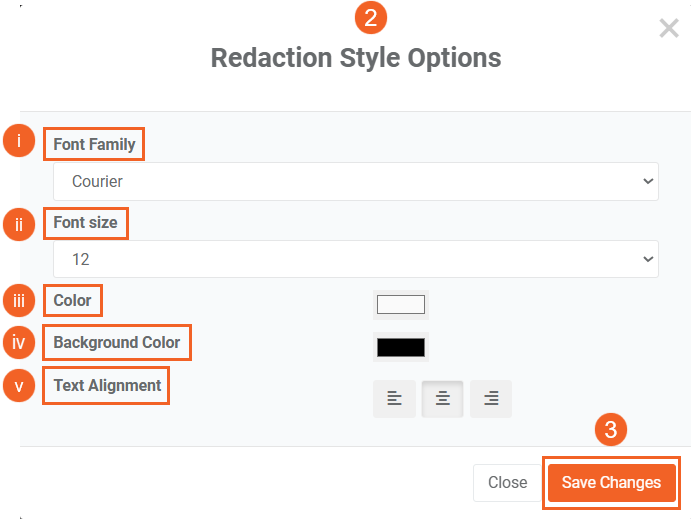
You can utilize these redactions codes when you are performing redactions in studio space.
Read Next
- Redaction using Studio Space: A Comprehensive Walkthrough
- how to Perform Document Redaction in VIDIZMO
- Step-by-Step Guide to Using Redaction Tool in VIDIZMO
- Understanding Redaction Using Studio Space