Configuring VIDIZMO Indexer for Summarization
Summaries offer a quick way to understand the key points of your content, making it easier for users to absorb information without unnecessary details. With the VIDIZMO Indexer, you can create summaries for documents, audio, and video files on your Portal. The application provides several options for summarization, allowing you to choose summarization that analyze visuals, audio-based transcriptions, or both. In addition, it also provides a summarization class for document summarization that analyzes the text within the document to create concise summaries. The application also includes various configurations to fine-tune the output, such as controlling the number of frames processed in video summarization or specifying forbidden words that should be excluded from the summary.
To learn more about how summarization works and how these configurations affect the summary, visit Understanding Summarization in VIDIZMO.
Pre-requisites
- Ensure you belong to a group that has App Management and Automatic Chapters & Summarization features enabled. See Enable Features in the VIDIZMO Portal to learn more.
Navigating to VIDIZMO Indexer
- Open the action menu via the button on the top left.
- Click the Admin dropdown.
- Select Portal Settings.
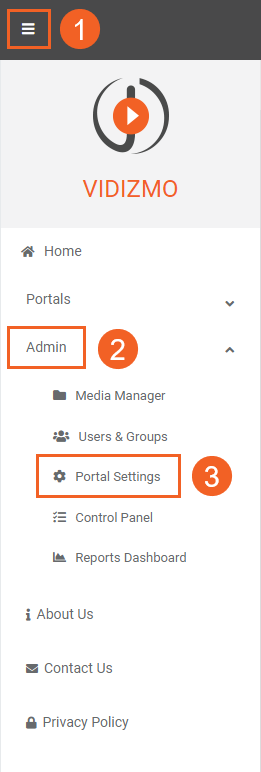
- Click Apps on the Portal Settings navigation
- Select Content Processing to view all the processing applications. You will find the VIDIZMO Indexer here.
- Click the settings icon to begin its configuration.
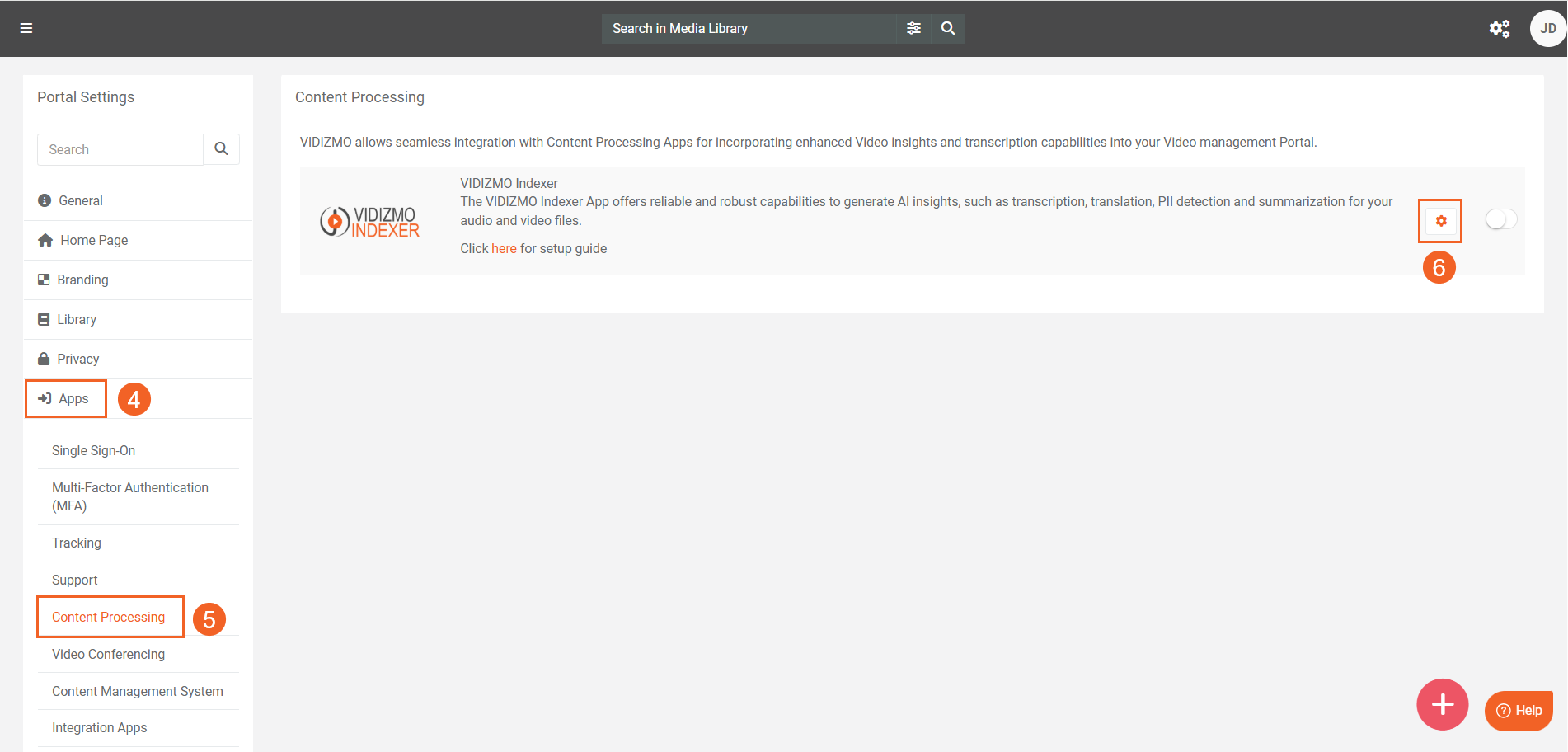
Configuring the VIDIZMO Indexer
- Media Formats: Select the Media format(s) to perform summarization on. Choose Audio for sound-only files, Video for files with sound and visuals, and Document for files that contain selectable text. On a DEMS Portal, this is labeled Evidence Formats.
- Insights: Use the dropdown menu to select the summarization approach, which determines how the summarization process will occur on your content. The available summarization insights depend on the selected Media or Evidence formats. For example, if Document is selected in Media Formats, the Insights dropdown will show the document summarization option. Similarly, if Video is selected, audio summarization will also appear as an available insight because the system can perform audio summarization on videos by processing their audio streams. You can also add additional AI insights in this field and apply them alongside the summarization process.
- Video Sampling Rate: Select a value from 1 to 8 (with 1 being recommended) for the sampling rate for the frames for Video Summarization. This determines how many frames will be obtained for preprocessing in one second. Adjust this value to balance processing speed with accuracy. For more information, refer to Video Sampling Rate
Note: The options to set sampling rate only appears when Video Summarization or Video and Audio Summarization are selected in the Insights
- Frame Similarity Threshold: Select a value (medium recommended) that determines the threshold for discarding similar frames to ensure faster processing for video summarization. For more information, refer to Frame Similarity Threshold.
Note: The options to set the video sampling rate and frame similarity threshold appear only when Video Summarization or Video and Audio Summarization is selected in Insights.
- Forbidden Words: Provide the word(s) that the AI model will avoid generating in the summaries. The model will select the next most probable word(s) (similar in meaning) to replace the words in this list. See Forbidden Words for more details.
Note: This field is case-sensitive; please keep capitalization in mind for the words you want to avoid in your summaries. The words in this field also need to be input as independent entries. Avoid using sentences or phrases; the application will also count the space between the words as a separate entry.
- Automatic Processing: Select the option to turn automatic processing on or off. If "On" is selected, any uploaded Evidence or Media will undergo automatic processing without manual intervention.
- Use the Reset button to restore all the fields to their default values.
- Click Save Changes to save and finalize your application settings.
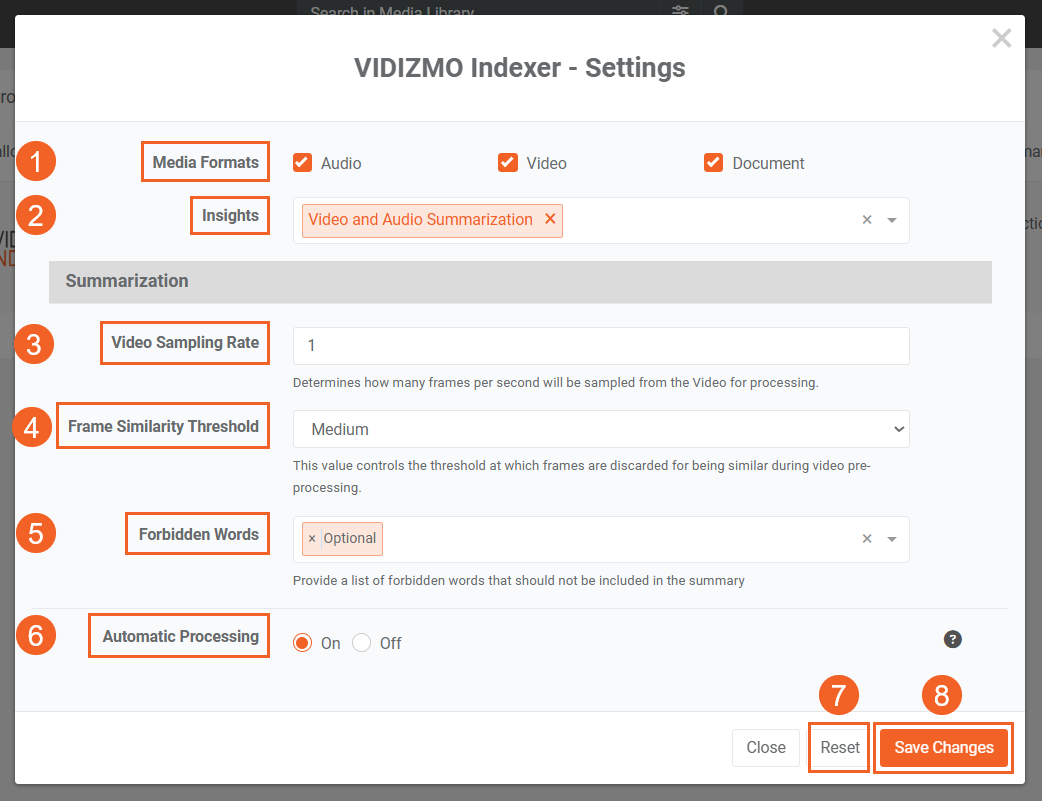
- Make sure the application is enabled to process your content according to your configurations.
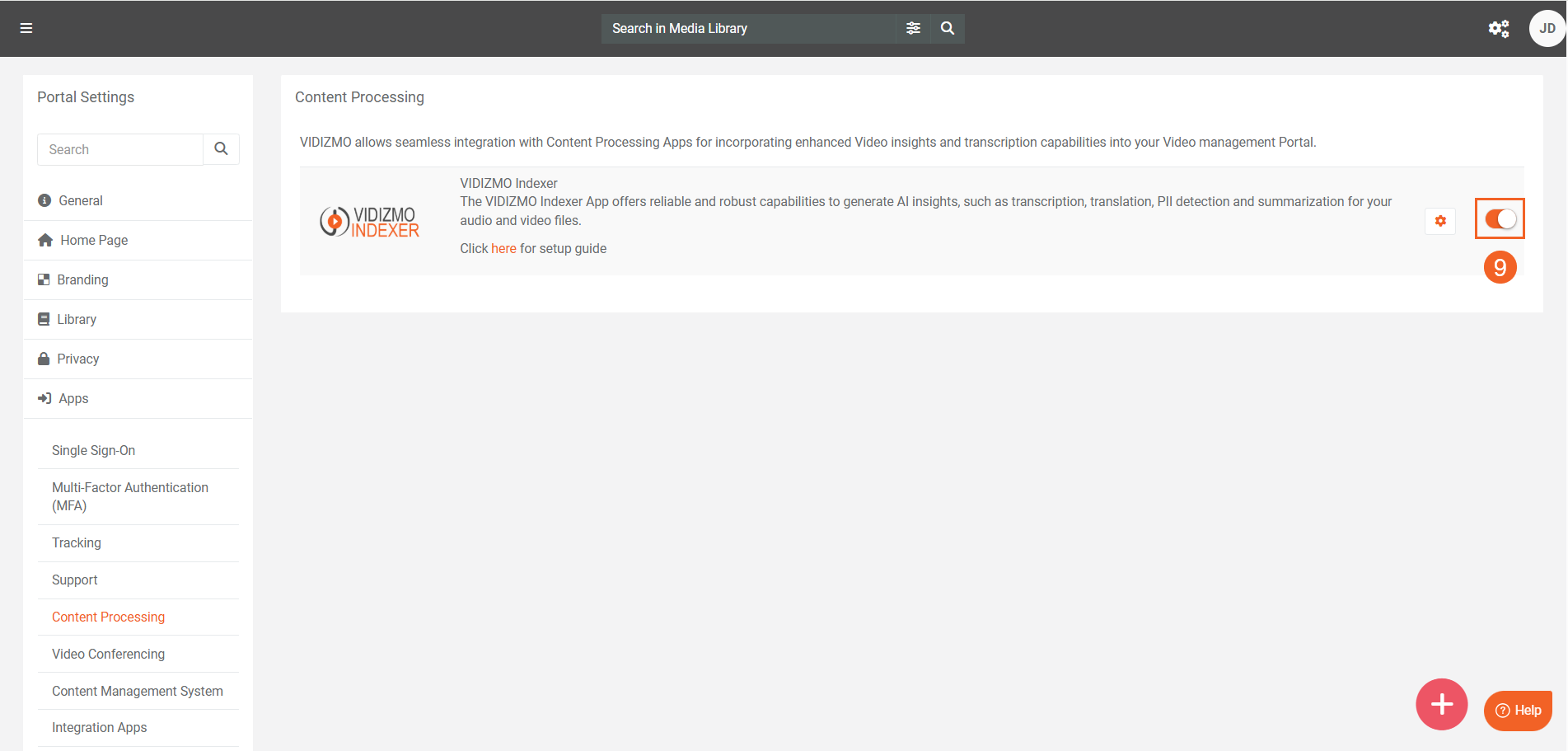
Read Next
- How to Perform Summarization using VIDIZMO Indexer.
- How to Add Chapters to your VIDIZMO Content
- Speaker Diarization in VIDIZMO
- How to Detect and Redact PII using VIDIZMO Indexer