Configuring VIDIZMO Vision Indexer for Object Detection
The VIDIZMO Vision Indexer leverages advanced artificial intelligence to process videos, images, and documents, extracting valuable insights such as detected objects and recognized characters. These insights enhance content categorization, indexing, and search accuracy, making finding relevant results in your Portal easier. You can also search for and navigate to these AI-generated insights within your content, allowing for quicker analysis of lengthy materials with less effort.
You can also configure the Vision Indexer for the automatic processing of these AI insights. It offers several settings that allow you to tailor how the AI processing is performed to meet your specific use case. It can also provide options for automatic redaction, enabling you to remove specific insights from your content without manual input and determine how the output files are handled. Automating these processes helps establish efficient workflows for your Portal and significantly reduces the time and effort needed for content processing.
Pre-requisites
To configure the VIDIZMO Vision Indexer, ensure:
- You are part of a group with feature permissions to configure the VIDIZMO Vision indexer.
- You have specific feature permissions for each detection type you intend to configure. For example, to configure Face Detection settings, your group must have permissions enabled explicitly for the face detection feature.
For details about managing groups and enabling feature permissions, see Enable Features in the VIDIZMO Portal.
VIDIZMO Vision Indexer App Configuration
Accessing the Portal's Homepage
- Click on the menu icon on the top left-hand corner of the screen to bring up the left navigation pane.
- Click the down arrow to expand the Admin section.
- Select Portal Settings.
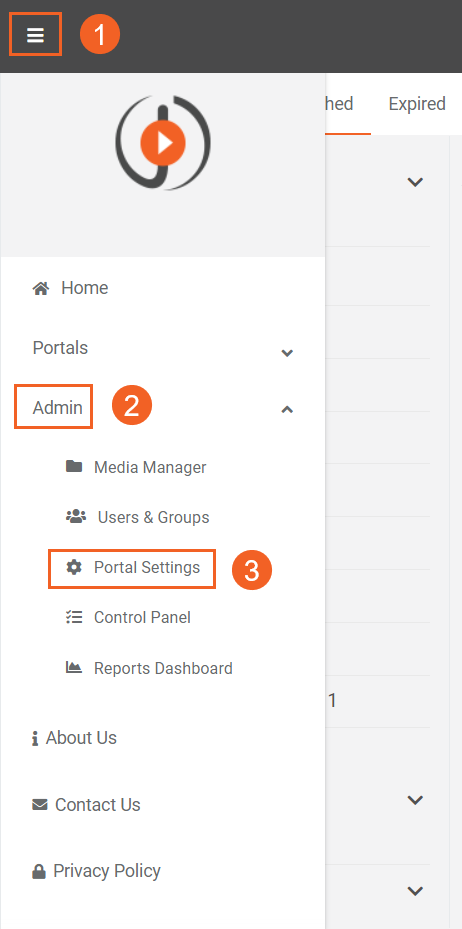
Accessing Apps Option
- Navigate to Portal Settings and click on Apps in the navigation pane to expand the list of application types available in VIDIZMO.
- Select Content Processing, where you can set up VIDIZMO Vision Indexer.
- Access the configuration options by clicking the VIDIZMO Vision Indexer's settings icon.
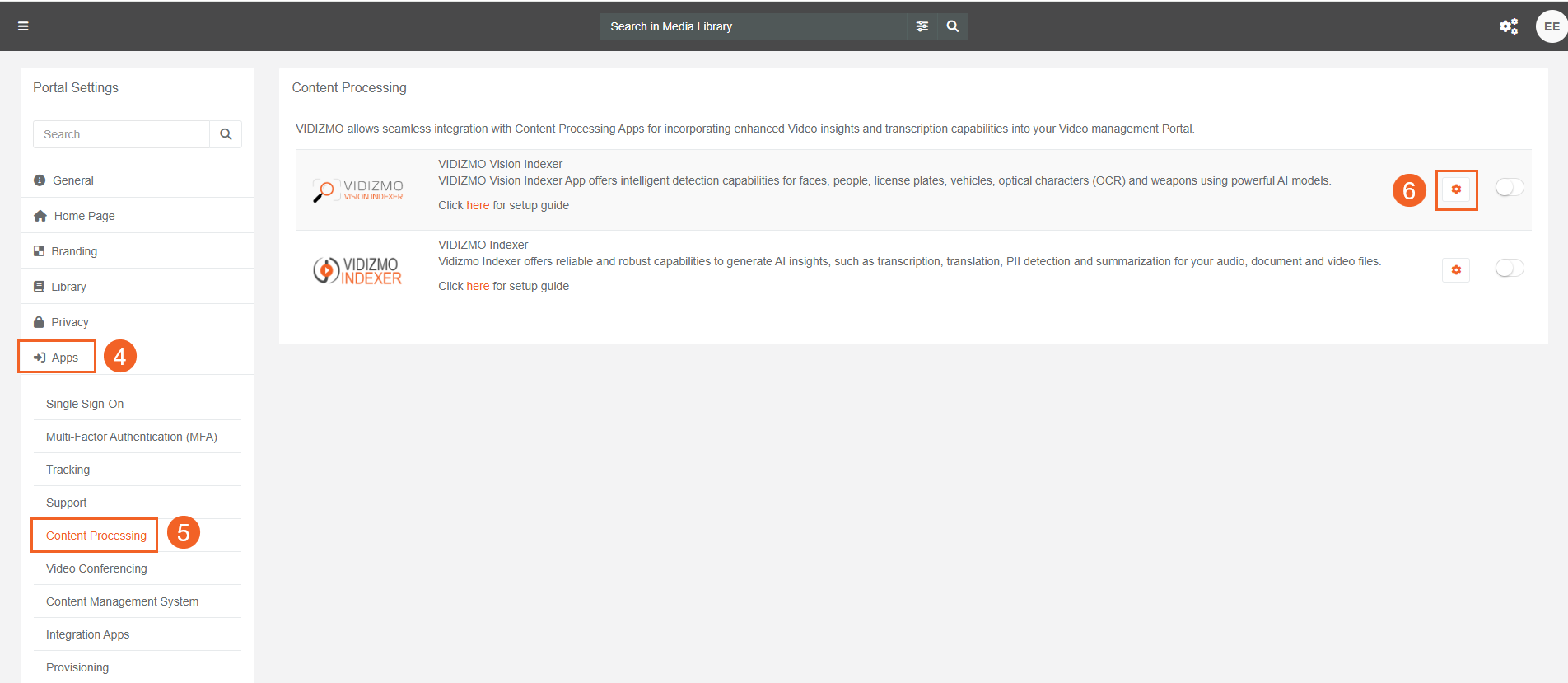
VIDIZMO Vision Indexer
The configuration screen of the VIDIZMO Vision Indexer is designed to show the dependency of each field according to the selected Media/Evidence and detection type(s).
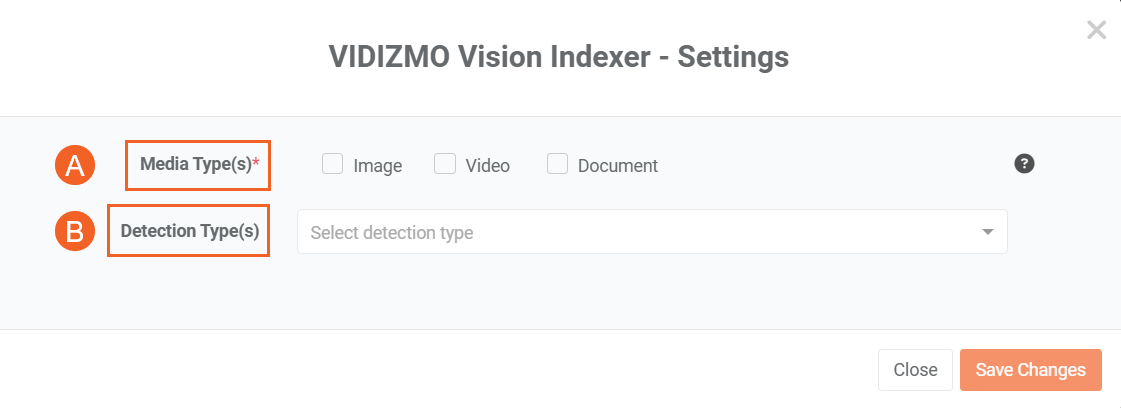
A. Media/Evidence Type
Select the available Media or Evidence type. Choose from the following:
- Image
- Video
- Document
Note: VIDIZMO also supports images with equirectangular projection (such as panoramic images) for object detection.
B. Detection Type
This is the Type of object that the VIDIZMO Vision Indexer can detect. At the moment, VIDIZMO Vision Indexer provides detection of the following objects:
- Vehicle Detection
- Face Detection
- Person Detection
- Weapon Detection
- Optical Character Recognition
- Device Detection
- Signature Detection
- Street Sign Detection
1. Vehicle Detection
To configure the VIDIZMO Vision Indexer for vehicle detection, you'll need to configure the following fields:
- Confidence Threshold: Input a value between 10-99 to determine the minimum confidence level required for object detection. The default is set at 45.
- Category: Select object category for vehicle detection. Options include bus, bike, car, license plate, truck, airplane, train, and boat.
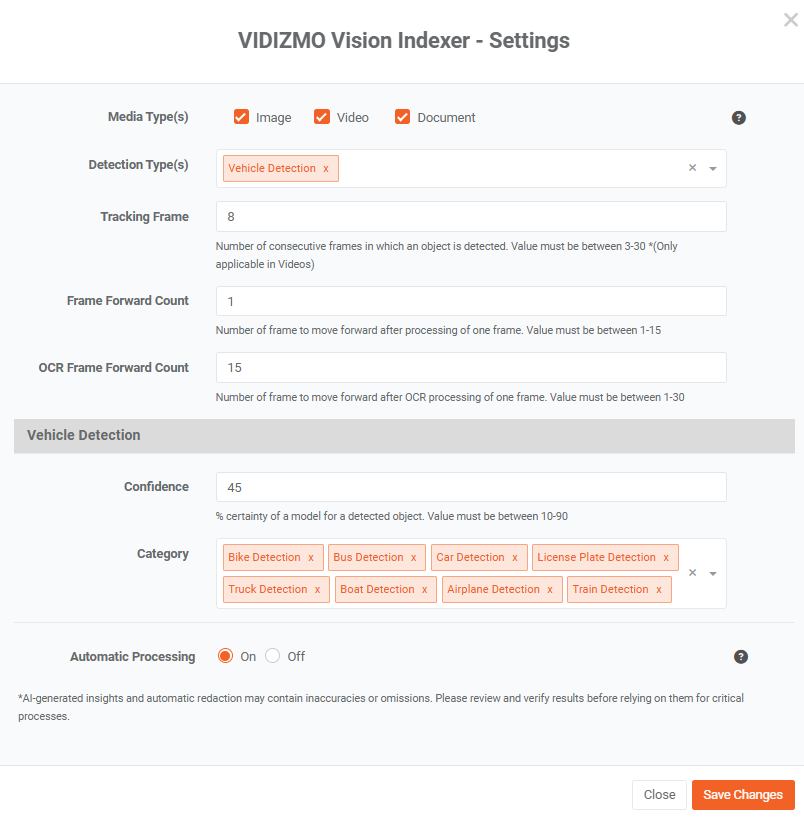
2. Face Detection
To configure the VIDIZMO Vision Indexer for face detection, you'll need to fill in the following fields:
- Facial Attribute: Choose the facial attribute you want to detect from the options: age, gender, and race.
Note: The selected facial attributes are detected when a video or image undergoes the Face Detection activity. After processing, the selected facial attributes are displayed on the processed file's playback page.
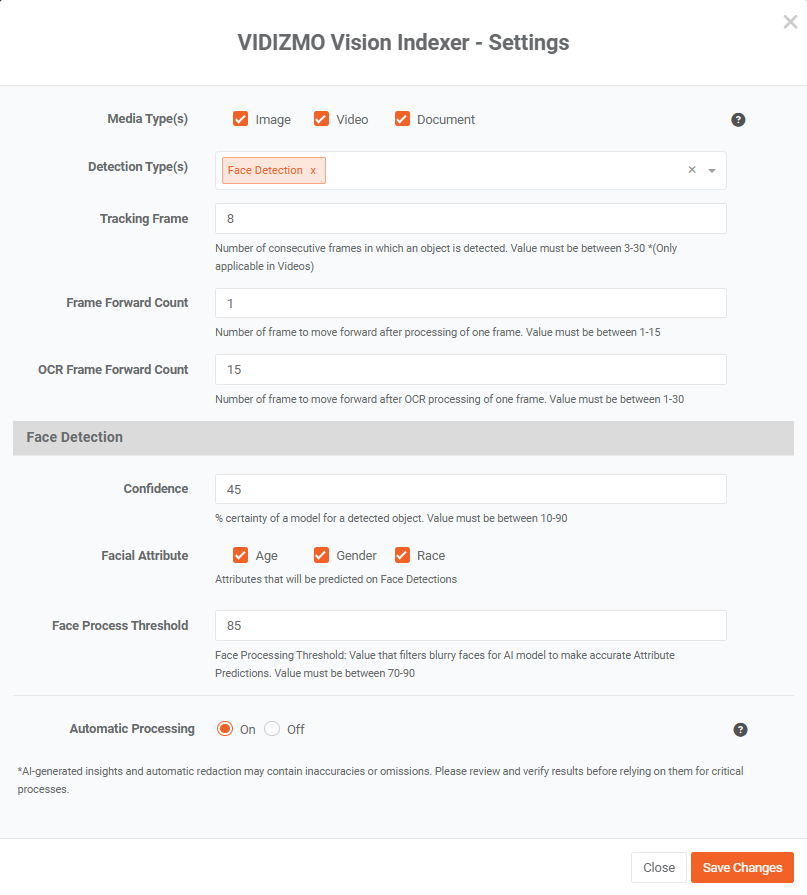
3. Person Detection
To set up the VIDIZMO Vision Indexer for person detection, fill in the Confidence, fields. The functionalities of these fields remain consistent with the earlier descriptions in this article.
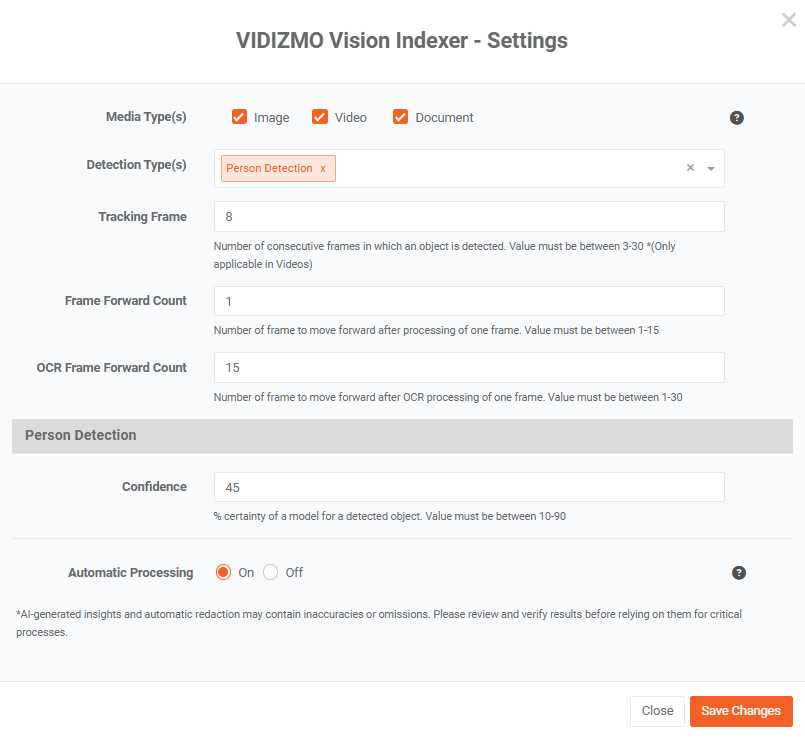
4. Weapon Detection
To configure the VIDIZMO Vision Indexer for weapon detection, fill in the Confidence Threshold, and Category fields. The functionalities of these fields align with the earlier descriptions in this article.
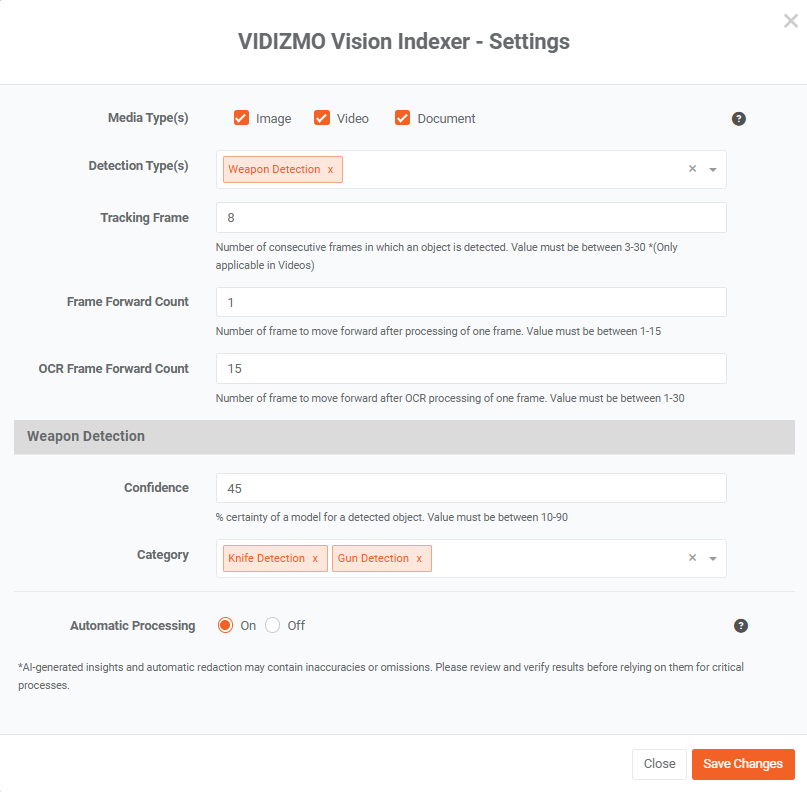
5. Optical Character Recognition
To configure the VIDIZMO Vision Indexer for optical character recognition, add it to the detection types and select the language:
- OCR language: Select the OCR language from the dropdown menu.
If you require additional information, we suggest referring to How to Perform OCR using VIDIZMO Vision Indexer
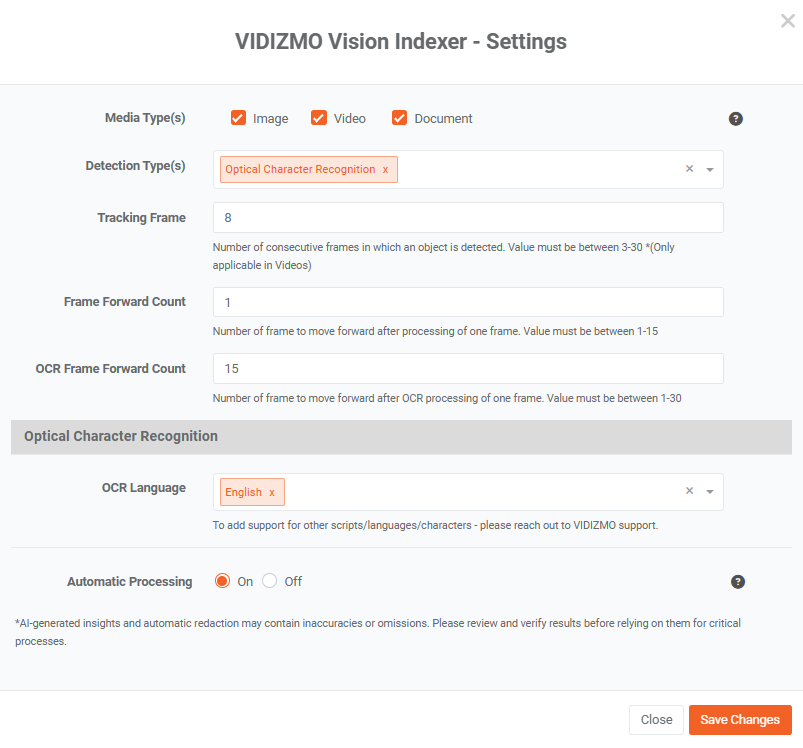
6. Device Detection
To configure the VIDIZMO Vision Indexer for device detection, fill in the Confidence, and Category fields. The functionalities of these fields align with the earlier descriptions in this article.
- Category: Select the Type of device you wish to detect from your images and videos. The options include screen detection, laptop detection, display detection, and cellphone detection.
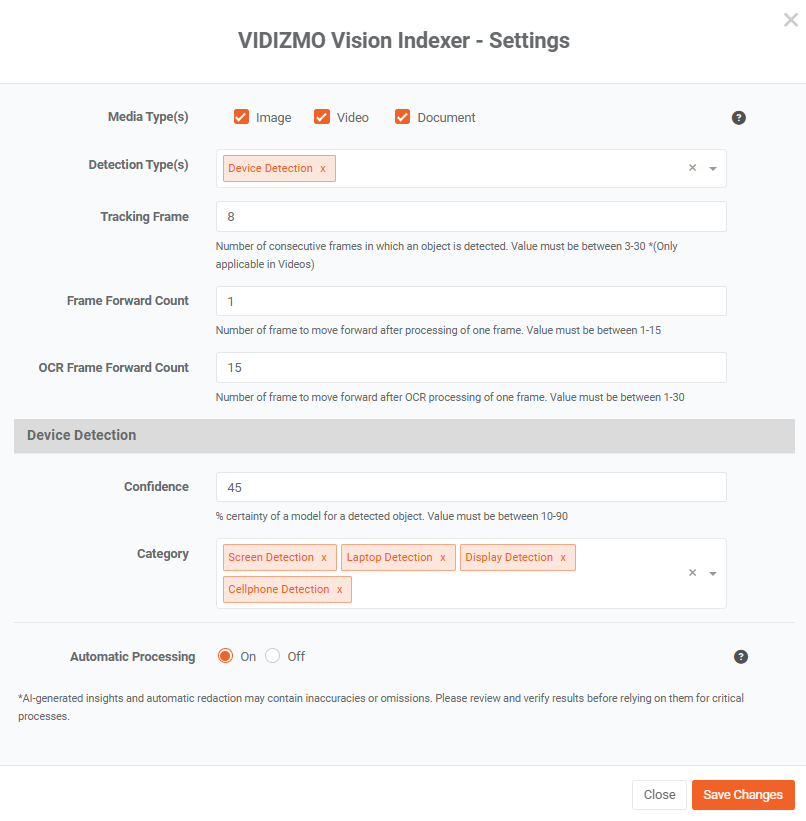
7. Signature Detection
To configure VIDIZMO Vision Indexer for Signature Detection, add it to the Detection Type(s). You can also adjust the Confidence Threshold and Tracking Frame settings for this detection type. The functionalities of these fields align with the earlier descriptions in this article.
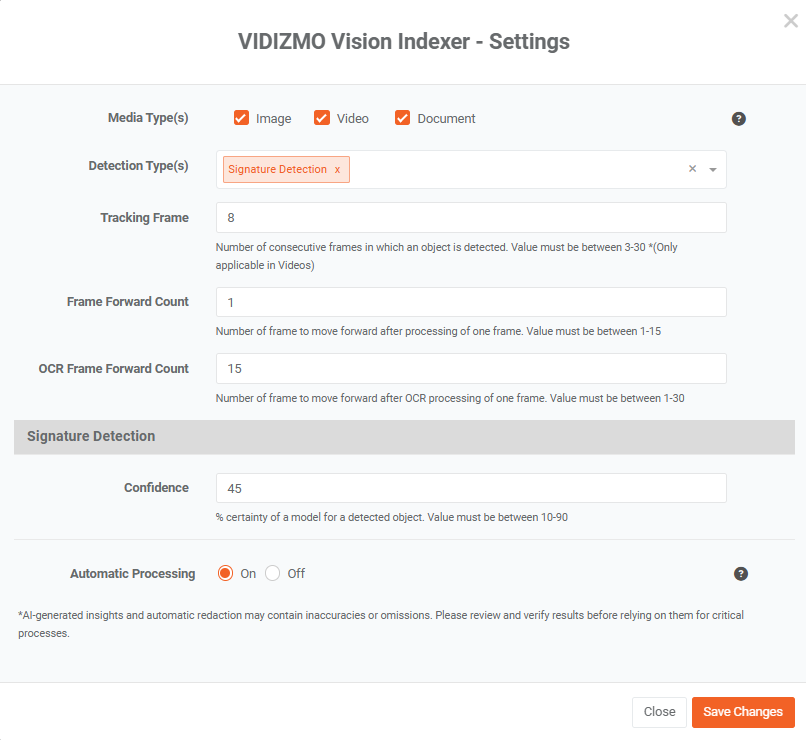
8. Street Sign Detection
To configure the VIDIZMO Vision Indexer for Street Sign Detection, add it to the Detection Type(s) and set the confidence for this detection.
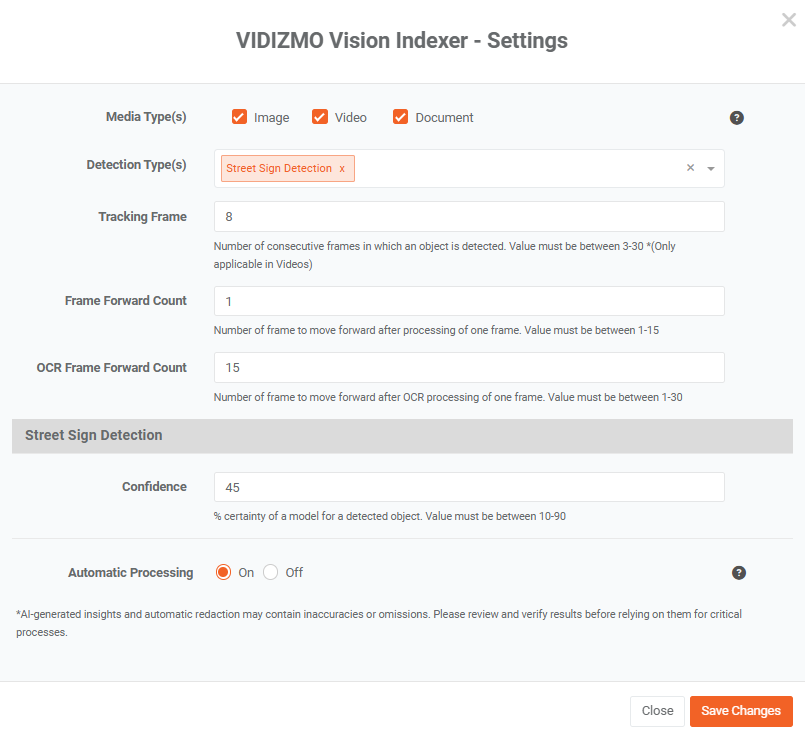
C. Automatic Object Redaction Settings
The VIDIZMO Vision Indexer includes additional settings allowing you to automatically redact detected objects within your content. These automatic redactions are applied to detections generated either through the automatic processing of uploaded media or through on-demand processing initiated by the user.
The objects that the Vision Indexer will automatically redact depend entirely on the detection types or AI insights you specify in the redaction settings. This ensures that only the objects you have explicitly enabled for detection will be subject to redaction.
Note: Redaction settings are only available if you belong to a group with Redaction or Bulk Redaction features enabled.
-
Redaction Type(s): Select the detection types or categories that you want the indexer to redact automatically during content processing. The available redaction options are determined by the detection types and categories you've selected in the Vision Indexer. This ensures that only the objects you’ve selected for redaction will be affected.
-
Min Confidence Limit for Redaction: Specify a value between 25 and 99 to define the minimum confidence threshold for automatic redaction. Objects detected with confidence levels equal to or greater than the threshold you set will be automatically redacted by the VIDIZMO Vision Indexer.
-
Visual Masking Style: The Visual Masking Style option allows you to choose how objects are redacted in your content. Select the masking style that best suits your needs:
-
Solid: Fully blackens out the selections when they are processed for redaction.
-
Pixelate: Distorts the content by replacing the selections with a grid of blocks.
-
Blur: Obscures the selections by applying a blurring effect, making the objects unclear.
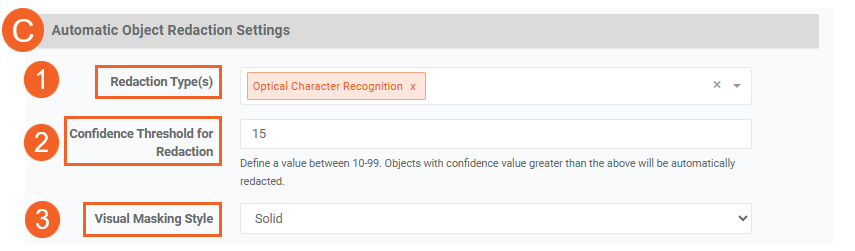
D. Automatic Document Redaction Settings
Document redaction settings define how documents uploaded to your Portal are processed for automatic redaction activity. This functionality only works on editable documents (which are documents with selectable text) and only becomes available if Document is selected in the Media or Evidence Types.
To redact specific information from documents, the Vision Indexer utilizes Custom Patterns. You can configure the Indexer with the patterns available on your Portal. VIDIZMO provides you with global patterns by default, but you can also create your custom patterns using regex or plain text; see How to Create Custom Patterns for more.
- Patterns: Add patterns to redact specific information from documents. During the automatic redaction activity, the VIDIZMO Vision Indexer scans documents for matches to these patterns and automatically redacts that data.

E. Advanced Processing
The advanced processing options determine how the original file (the file selected for processing) is handled during automatic redaction and how the output is generated. Please note, these settings are only displayed when:
- Any detection type or category is added in the Redaction Type(s)
- Automatic Processing is turned on.
1. Action for Original File
Select the default action for the original file(s) undergoing the automatic redaction process. The options are:
- Retain File: The Indexer creates a copy of the original file and performs detection and redaction on this copy. The original file remains intact and unmodified.
- Delete and Move to Recycle Bin: The Indexer creates a duplicate for processing as above, but after processing, the original file is deleted and sent to the Recycle Bin.
- Override Original File: The Indexer performs detection and redaction directly on the original file, modifying it by adding metadata or timed data as part of the process. No duplicate is created, so the original file is changed.
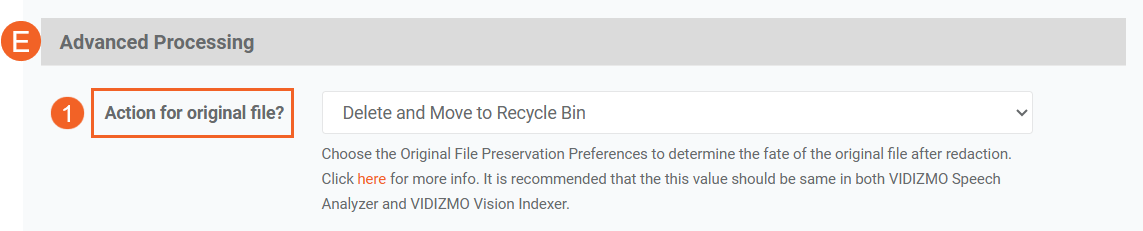
To learn more about these settings, refer to the Advanced Processing Options section in Understanding Automatic Redaction via VIDIZMO Vision Indexer
F. Automatic Processing
Choose whether to turn automatic processing on or off. Enable Automatic Processing: Toggle the switch "On" to enable automatic object detection for your uploads. This eliminates the need for manual intervention.
Note: If Automatic Object Redaction Settings are configured in the Vision Indexer, automatic processing will perform object detection and redaction.
G. Saving configuration
Once you have completed the configuration, click the Save Changes button to apply the configured settings.

Content Processing screen
Enable the VIDIZMO Vision Indexer via the toggle button to enable (both automatic and on-demand) processing for object detection or automatic redaction in your Portal. A notification will appear briefly when the application is enabled, stating *"App Settings Updated Successfully."
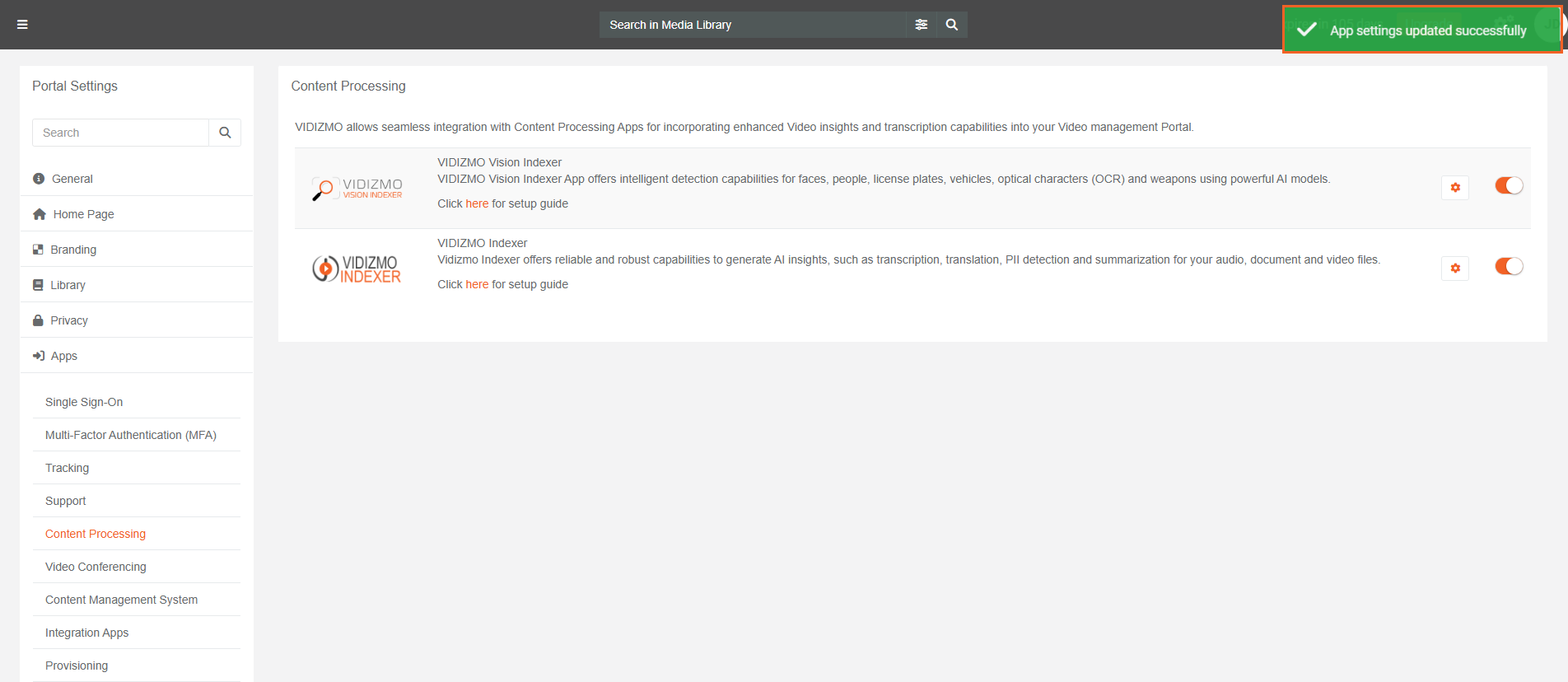
VIDIZMO Vision Indexer Configuration Field Descriptions
Confidence Threshold
The Confidence Threshold is the field the user can set to tell the VIDIZMO Vision Indexer only to show the detected objects when the model is confident at a minimum or more than the provided input value. The model will only save those objects on which it is at a minimum or more confident than the provided input value in this field and disregard otherwise.
Tracking Frames
Tracking is the field that the user can set to specify the model to consider as an object when the specific object appears in, e.g., at least seven consecutive frames. The model will only consider those objects that appear in at least seven consecutive frames and disregard those that don't appear in seven consecutive frames.
Category
The Category field is applicable when configuring the VIDIZMO Vision Indexer for specific object types. Users can choose an appropriate category to classify the detected objects further. For example, if Vehicle Detection is selected in the Detection Types, users can choose categories such as Car Detection, Boat Detection, Airplane Detection, License Plate Detection, and more.
OCR Language
The OCR Language field allows users to choose the language for Optical Character Recognition (OCR) during processing. It provides a dropdown box with multiple language options for selection.
Frame Forward Count (video only)
Controls the stride of video analysis for visual objects (for example, Street Sign, Face, Person). After VIDIZMO processes one video frame, it moves forward by this many frames before processing the next one.
- Range: 1–15
- Effect: Lower values analyze frames more frequently (higher accuracy, less flicker). Higher values skip more frames (faster processing, but can miss brief objects).
- Lower values help reduce redaction flicker by increasing continuity between analyzed frames.
When to adjust
- Decrease (1–3) for fast motion, quick object appearances, or redaction-critical workflows.
- Increase (4–10) for stable footage when you need faster throughput and objects persist on screen.
OCR Frame Forward Count (video only)
Controls the stride for OCR (text or character) analysis in videos. After VIDIZMO completes OCR on one frame, it moves forward by this many frames before running OCR again.
- Range: 1–30
- Effect: Similar to frame forward count, lower values capture transient or small text more reliably. Higher values speed up OCR on long recordings but may miss fleeting text.
- Improves OCR detection stability on moving footage.
- Helps reduce redaction flicker when masking text that appears across consecutive frames.
When to adjust
- Decrease (1–3) for bodycam/dashcam footage, panning cameras, or rapidly changing text.
- Increase (6–15, up to 30 as needed) for static scenes where on-screen text persists.