How to Setup SSO using X
Single Sign-On (SSO) is a user authentication process that allows your users to sign in to multiple applications using the same set of login credentials. This allows ease of use for the end users and ease of management for administrators. VIDIZMO offers the most flexible options for you to integrate with a wide range of single sign-on authentication providers, including:
- Directory services such as Azure AD etc.
- Identity Access Management (IAM) services such as Okta, OneLogin, Ping, Centrify,
- Third-party login services such as Facebook, Google, Office 365, X(formerly known as Twitter), LinkedIn, etc.
For more details, read Understanding Single Sign-On.
This article focuses on configuring X(Twitter) SSO with your VIDIZMO Portal. Users who wish to open their Portal and its containing content publicly to social users would opt for this option as it'll allow users who have a X account to log in to VIDIZMO with their X credentials.
Before You Start
- For configuring X SSO with VIDIZMO, you must have a X developer's account so that you can create a X(Twitter) application. You can apply for a X(Twitter)developer's account from your usual X(Twitter) ID but it must be registered to an email address rather than a mobile phone number. For details, visit Apply for a Developer Account.
- If other SSO Apps have been configured and enabled on your Portal other than X(Twitter) SSO, your users will see multiple buttons on the login page allowing them to choose any identity provider of their choice to log in to their VIDIZMO Portal.
- By default, following X(Twitter) parameters about a user are exposed to VIDIZMO when that user provides consent for signing in VIDIZMO using X(Twitter)credentials:
- First Name
- Last Name
- Email Address
- Ensure that you belong to a group where the SSO permission is enabled to access this feature.
Configuration in X(Twitter)
For configuring X(Twitter) SSO, you must create a X(Twitter) application. Follow the steps given in this article Connect Your App to Twitter. However, in Step 3 of the first section Create a Twitter Application of this article where you need to provide a Callback URL, you must specify the URL as: your_vidizmo_portal_domain/sso/signin-twitter. The rest of the steps would be the same.
Configuration in VIDIZMO
1. From the Portal's Homepage,
i. Click on the navigation menu on top left corner
ii. Expand Admin tab
iii. Click on the Portal Settings tab and you'll be directed to Portal Settings page
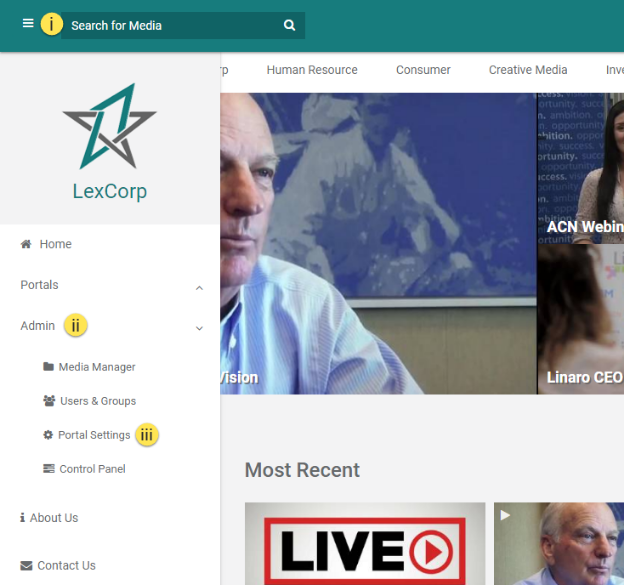
2. From Portal Settings page:
i. Expand the tab Apps
ii. Select Single Sign-On
iii. Select X(Twitter) Settings Icon from the list which opens a X(Twitter)Settings popup
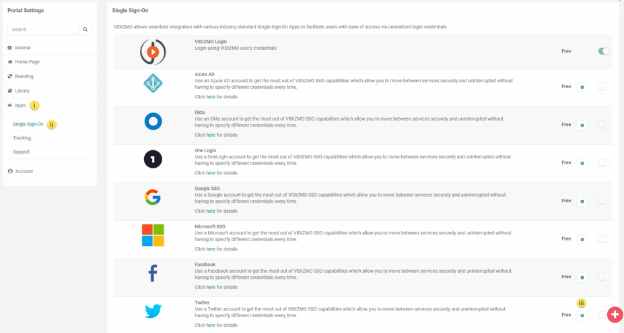
3. A X (Twitter) - Settings popup will appear. While creating X(Twitter)application in the previous section of this article, you obtained Consumer Key and Consumer Secret. These would be used when you're filling in the following parameters:
i. Specify the Client ID (this is the Consumer Key)
ii. Specify the Client Secret (this is the Consumer Secret)
iii. Callback Path specifies the callback location where the authorization will be sent back to your Portal
iv. Select the Force Login checkbox so that the application directly takes you to X(Twitter) sign-in. When unchecked, it will not redirect automatically to X(Twitter) and you will be required to sign in through your Portal's sign in screen
v. Attribute Mapping allows VIDIZMO to map your X(Twitter) attributes (First Name, Last Name, Email Address, etc.) to your VIDIZMO Portal. Moreover, you can choose to Add New Attribute if required, you would have to specify any user registration field that maps to an attribute exposed by Twitter. For more on user registration fields in VIDIZMO, see How to Add Custom Fields to Join Portal Form.
vi. Once this information has been specified, click Save and Close.
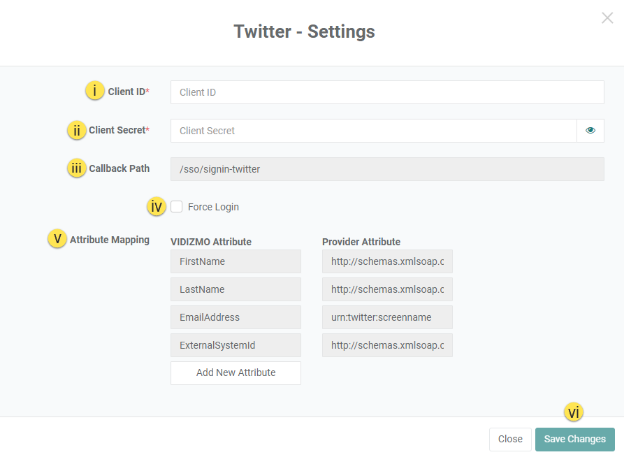
A notification appears stating Portal Information Updated Successfully.
4. Once configured, you should Enable your X(Twitter) SSO. A brief notification appears stating Portal Information Updated Successfully.
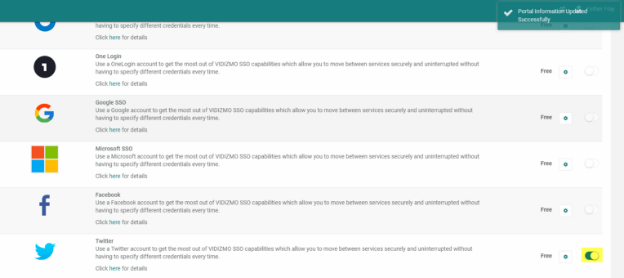
5. Logout of your Portal to land on your Sign-in screen, there you can see a button for Login with X.