How to Setup SSO using Facebook
Facebook Single Sign-On (SSO) Integration
Facebook offers reliable integration for Single Sign-On for all your web and mobile applications. The service offers a full-featured federation engine and flexible access policy. A user can log in with a single ID to gain access to a connected system or systems without being prompted to enter different usernames or passwords.
Note: Create a Facebook Account. For more, click here How do I create a Facebook account?
Prerequisite.
Ensure that you belong to a group where the SSO permission is enabled to access this feature.
Configuration in Facebook
- Go to Facebook for Developer and click on LOG IN.
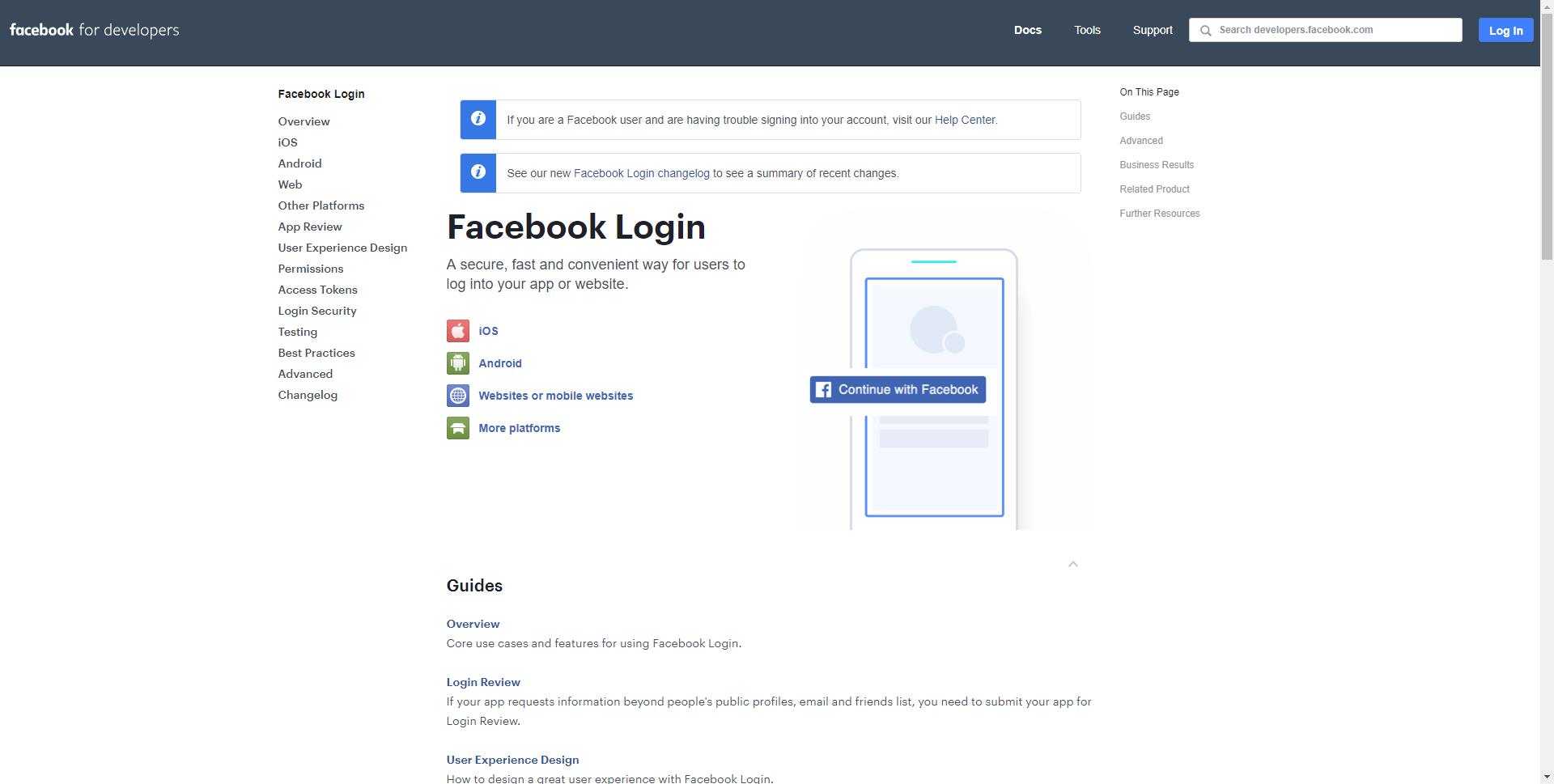
- From the "Log in to Facebook" screen:
- Enter your Email Address and Password.
- Click on the Log In button to proceed.
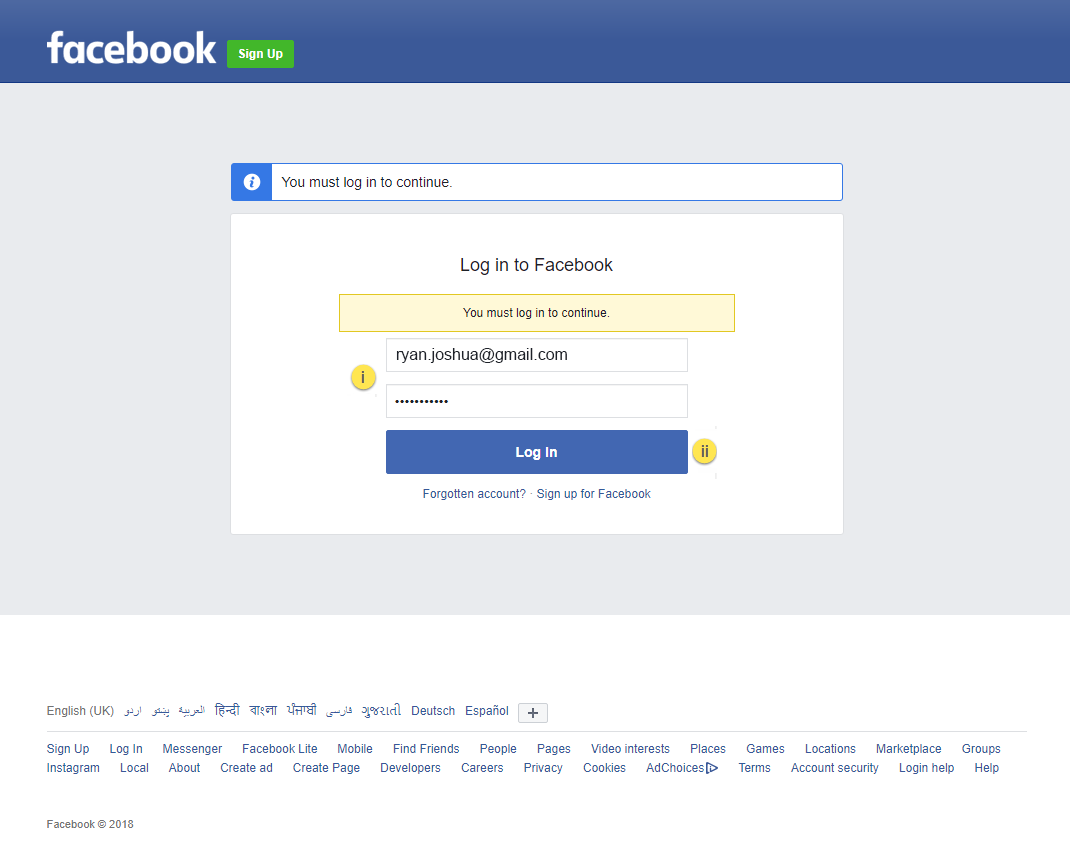
- After successfully logging into your Facebook account:
- Click on My Apps on the right-hand side of the top menu bar.
- Next, click on the Create New App button.
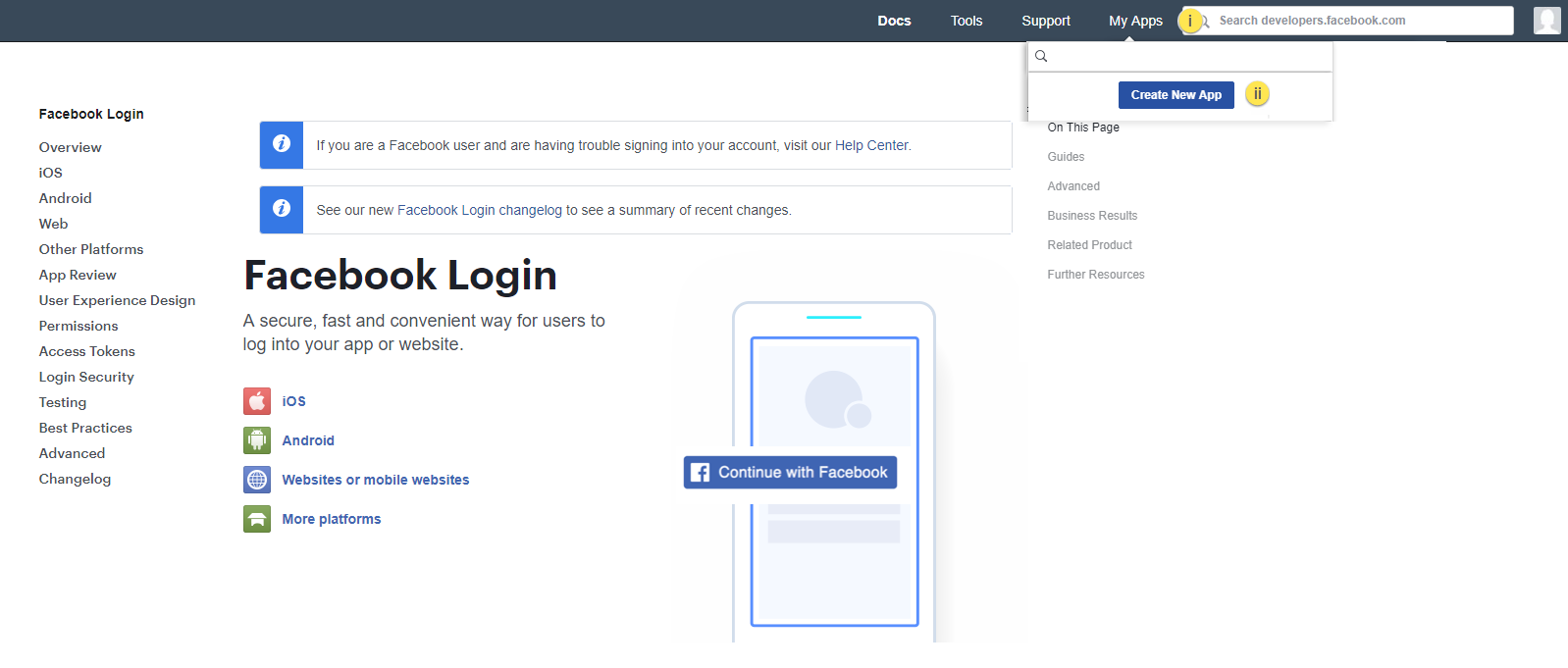
- In the "Create a New App ID" popup window:
- Enter Display Name (any name).
- Enter Contact Email.
- Click on the Create App ID button.
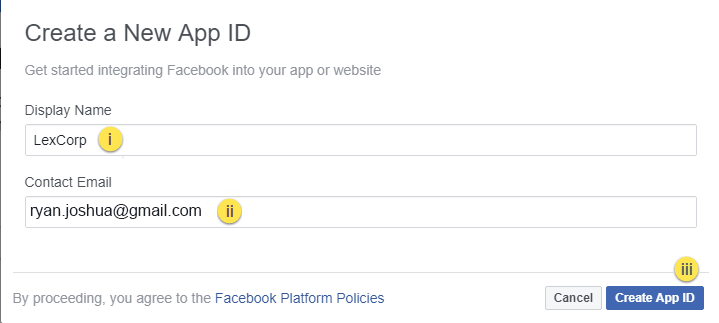
- If a Security Check popup window appears, please complete the Security Check.
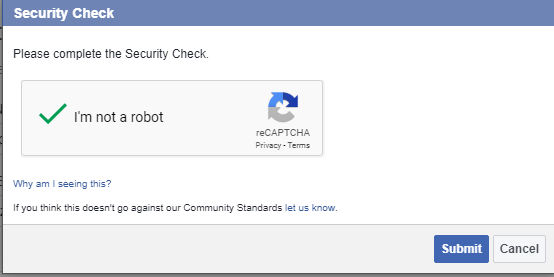
- Once submitted, you will be redirected to the Dashboard screen:
- On the left-hand side, click on Settings.
- Select Basic.
- Note or copy App ID.
- Note or copy App Secret.
- Enter Display Name as provided in Step 4.
- Enter App Domains with the URL of your VIDIZMO portal.
- Enter Contact Email as provided in Step 4.
- Enter Site URL as the URL of your VIDIZMO portal.
- Click on the Save Changes button to save changes.
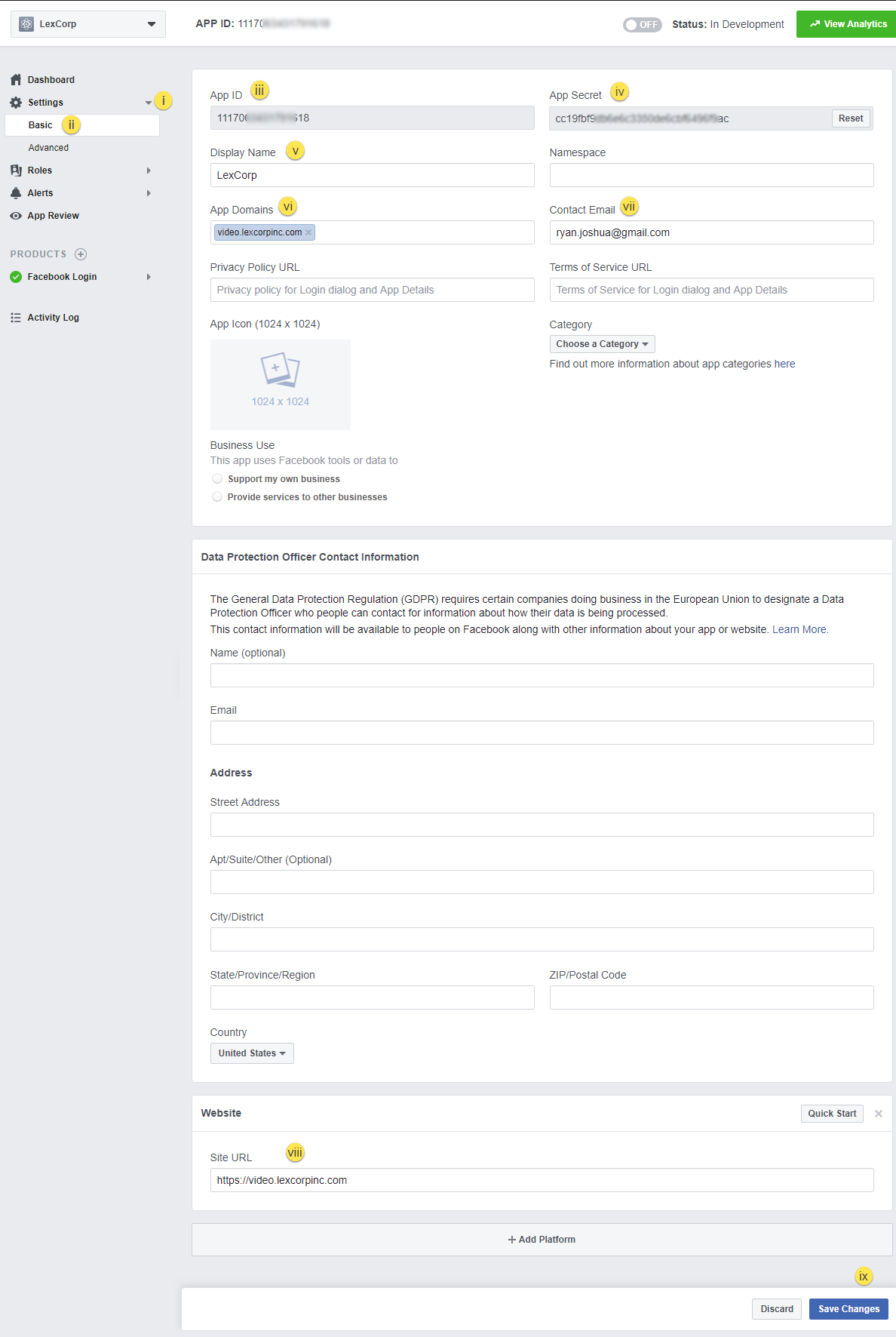
- After successfully saving the basic settings:
- Click on the PRODUCT + icon.
- Select Facebook Login.
- Click on Settings.
- Paste Valid OAuth Redirect URLs.
- Click on the Save Changes button to proceed.
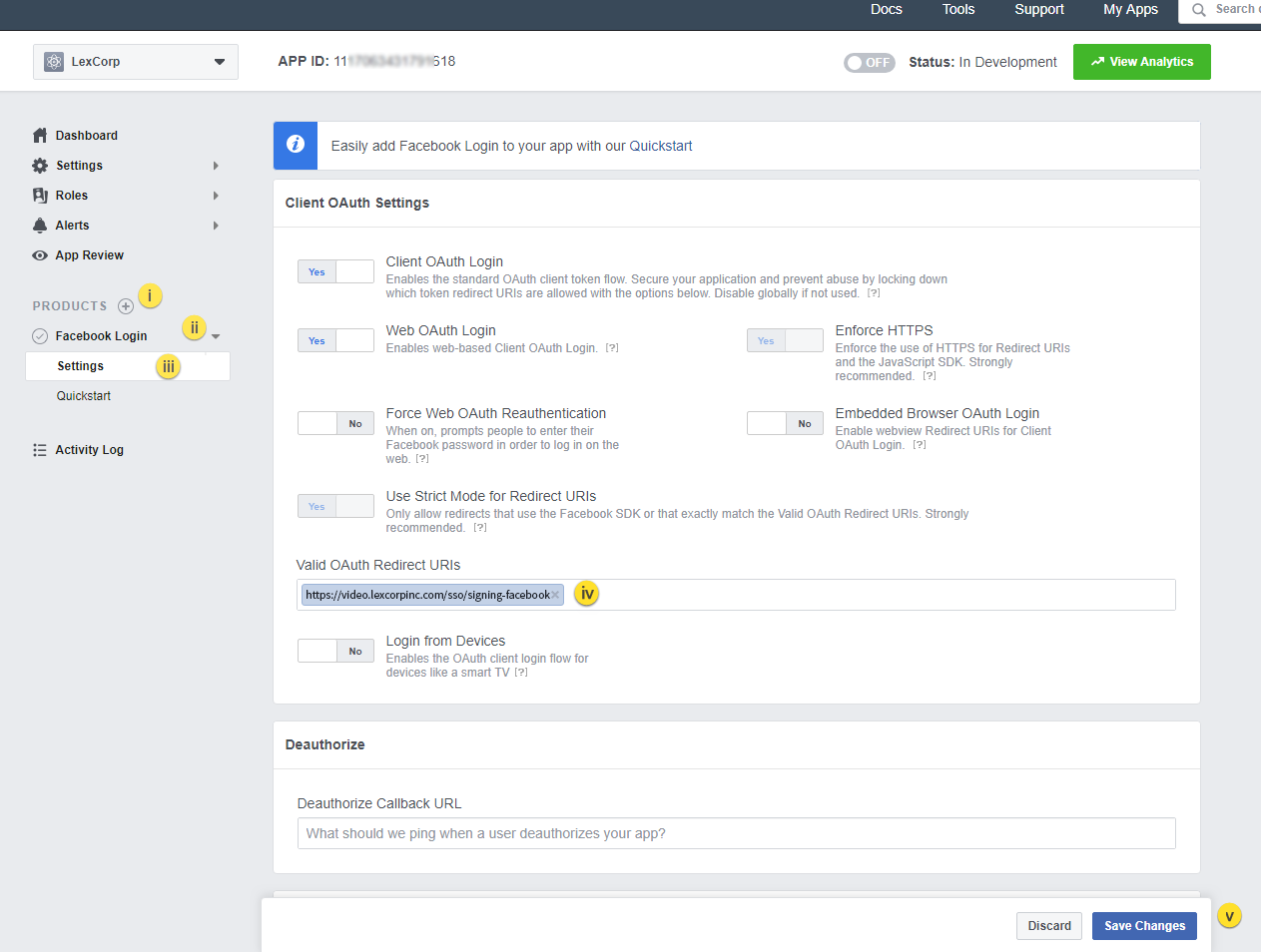
- After saving Product Facebook Login settings:
- Click on the Roles drop-down.
- Select Roles.
- To add administrators who are not Facebook friends, follow the instructions.
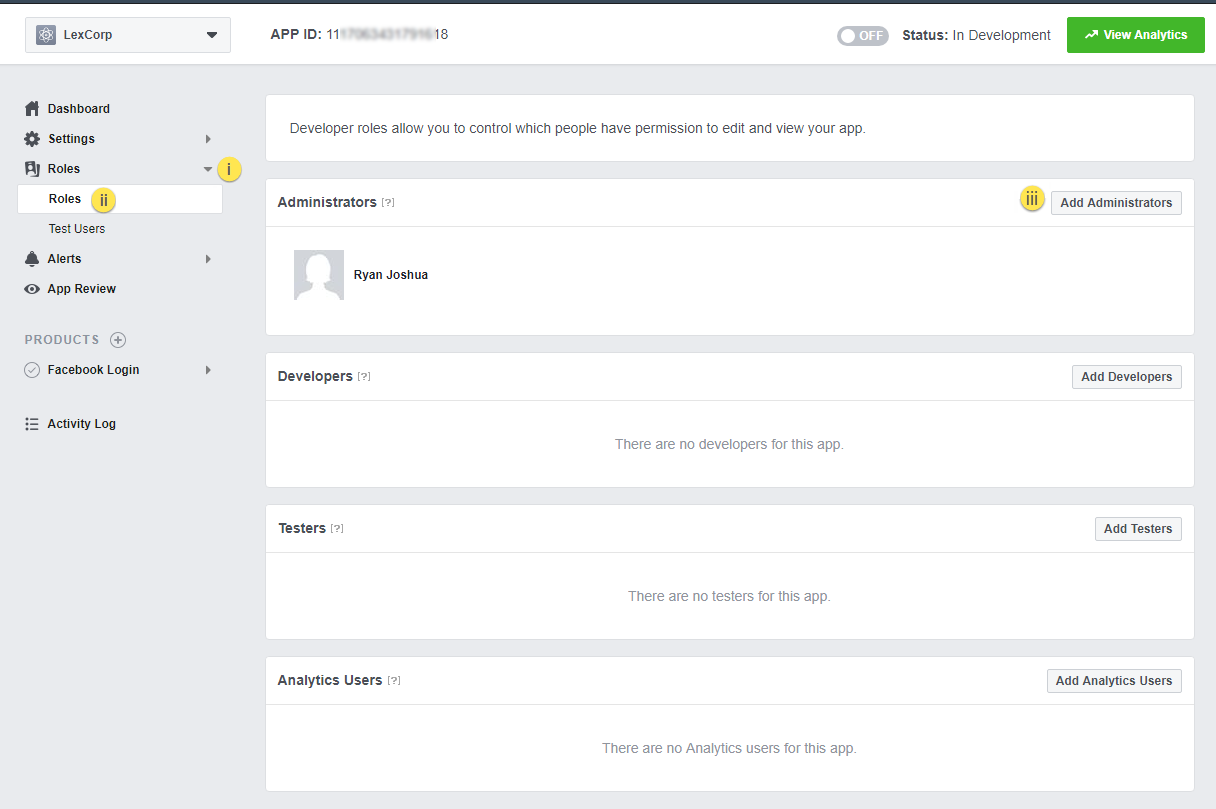
Note: Add users who need access to VIDIZMO via Facebook SSO. If users are not added, they will not be able to log in via Facebook SSO. For more, click here App Roles.
- In the "Add Administrators" popup window:
- Enter the name, Facebook ID, or username of the person you want to add.
- Click on the Submit button.
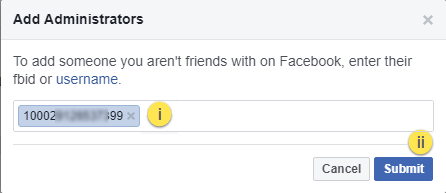
- For security, re-enter your password to continue.
- Click on the Submit button.
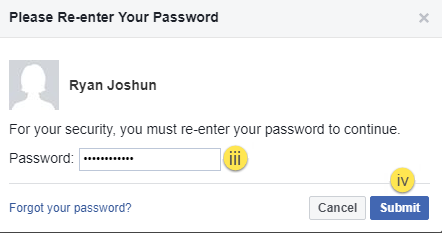
- Once submitted, the request remains pending until approved by the user added in Step 9.

- The added user must accept the request from their Facebook account by clicking on the notification request.
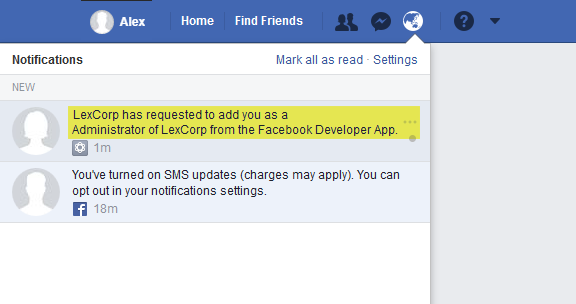
- After clicking on the notification, the user is redirected to the "Become a Facebook Developer" screen to begin the registration process:
- Click on the Register Now button.
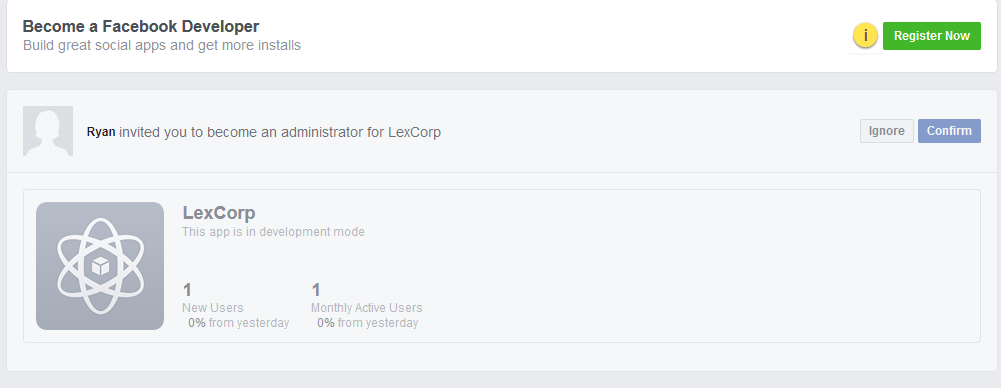
- In the "Welcome to Facebook for Developers" popup window, use the **Next** button to proceed.
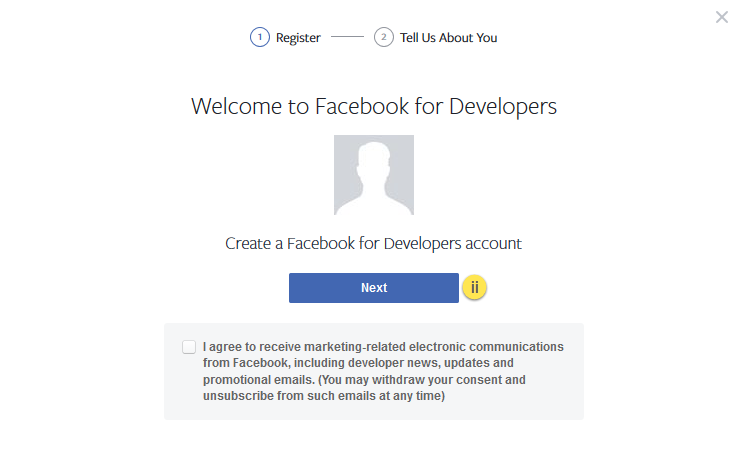
- A popup will appear: "Which of these best describe what you do?" Select an option.
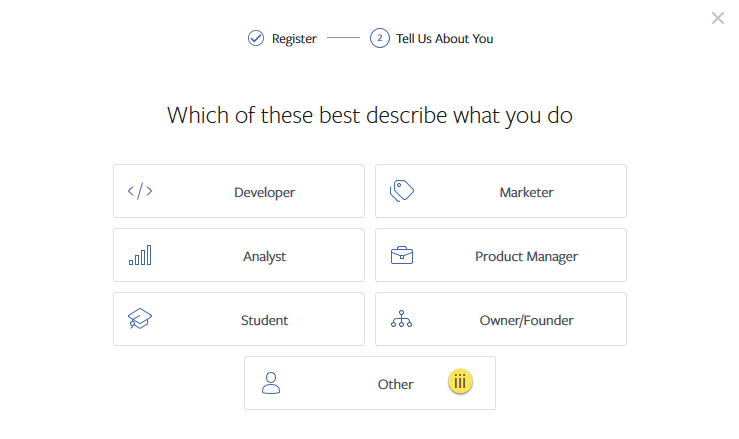
- Click on the **Confirm** button to proceed.

- A notification will appear stating: "You accepted the request for LexCorp sent by Ryan."
![]()
Configuration in VIDIZMO
- From the Portal's Homepage:
- Click on the navigation menu in the top left corner.
- Expand the Admin tab.
- Click on the Settings tab to go to the Portal Settings page.
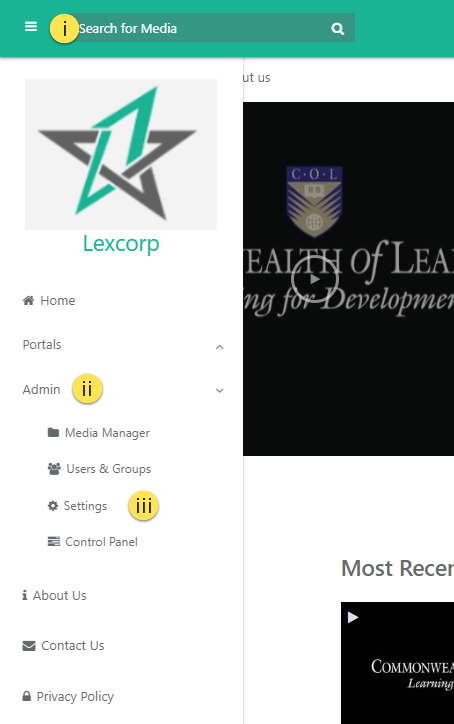
- On the Portal Settings page:
- Click on the Apps tab on the left-hand panel.
- Then, click on the Single Sign-On tab.
- Locate the Facebook App on the screen and click on the Settings icon on the right-hand side.
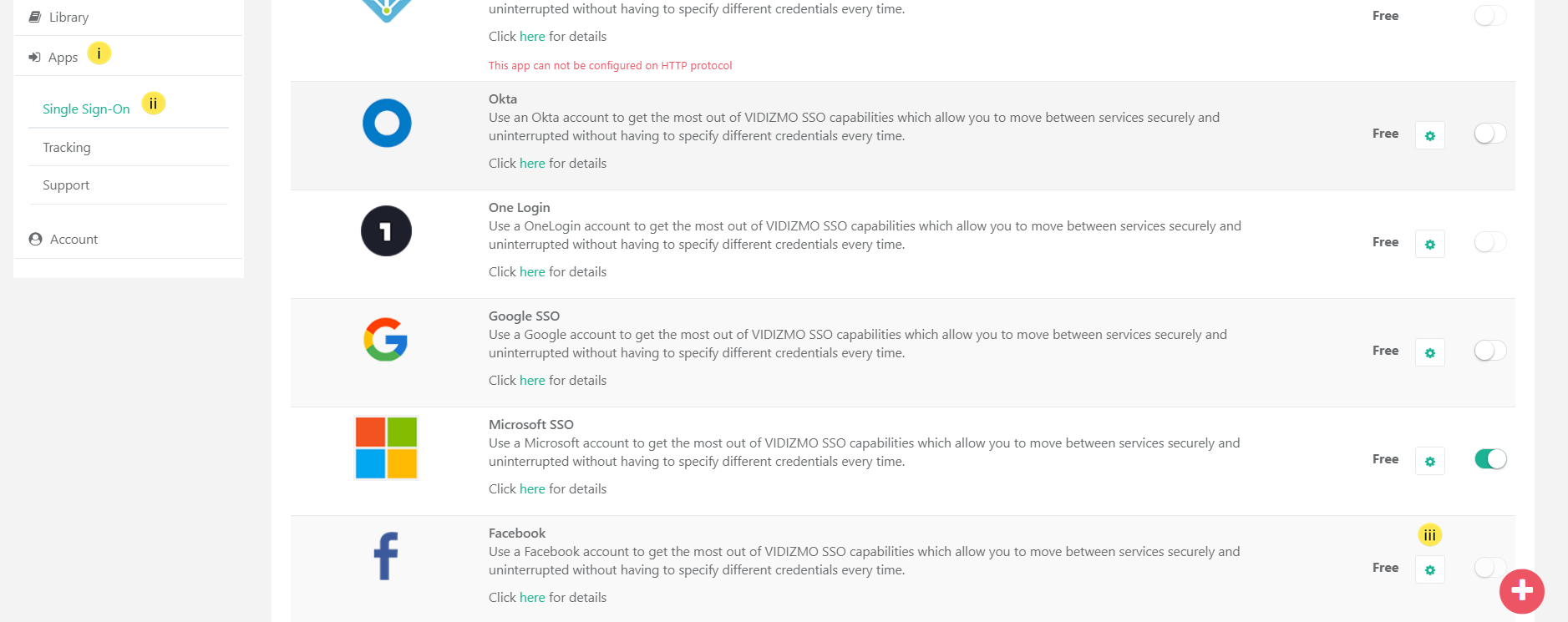
- In the Facebook SSO Settings screen, fill in the following fields:
- Client ID: This is the unique identifier for the client application.
- Client Secret: Used with the Client ID to authenticate the client application (as noted in Step 10).
- Callback Path: Specifies the callback location where the authorization is sent to your Portal.
- Attribute Mapping: Allows you to map your attributes with the IDP's attributes.
- Use the Save button to save your changes.
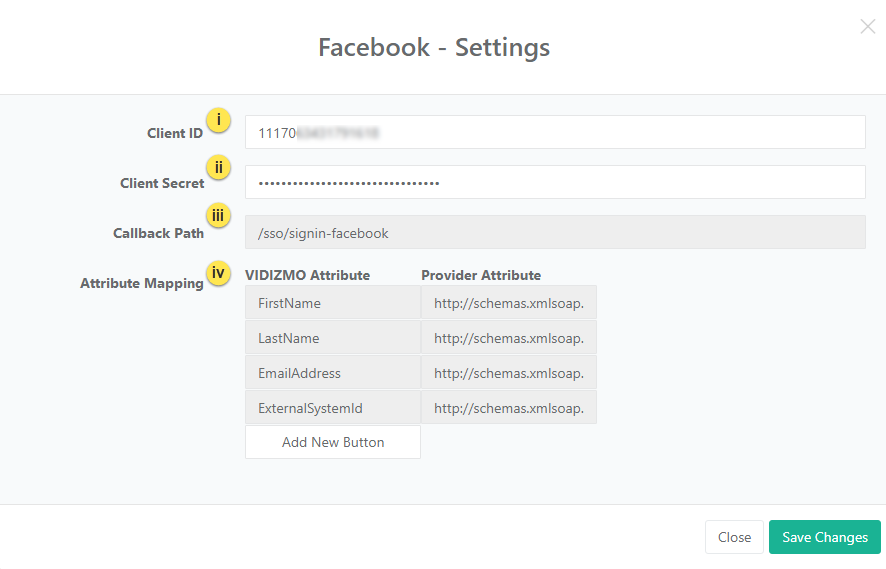
A notification will appear stating: "Portal Information Updated Successfully."
- On the Portal Settings > Apps > Single Sign-On screen:
- Click on the toggle button next to Facebook to enable Facebook SSO.
Result
Navigate to the Portal's login screen, where you will see an option to Sign in with Facebook. To learn more about signing in, read Sign in using Facebook.
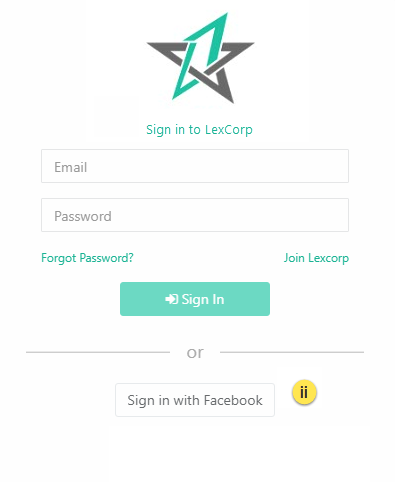
Note: Since URLs are provided in HTTPS mode, the site should also be on HTTPS to enable login via Facebook SSO credentials.