How to Configure Partner App in VIDIZMO
The Partner App feature allows users to transfer content files, folders, and other content between different portals.
This feature enables users in separate portals to share content without needing to be members of each other’s portals. To facilitate content sharing, both users must configure the Partner App in their respective portals. Once configured, users can copy content between partner portals.
Users can create a Partner App from the Portal Settings section of their application. From there, the Partner App can be configured on both portals to allow communication between them. To learn more about Partner App, see Understanding Partner App in VIDIZMO.
Here is a guide to configure Partner App in VIDIZMO:
Before you start
- Ensure that you belong to a group where the Partner App permission is enabled to access this feature.
Partner App Configuration
In order to allow Partner Agency to copy content in your Portal, you will have to provide some credentials.
To access the Apps section from the portal homepage:
- Click the navigation menu in the top-left corner.
- Expand the Admin tab.
- Click the Portal Settings

On Portal Settings page:
- Click on the Apps to expand the list of application services that you can integrate with.
- Select Integration Apps where you can set up Partner App.
- Click on Add New Apps button on top right corner.
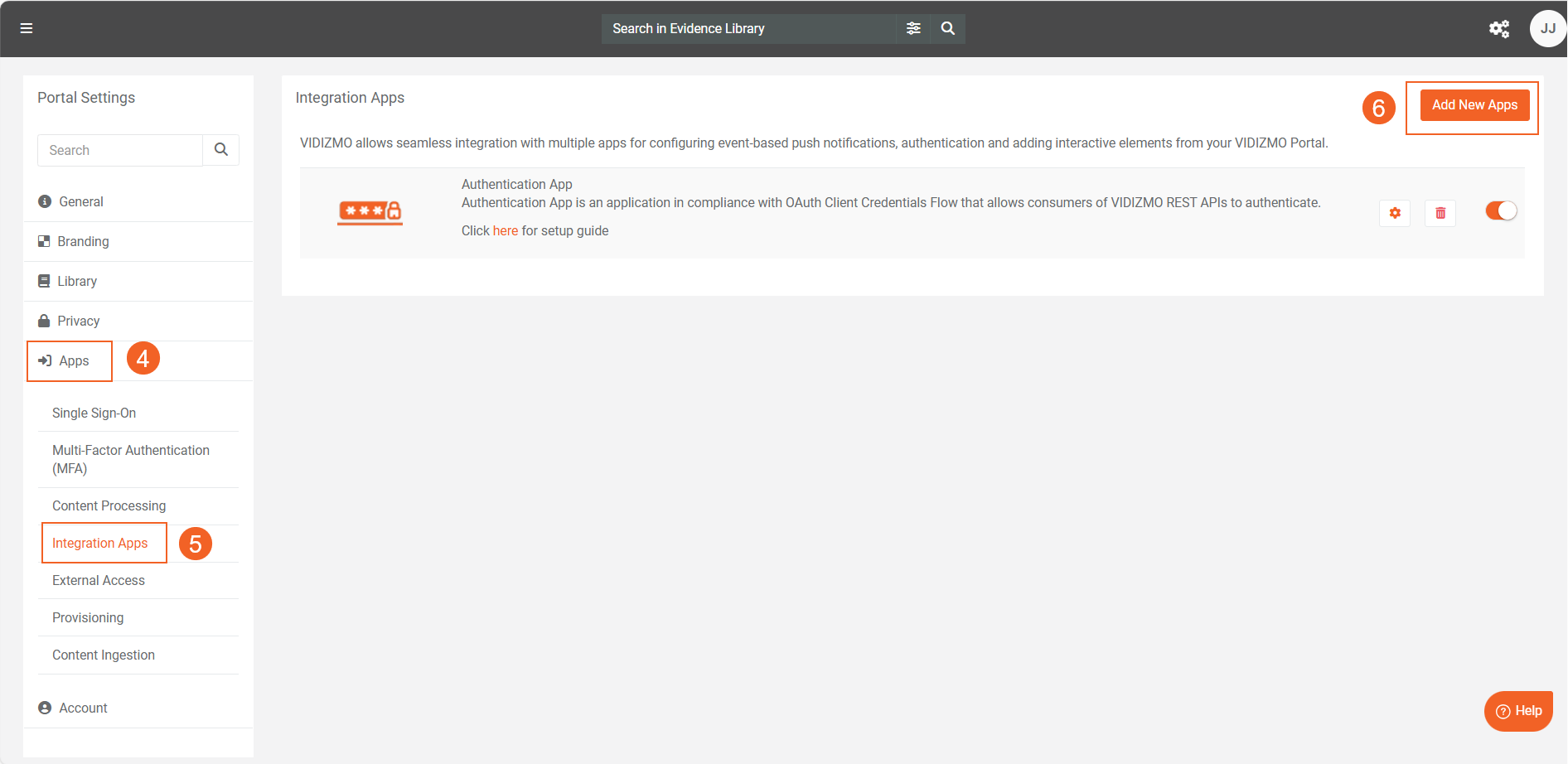
- Click on + button on the Partner App.Your App will be added.
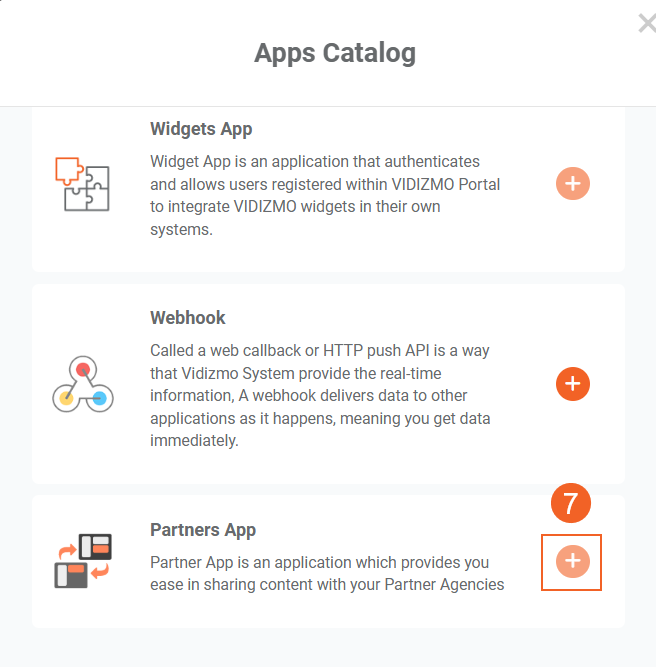
- Click on the settings icon against Partner App to configure it.
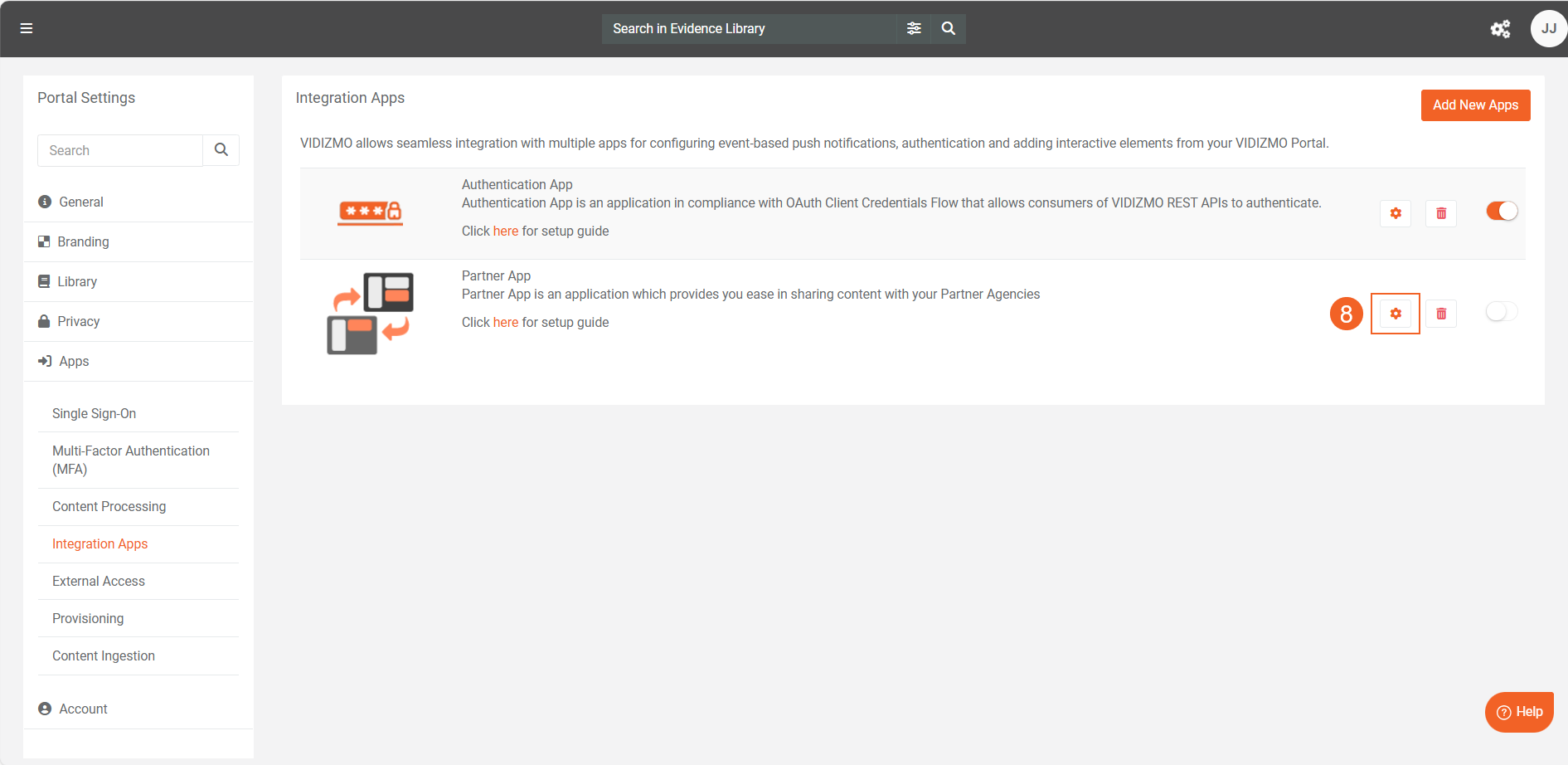
Configure Partner App
-
On the Partner App settings screen, the following fields will be shown:
i. Application Name: This is to uniquely identify your Partner app within the VIDIZMO portal. You can give it the name of your choice. ii. Application ID: This is a unique system-generated ID of the Partner App with which the application will be used for authentication of your portal’s users when they are copying content in partner agency’s portal. iii. Client Secret: This is a unique system-generated secret that will be used in the password less authentication process. iv. Partner Domain the URL of the partner agency's portal from which it’s users will be copying content into your portal. v. Partner App ID: Here you’ll enter the Application ID of your partner agency’s partner app. vi. Partner App Secret: Here you’ll enter the Client ID of your partner agency’s partner app. vii. Allow Copy toggle: This option enables users to copy content from one portal to another. viii. Allow Move toggle: This option allows users to move content from one portal to another. ix. Mapping Attribute: Select a custom attribute from the dropdown menu to ensure that content files retain the same value when copying or moving files between portals. This ensures that the content is placed in the correct case or folder in the destination portal. x. Click on Save Changes to proceed with the settings.

- After configuring Partner App settings, go back to Integration Apps screen and turn on toggle button against settings icon to activate the Partner App in your portal.
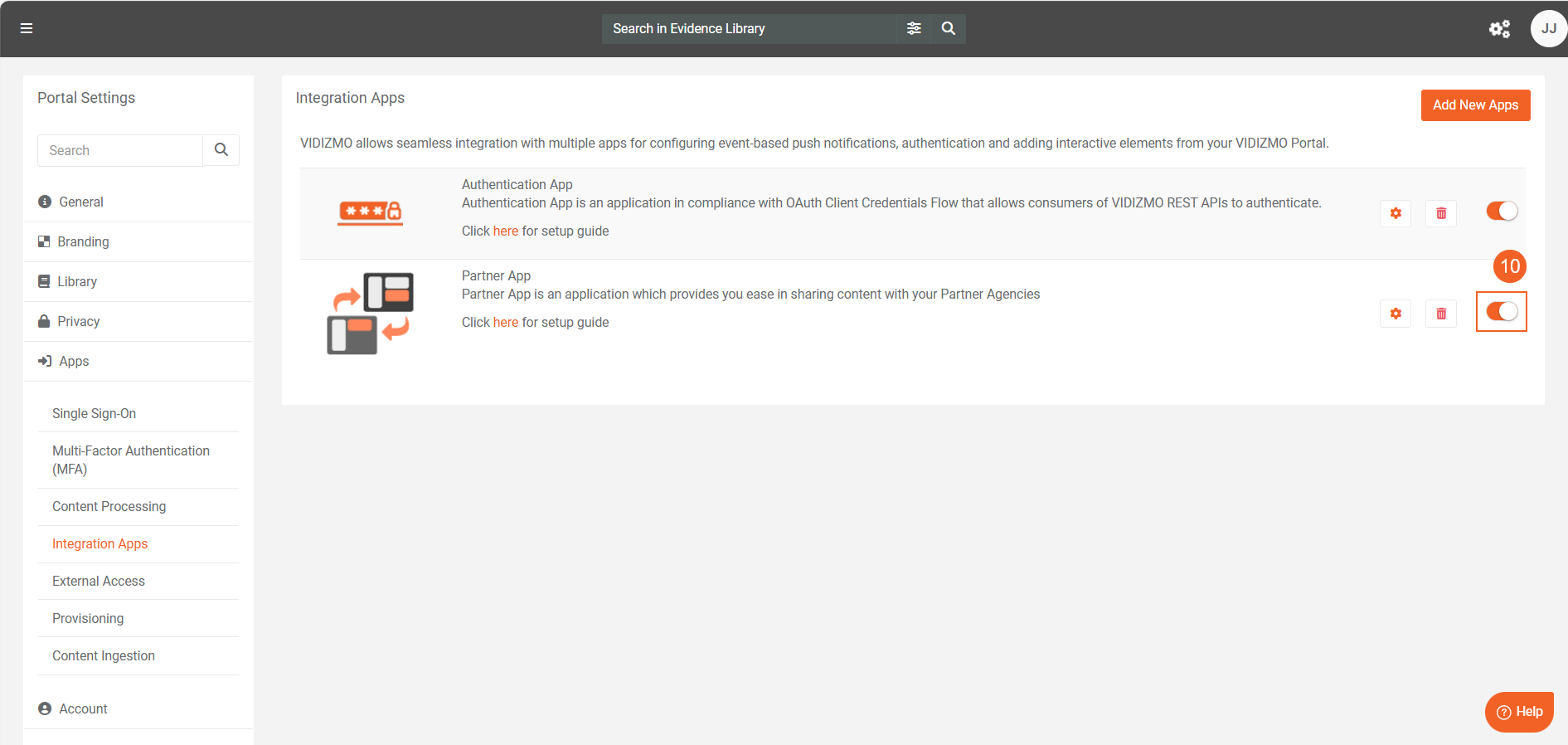
After configuring Partner App in both portals, see How to Copy Media in VIDIZMO, how learn how you can copy your evidences or folders to Partner Agency.
Note: The Partner App must be configured in both your portal and your partner's portal to function.
Related Articles
Understanding Partner App in VIDIZMO