How to Configure External Media Submission App
This article provides step-by-step instructions for configuring the External Access app to manage access privileges for external users.
The External Media Submission app enables external users to submit content via a Media Request. When this app is disabled, all associated requests are automatically disabled.
For a more detailed explanation, please refer to the article Understanding External Evidence Submissions in VIDIZMO.
Prerequisite
-
To configure this app, ensure that you are a member of a group with 'External Media Submission' permission.
-
To proceed, you must configure the Authentication App in the VIDIZMO portal. For detailed instructions, refer to the article How to Add Authentication App for Password less API Authentication.
Configure External Media Submission App
In your VIDIZMO portal, follow the steps to configure the External Media Submission app.
-
Open the navigation menu by clicking the icon in the top left corner.
-
Expand the Admin tab and select Portal Settings.
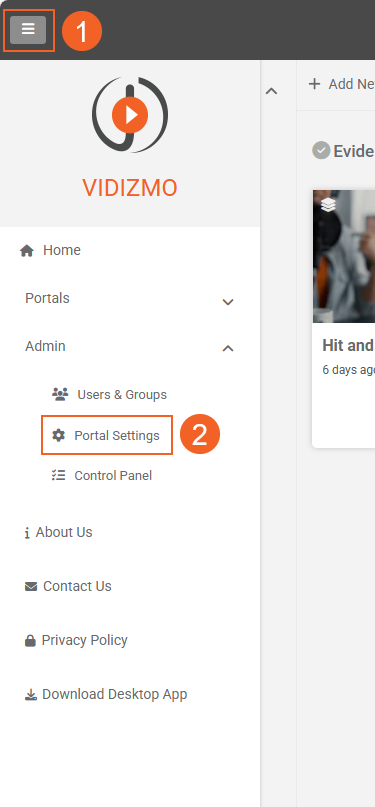
-
In Portal Settings, click on Apps.
-
Under Apps, select the External Access option.
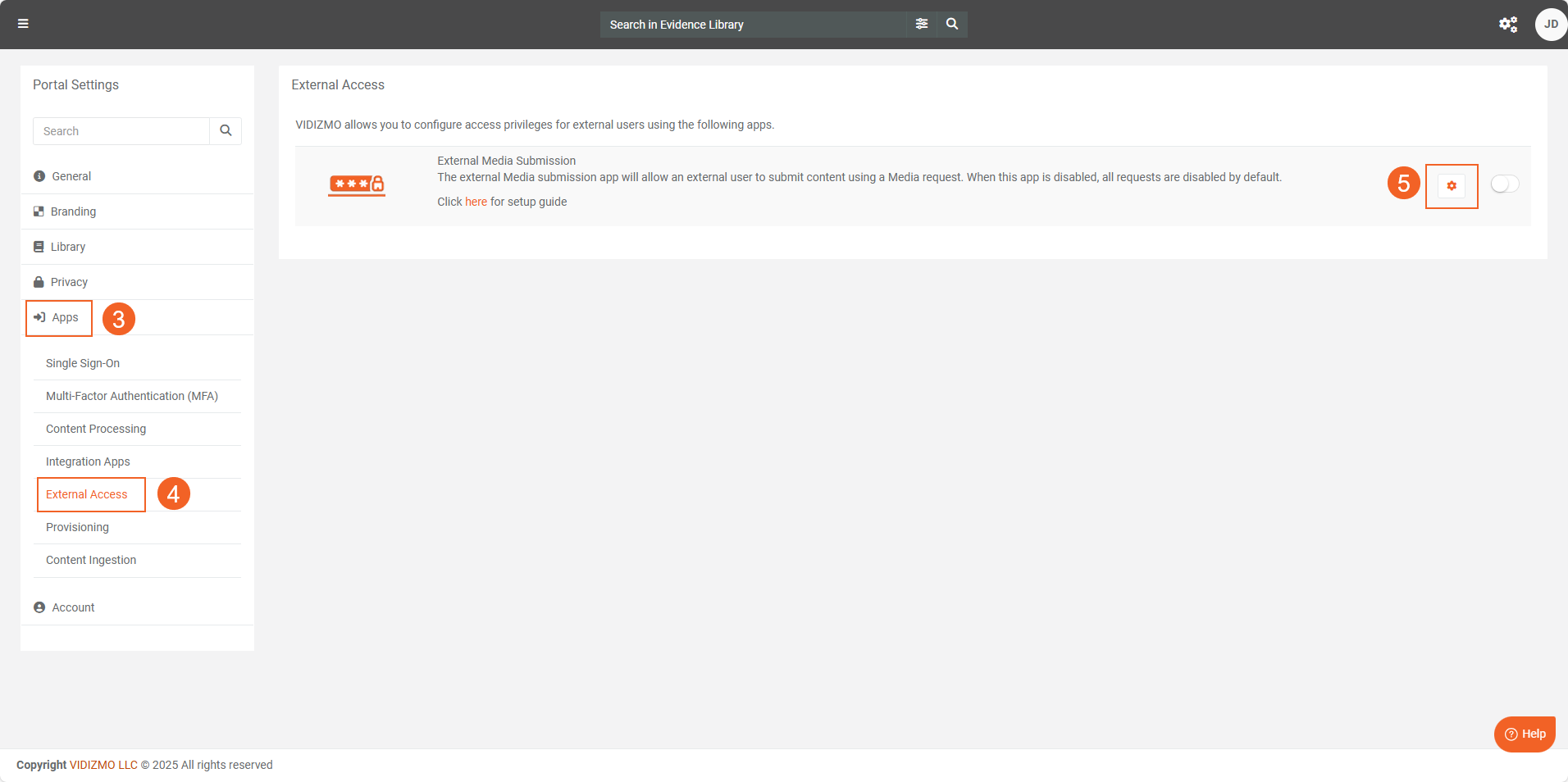
-
Click the settings icon next to the app to open the External Media Submission - Settings.
-
In the Authentication App Details section, please provide the following fields:
-
App ID: Enter the Application ID from the Authentication App, which you obtained during the configuration process.
-
Client Secret: Enter the Client Secret from the Authentication App, which you received while configuring the Authentication App.
- In the Upload Configuration section, please provide the following fields:
-
Allowed Format: Select the media formats you wish to allow for upload via the external link.
-
Individual File Size Limit: Specify the maximum file,in MB,size allowed for each individual file uploaded through the external link.
-
Total File Size Limit: Define the total size limit,in MB,for all files uploaded via the link. Ensure the total does not exceed the portal’s storage capacity, as this may result in failed uploads.
- Click Save Changes.
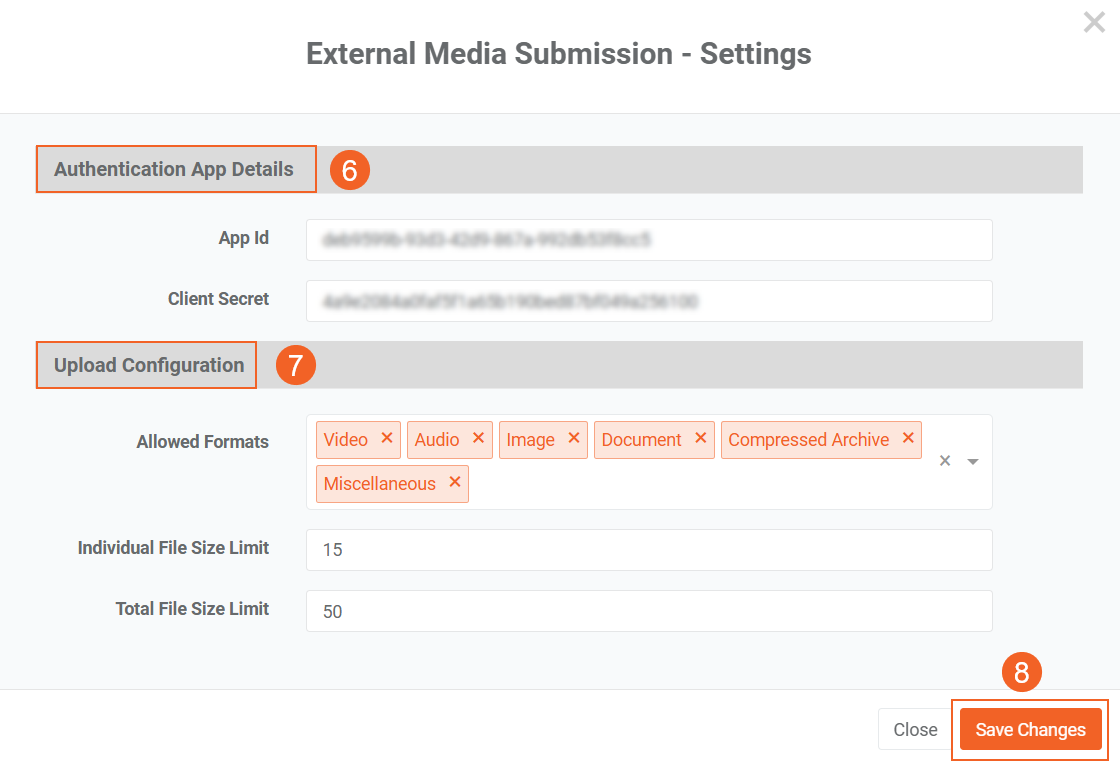
- Enable the app by clicking the toggle button.
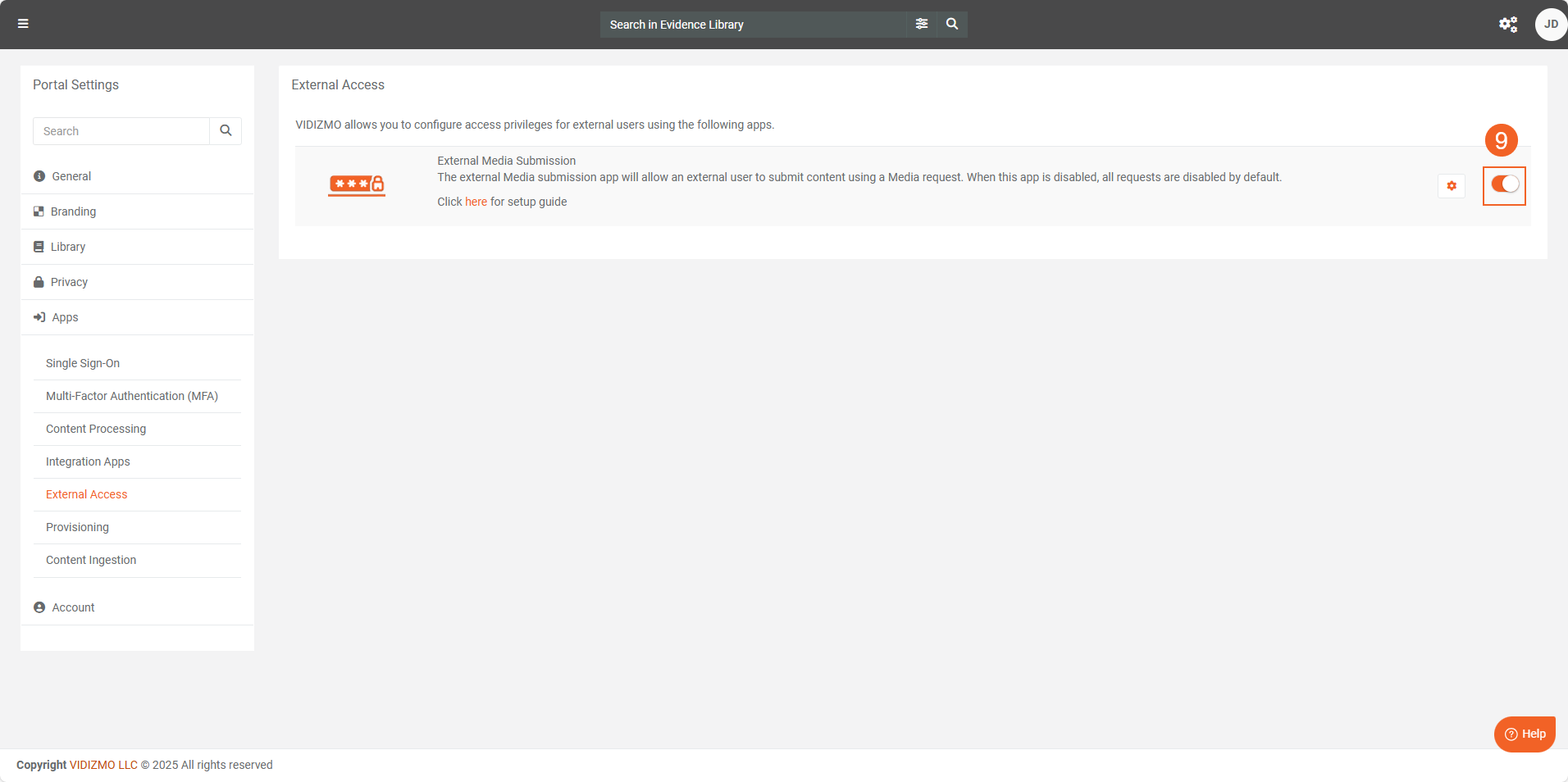
Once the External Media Submission app is enabled, you can now create media requests in your VIDIZMO portal.
Note: The term "media" in "media request" is our thesaurus configurable term and can be replaced with "evidence" when used in the DEMS portal.
To learn more about exploring and submitting media requests, refer to the article How External users can submit evidence in VIDIZMO.