Understanding External Evidence Submissions in VIDIZMO
When incidents occur in public spaces, witnesses often record photos and videos using their phones, vehicle dashcams, or nearby CCTV cameras. These digital recordings can help law enforcement agencies with their investigations. Collecting such evidence in a secure, organized, and efficient manner is where VIDIZMO’s External Evidence Upload feature comes into play.
VIDIZMO's external links for public submissions enable law enforcement agencies to securely receive and manage evidence from the public. This feature streamlines the process of collecting media and ensures secure handling within the VIDIZMO portal.
How External Evidence Upload Works
The External Evidence Upload functionality offers three methods for requesting and collecting evidence via customizable link forms:
-
Public: This option allows law enforcement agencies to create a public evidence submission link in the VIDIZMO portal, which can be distributed through any channel like news outlets and social media. The public can then use this link to submit evidence directly to the agency.
-
Direct Invite: This method enables officers or evidence managers to send individual, private invitations for evidence submissions. The invite is sent directly to the recipient's email, providing them with a secure link to upload evidence.
-
Public and Invited: This hybrid option offers a flexible link that can be shared with the public or sent directly to specific individuals. It allows both open submissions and private, invitation-based uploads.
The Submission Process
Once an individual receives the request via email or clicks on the link shared through any channel, they can quickly submit their evidence using a simple form. The process includes:
-
Form Completion: The individual fills out a submission form detailing the evidence they wish to provide.
-
Authentication: To enhance security, the user first verifies their email with a One-Time Password (OTP), ensuring the process is secure. They can then proceed to complete the form.
-
File Upload: After completing the form, the individual uploads the relevant evidence files. The user selects the file(s) from their device and ensures that the files meet the required format and size limitations. Once the files are uploaded, they can proceed to submit the evidence.
-
Review and Approval: Once the files are uploaded, the law enforcement agency can review all submissions in the VIDIZMO portal, deciding which pieces of evidence to approve for further investigation or which ones to decline.
Note: When the media moderation feature is enabled in the portal, the evidence submitted through an external link will undergo review.
External Media Submission App
The External Evidence Submissions feature in VIDIZMO enables external users to submit media content through the External Media Submission app. This app must be enabled within the VIDIZMO portal for functionality. When disabled, all media submission requests are automatically blocked.
The app includes two key components:
-
Authentication App Details
-
Upload Configuration
For secure evidence submission, it is essential to authenticate anonymous users. To do this, the Authentication App within VIDIZMO must also be enabled. VIDIZMO supports password less authentication for users through the Authentication API. Instead of a password, users authenticate using an Application ID and Client Secret, which are retrieved from the Authentication App. These credentials are then configured within the External Media Submission app.
For detailed instructions on configuring the Authentication App for password less API authentication, refer to the guide: How to Add Authentication App for Password less API Authentication.
File Upload Size in Upload Configuration
This section provides specifications for file size limits and allowed formats in the Upload Configuration settings.
-
Allowed Formats: The upload configuration allows you to define which file formats are allowed, including video, audio, images, documents, compressed archives, and miscellaneous file types (such as .exe, .zip, etc.).
-
Individual File size limit: Customizable maximum file size for each file uploaded.
-
Total file size limit: Customizable total size limit for all files uploaded via the link. Ensure the total does not exceed the portal storage capacity, or file uploads may fail.
To configure External Media Submission app, refer “How to Configure External Media Submission app.”
Custom Forms
To collect evidence, VIDIZMO offers customizable forms that users can design according to their specific needs. These custom forms are what external or public users will see and interact with when submitting evidence.
The key feature of the form includes:
Field Customization: For each field, users can define:
-
Title
-
Description
-
Label
-
Placeholder Text
-
Field Type
-
Required Status (toggle to make the field mandatory)
Form Layout Management:
Users can:
- Add New Sections
- Reorder Sections
- Duplicate Sections
- Delete Sections
Preview and Save: After customizing the form, users can preview it to ensure it meets their requirements before saving the final version.
For instructions on creating custom forms, refer to the article "How to Create Custom Forms in VIDIZMO."
Evidence Request
To collect evidence from the public, a user must create a request through the VIDIZMO portal. This request requires the user to provide some basic information. One mandatory field is the "Associate Request To," where the user must specify the case or folder name.
This ensures that the evidence collected via the link will be stored in the appropriate case or folder. Additionally, the user must select the form template created in the custom form section, as outlined earlier in the article.
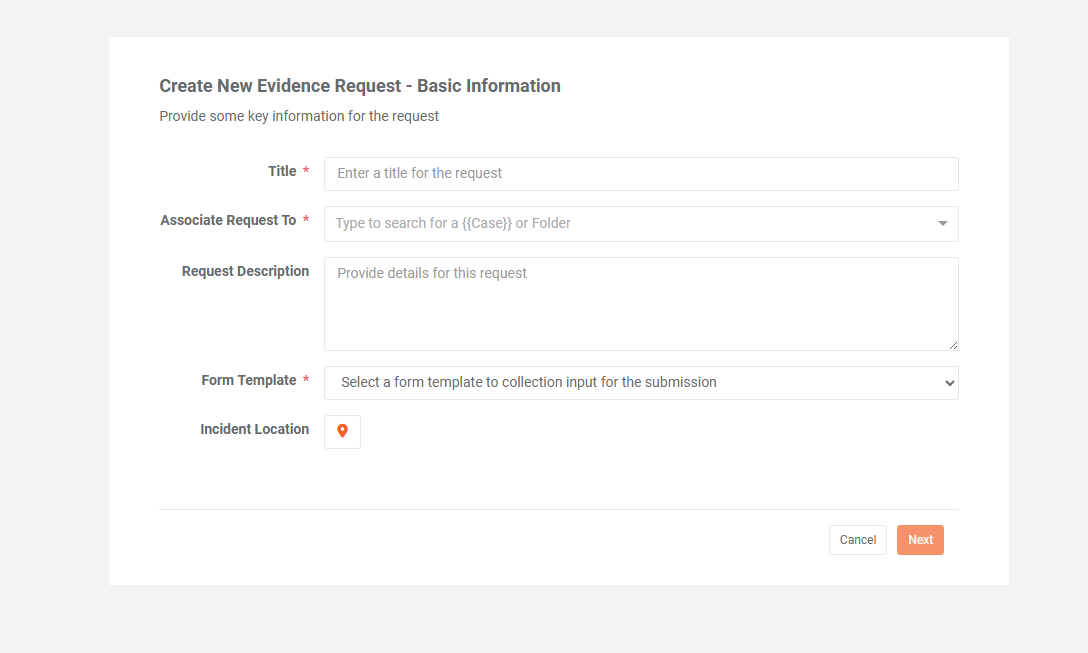
Next, the user will choose the request type, determining the link's behavior (public, private, or public with invitations), as described previously. The user should then set an expiration date for the link. After configuring these settings, the user can preview the link, save it, and then publish or activate it to share and collect evidence. In the case of a direct invite, an email will be sent to the invited user.
Note: To enable media/evidence requests in your portal, ensure that the "Manage All Media Requests" permission is activated in the group.
Integrated Features
A major benefit of External Evidence Upload is its seamless integration with VIDIZMO’s broader platform. Not only does it provide a secure environment for evidence collection, but it also leverages VIDIZMO’s powerful tools to enhance the management and oversight of submitted files. Key features include:
-
Search Functionality: Efficiently search through evidence submissions, enabling quick retrieval of relevant files.
-
Cases and Retention: Organize submitted evidence into cases and folders, helping law enforcement agencies manage evidence efficiently.
-
Malware Scan App:
Use the VIDIZMO File Malware Scan app to identify potential threats in content uploaded by external users to your portal. This feature performs security scans on new file uploads, allowing you to detect and address any infected files.
To learn more about the Malware Scan refer to the article “Understanding Malware Scan App.”
-
Partner App:
The Partner Portal app in VIDIZMO enhances security for evidence submission by allowing the use of separate environments for different portals. This ensures that your public portal is isolated from your main portal. The app supports pairing portals across different environments.
Once configured, users can securely copy content between portals. This allows for collecting evidence from the public in one portal and transferring it to another, minimizing risk to the main portal. For added security, you can use two portals, one for public collection and the other for secure storage.
To learn more about the Partner App refer to the article Understanding Partner App in VIDIZMO.