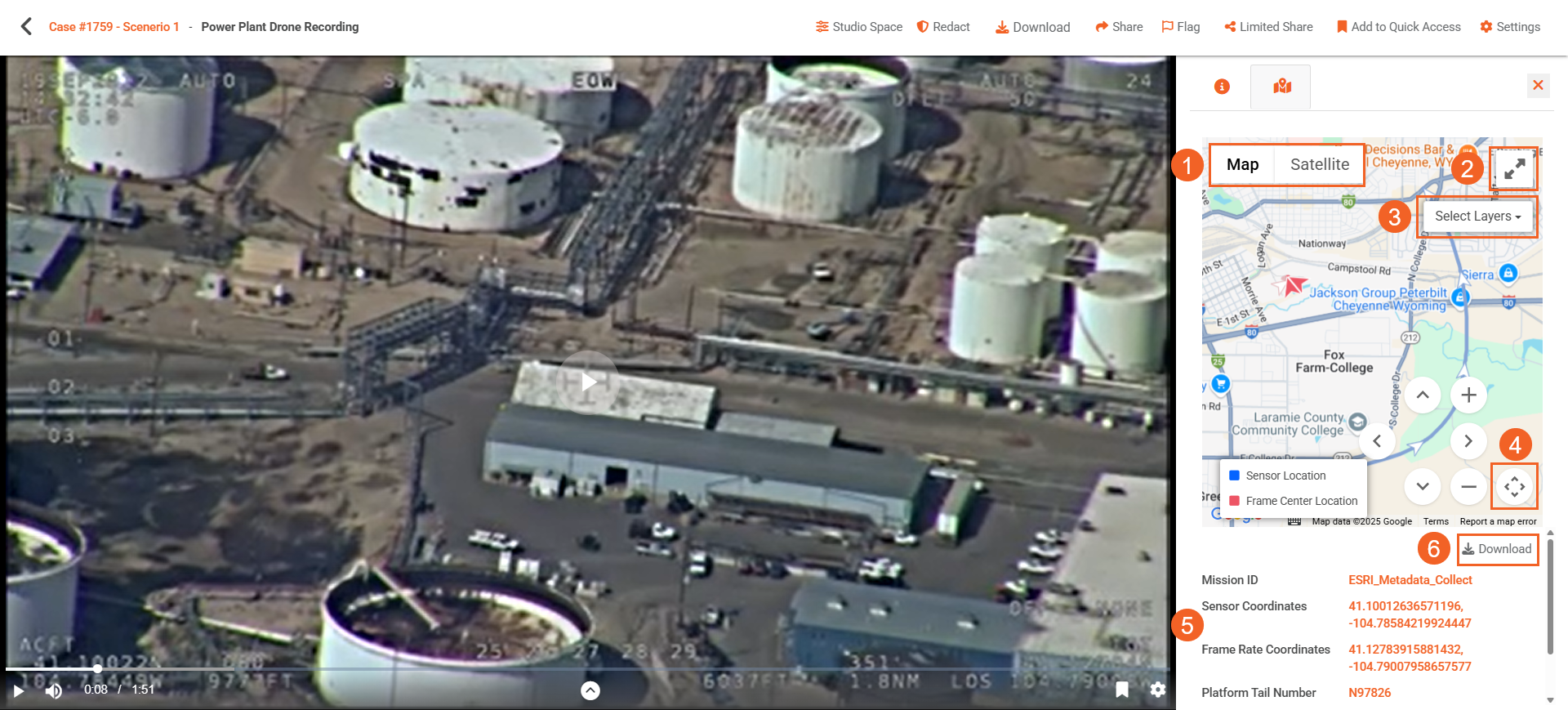How to Analyze Geospatial Data in VIDIZMO
VIDIZMO's geospatial analysis feature enables you to visualize and analyze geographic information (geospatial data) alongside your content. You can use this to track the movement and location of the objects or targets during playback. This feature is available for all content types, including images, videos, documents, and audio files.
To display a geospatial map during playback, your content must include KLV (Key-Length-Value) data. Some content, like drone videos, already contains embedded KLV data. When you upload such content, VIDIZMO automatically extracts this data and displays the geospatial map during playback, providing location information based on the extracted data. If your content does not contain embedded KLV data, VIDIZMO allows you to upload timed data files to include this information. Once a timed data file is added, VIDIZMO will display the geospatial map during playback according to the data obtained from the timed data file.
For more information on uploading timed data, see: How to Upload Timed Data
Pre-requisite
- Ensure you belong to a group with the GeoSpatial Mapping feature enabled or have a CAL that grants permission to utilize it.
- If your video does not have embedded KLV metadata, prepare a timed data file in a supported format (such as
.csv) to display the geospatial map during playback.
Upload File with Embedded Geospatial Data
When you upload content with embedded KLV data, VIDIZMO automatically extracts and synchronizes the data for display on a geospatial map.
To view embedded KLV data in your content:
- From the Evidence Library, select + Add New.
- Select Upload Evidence to upload the file containing embedded KLV data.
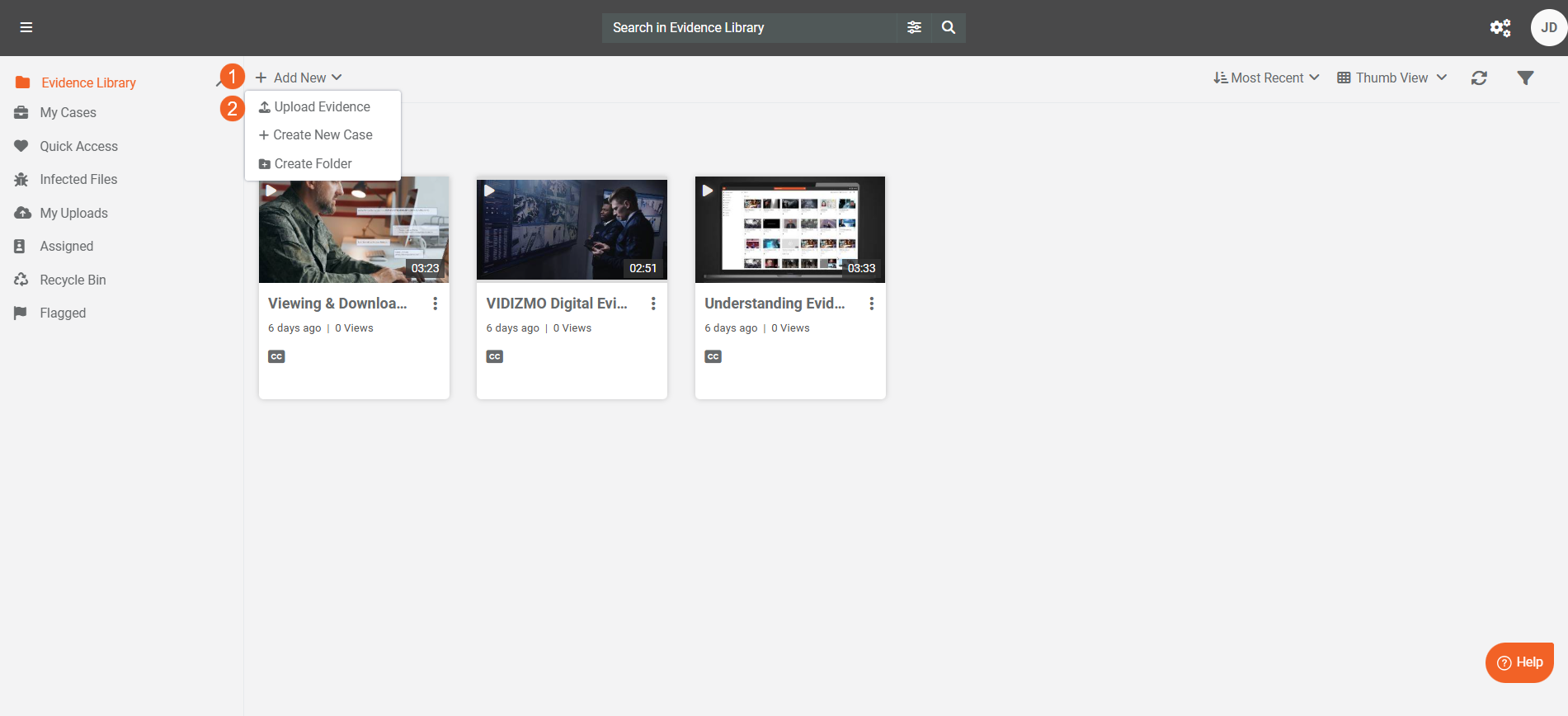
- Wait until processing completes, then click the uploaded file to open its playback page.
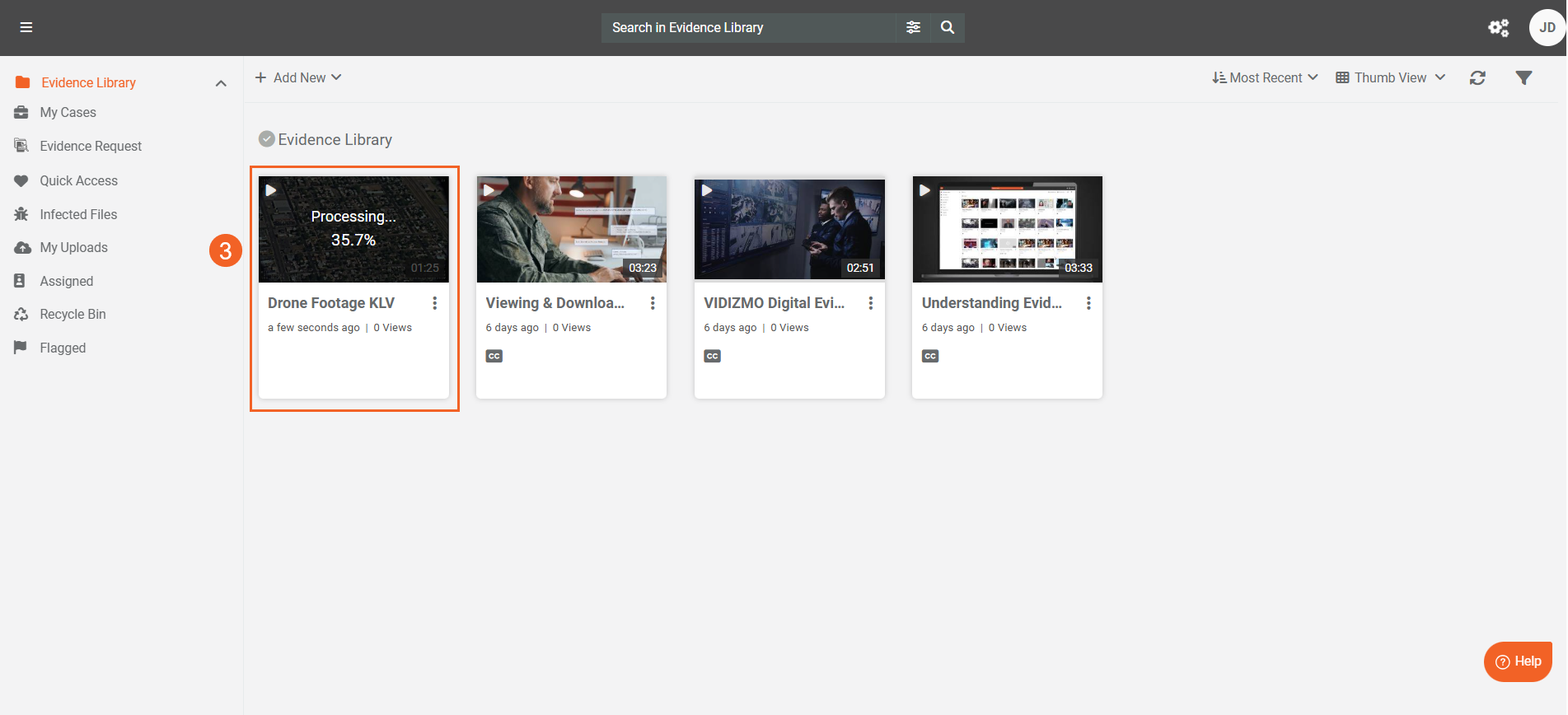
- On the playback page, select the Map tab to display the geospatial map. The extracted KLV data is automatically synchronized and displayed alongside the file's playback. Refer to the Analysing Geospatial Data section to understand the elements shown on the geospatial map. You can also download the embedded timed data in
.vttformat by going into its settings.
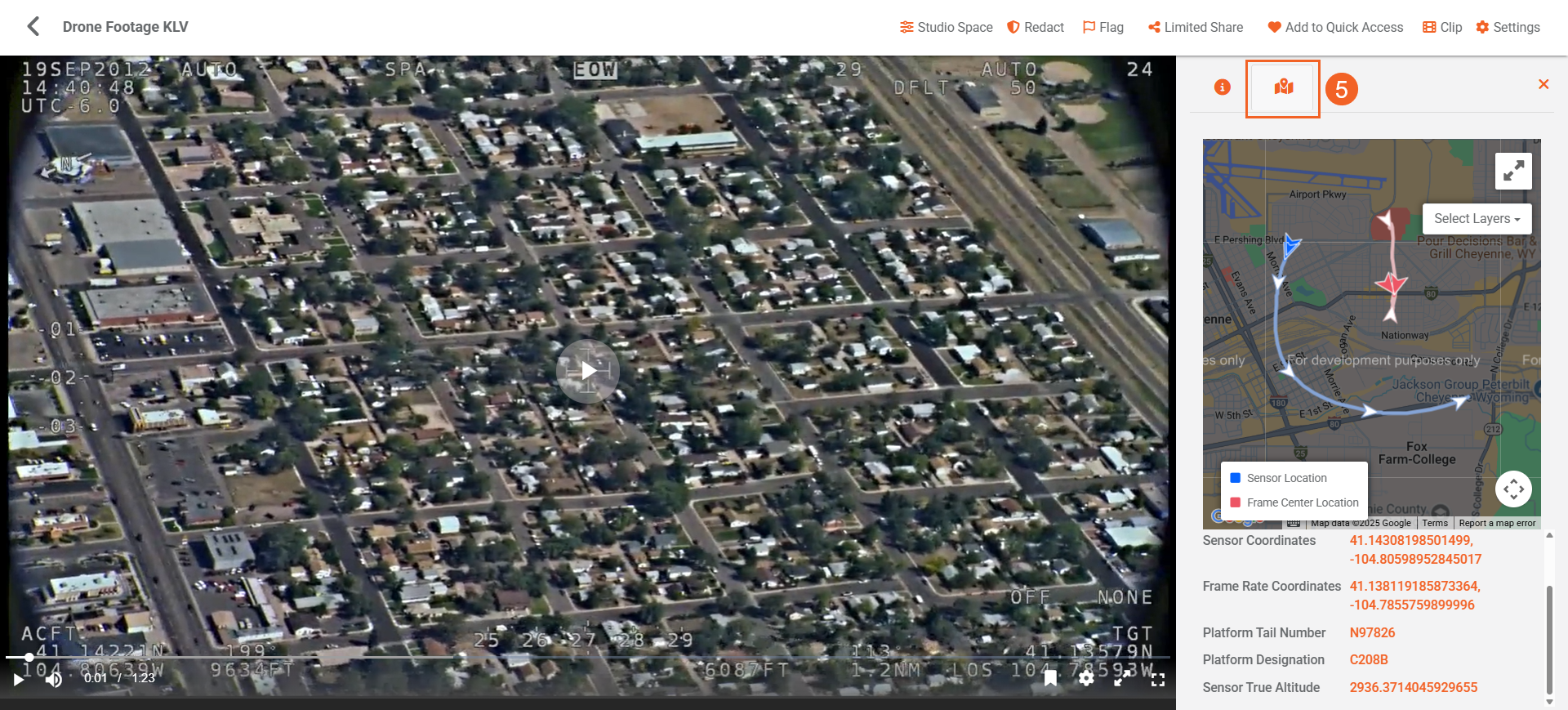
Note: If your drone video file (such as .ts ) does not play correctly, make sure the file is transcoded.
Add timed data files to content
If your content does not have embedded KLV metadata, you can manually upload a separate timed data file (.vtt, .srt, or .csv) to display geospatial data alongside your content.
To upload a timed data file:
- From your Portal's library, click the overflow menu (three dots) of your content.
- Select Settings.
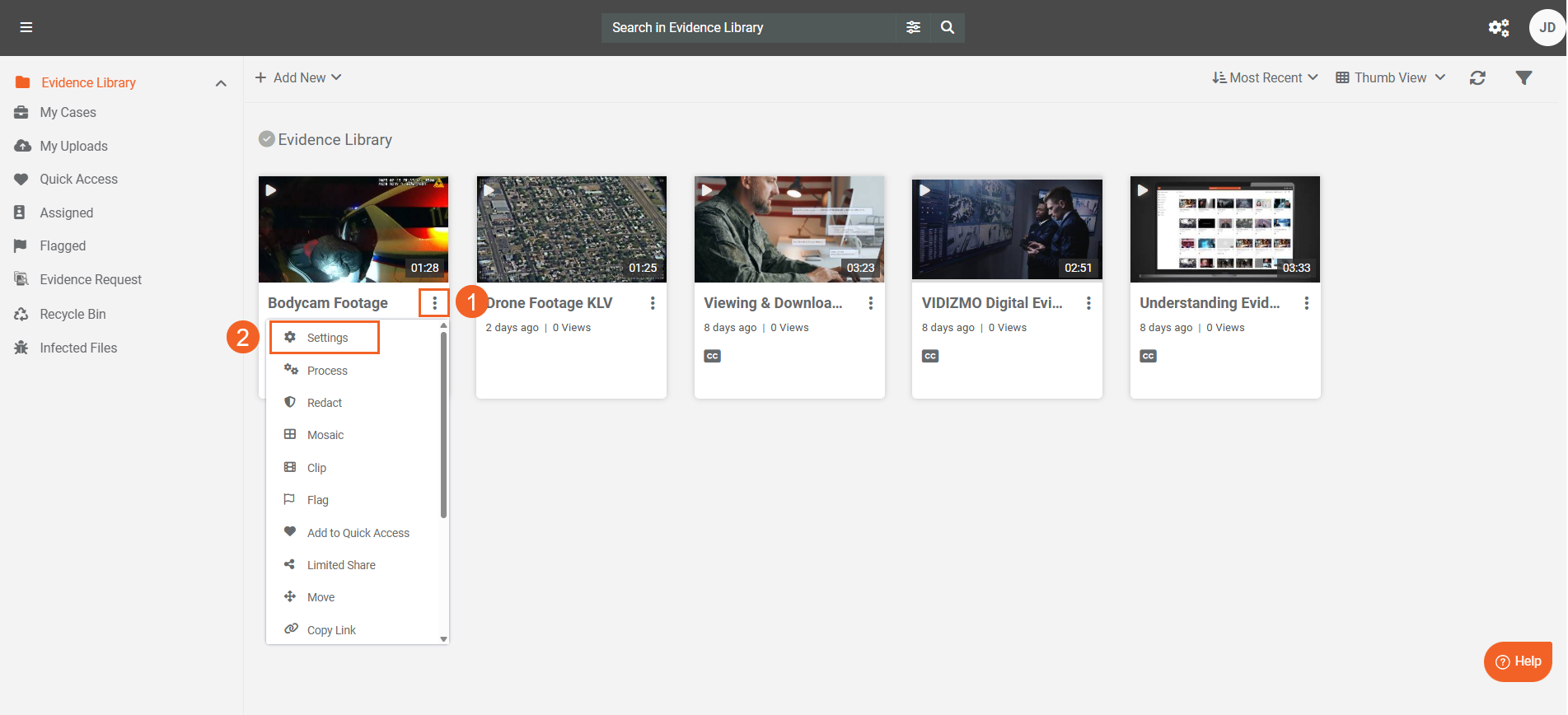
- In the Evidence Settings, select the Timed Data tab.
- Under Timed Data Type, select one of the following options:
i. Drone (available only for video files, supports
.vttand.srt) ii. Geospatial (available for video, image, and document files, supports.csv) - In the Timed Data File section, select Choose File, and then upload your timed data file. You can also download a pre-formatted CSV template if you wish.
- The uploaded file appears on the right, along with any other previously uploaded timed data files. You can choose to remove it or download the metadata provided by the file in
.vttformat. - Select Save or Save and Close to apply your changes.
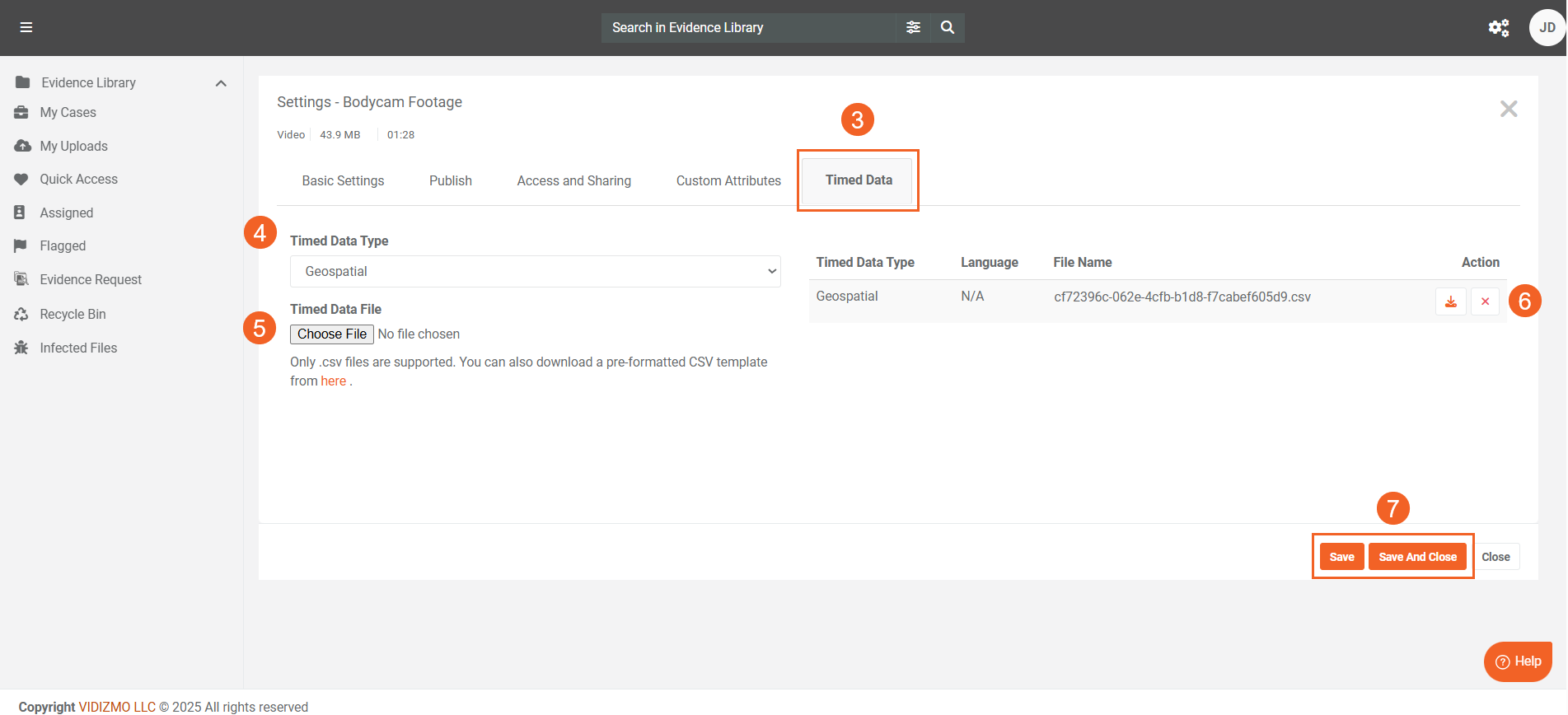
- Return to your Portal library and select your content to open the playback page.
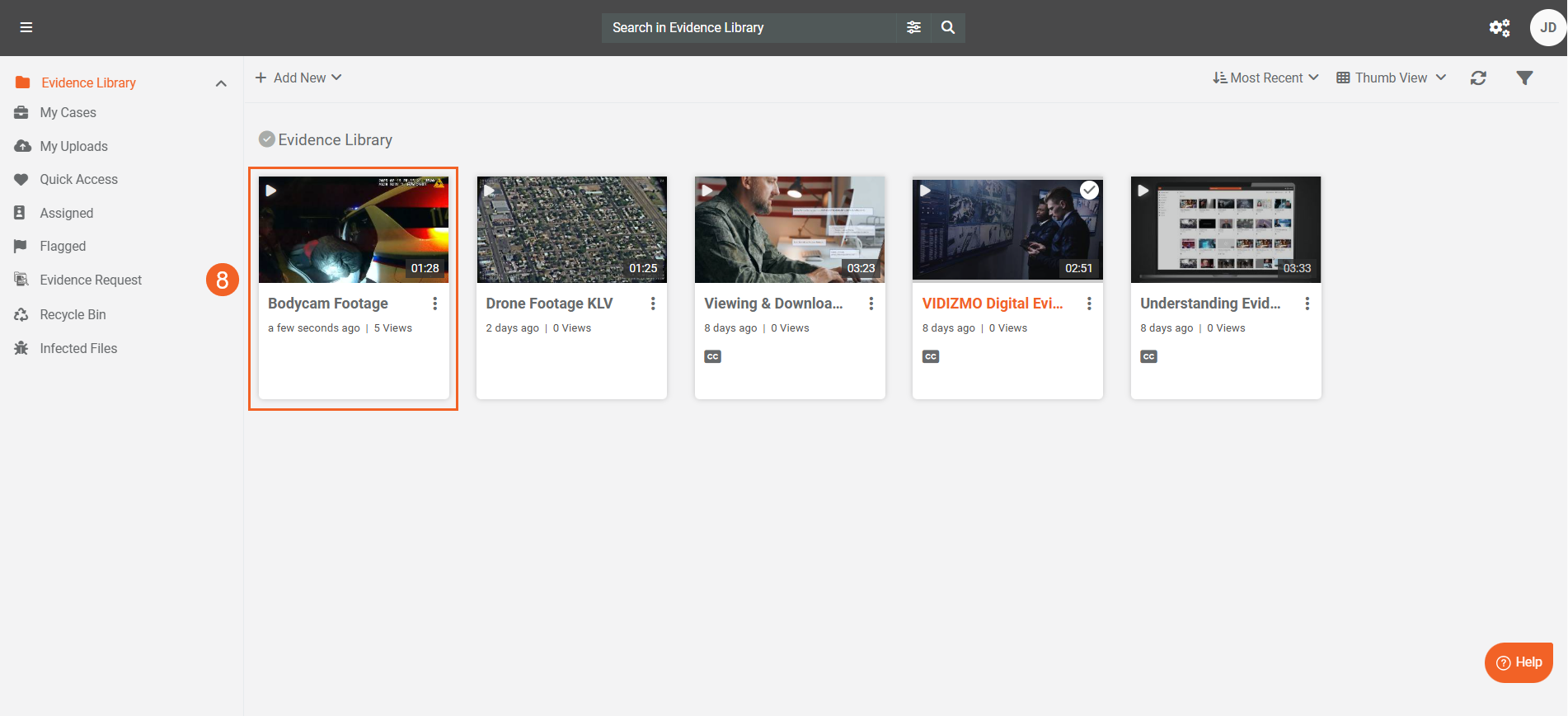
- On the playback page, select the Map tab to view the geospatial map based on the uploaded timed data.
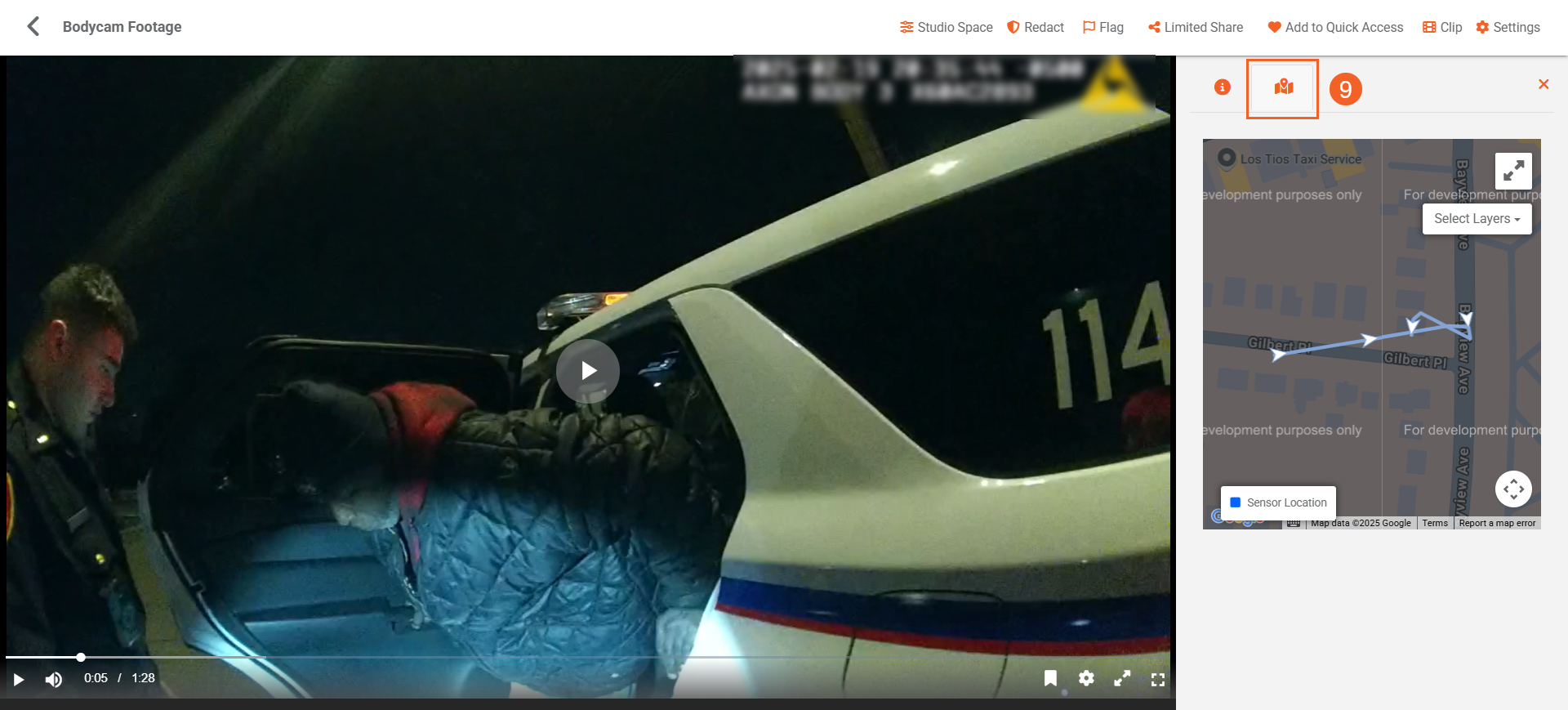
To learn more about supported file formats and constraints for timed data, see Understanding Geospatial Analysis in VIDIZMO.
Analyze Geospatial Data
You can view or analyze the geospatial data and track the movement of targets on the map displayed on the content's playback page. Here is what each element here represents and how you can adjust them.
- Click to switch between map views: i. Select Map to toggle to the 2D Street View, which is the default map type. ii. Select Satellite to view the real-world satellite imagery of the map.
- Use the Expand button to toggle between full-screen and normal screen views of the map.
- Use the Select Layer button to visualize the trajectories of the source (e.g., drone or bodycam) and target (object being tracked) on the map. The available layers (also visible on the bottom-left of the map) are: i. Sensor Location: Displays the trajectory of the recording device, such as a drone or body camera. This path is shown as a blue line on the map. ii. Frame Center Location: Displays the trajectory of the tracked object or target captured by an embedded sensor. This path is shown as an orange line on the map.
When analyzing videos and audio files, both the source and target positions dynamically update and move along their respective trajectories during playback. For images and documents, the positions remain static.
- Click the Map Camera Control button to adjust the map view: i. Use the + and – buttons to zoom in and out. ii. Use the directional buttons to pan the map view in a specific direction
- You can analyze detailed geospatial data (including timestamp, latitude, and longitude) provided by embedded KLV or timed data files below the map. For videos, this data updates dynamically as the video plays. Images and documents display only a single static data point, derived from a
.csvfile containing one entry. - To export the geospatial data, click the Download button located below the map. The KLV data will be downloaded as a
.csvfile.