How to Perform OCR using VIDIZMO Indexer
OCR (Optical Character Recognition) in VIDIZMO allows you to extract text from images, videos, and documents, enhancing their searchability within your portal. Utilizing the VIDIZMO Vision Indexer, you can process your content for OCR detection, extract any detected text, and convert it into searchable metadata within the portal. Additionally, VIDIZMO provides the ability to perform redactions on these detections. Using VIDIZMO's Studio Space, you can selectively conceal sensitive information, such as personally identifiable information (PII), financial data, or other confidential content within your documents, images, and videos. These redacted files are functional and accessible for business use, allowing users to view, search, and interact with them.
Prerequisites
- Ensure you belong to a group with feature permissions for OCR Detection. To configure the VIDIZMO Vision Indexer, you also need the App Management feature enabled.
- For OCR-based redaction using Studio space, you need to be part of a group with Redaction or Bulk Redaction features enabled.
Configure VIDIZMO Vision Indexer for OCR
From the Portal Homepage.
- Open the navigation menu via the button on the top left.
- Click the Admin tab.
- Click Portal Settings.
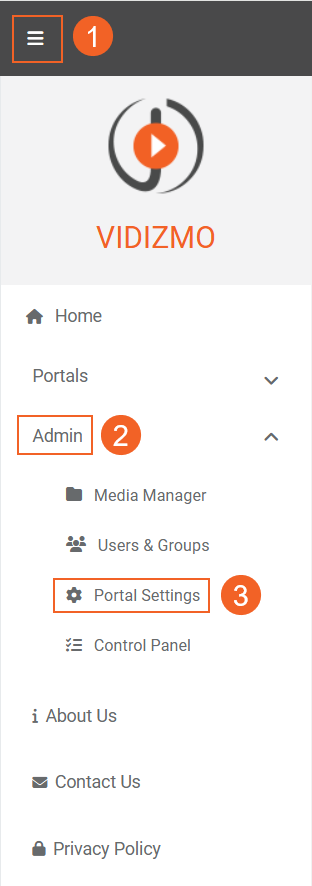
- In Portal Settings, click to expand the Apps tab.
- Select Content Processing to view all the processing applications. You will find the VIDIZMO Vision Indexer here.
- Click its settings button (indicated by a gear icon) to begin its configuration.
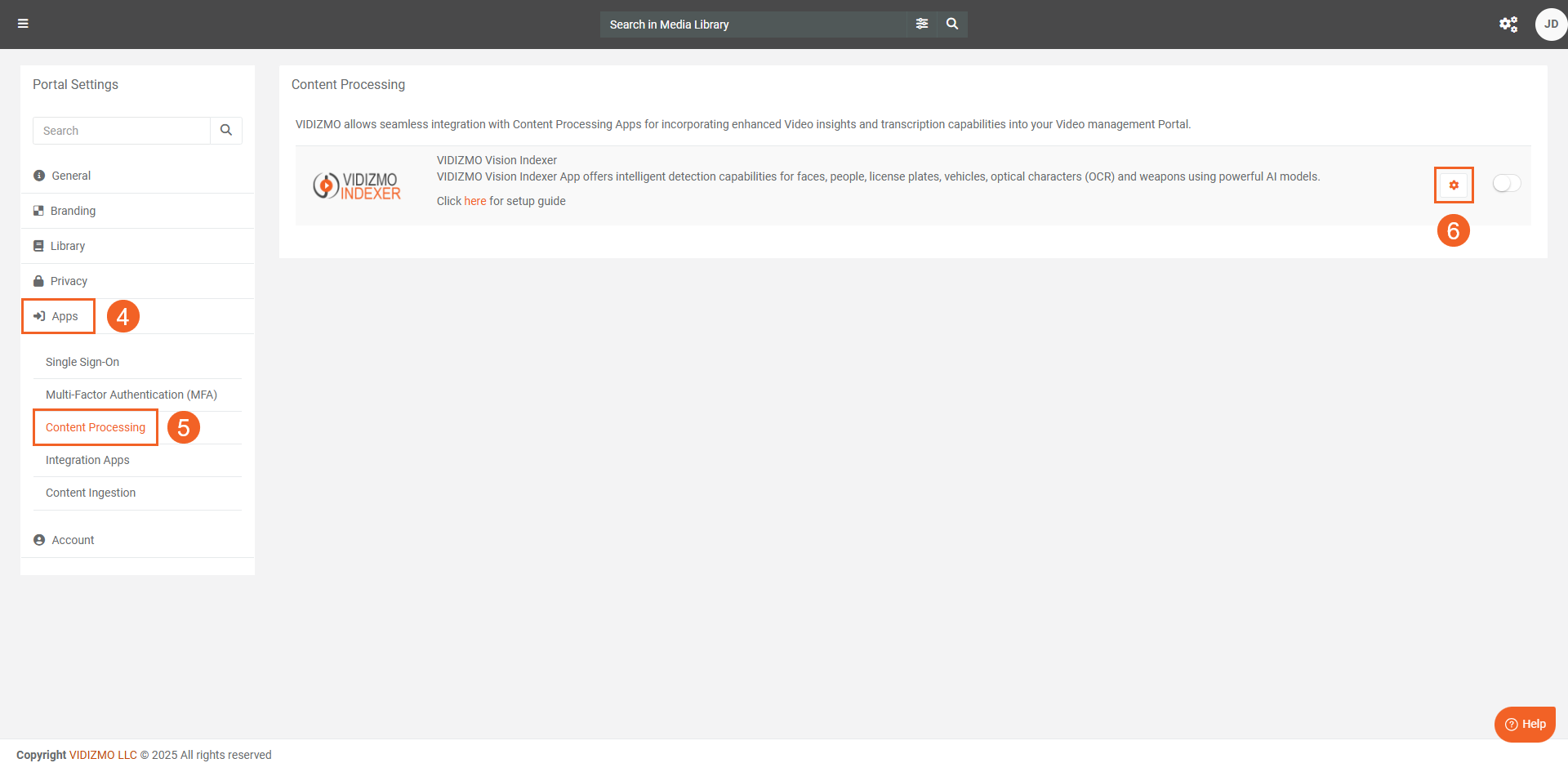
- In the VIDIZMO Vision Indexer's settings, select Optical Character Recognition from the Detection Types dropdown menu. You can also add additional detection types along with OCR.
- Select the Media or Evidence Type to perform OCR on.
- Choose the OCR Language that the Vision Indexer will detect. English is supported by default.
- If you want to automatically generate OCR for your content as it is uploaded to your Portal, set Automatic Processing to on.
- Click Save Changes to save your configurations.
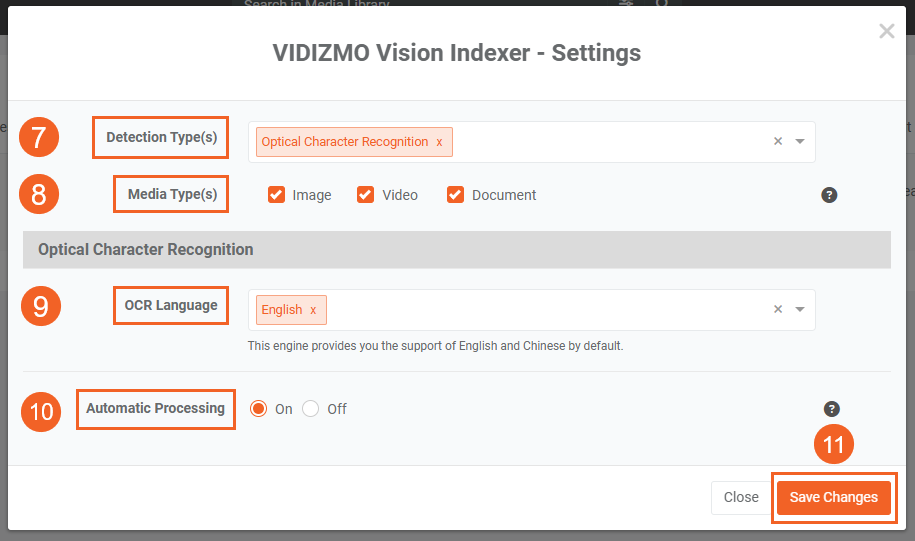
- Once you finish the configurations, enable the VIDIZMO Vision Indexer using the toggle button.
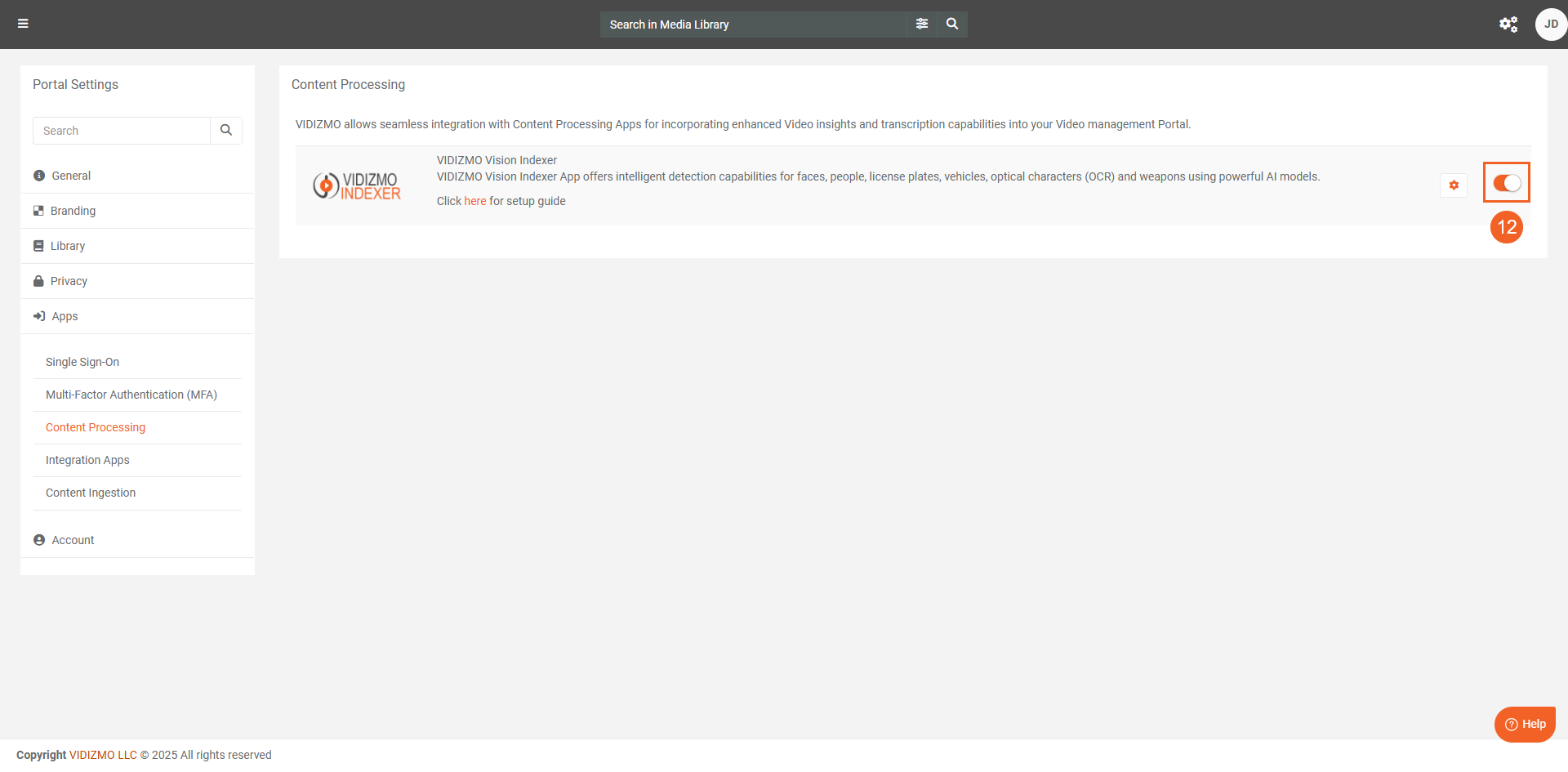
Searching OCR-Generated Content Using Portal Search
- Type the keyword you want to search for and click the search icon. If the keyword is present in an OCR detection
- Click on the desired occurrence of your searched keyword that is displayed against the relevant media. You will be redirected to the instance where that specific character appeared.
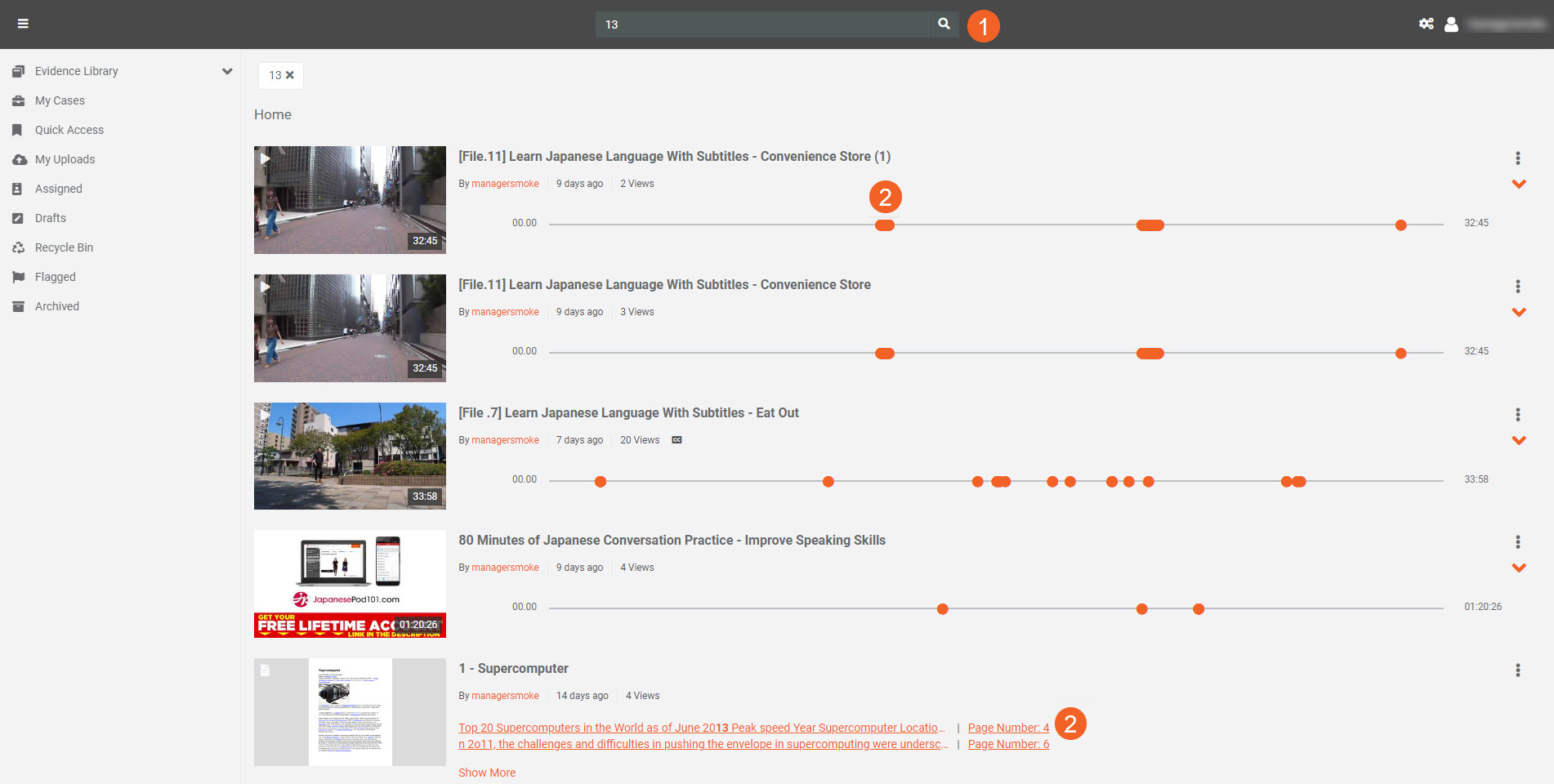
Searching OCR-Generated Content within Playback
- From the media playback Insights tab, search for your desired keyword.
- From the search results, click any OCR detection to be redirected to the exact page (for documents) or the specific timestamp (for videos) where your searched term appears.
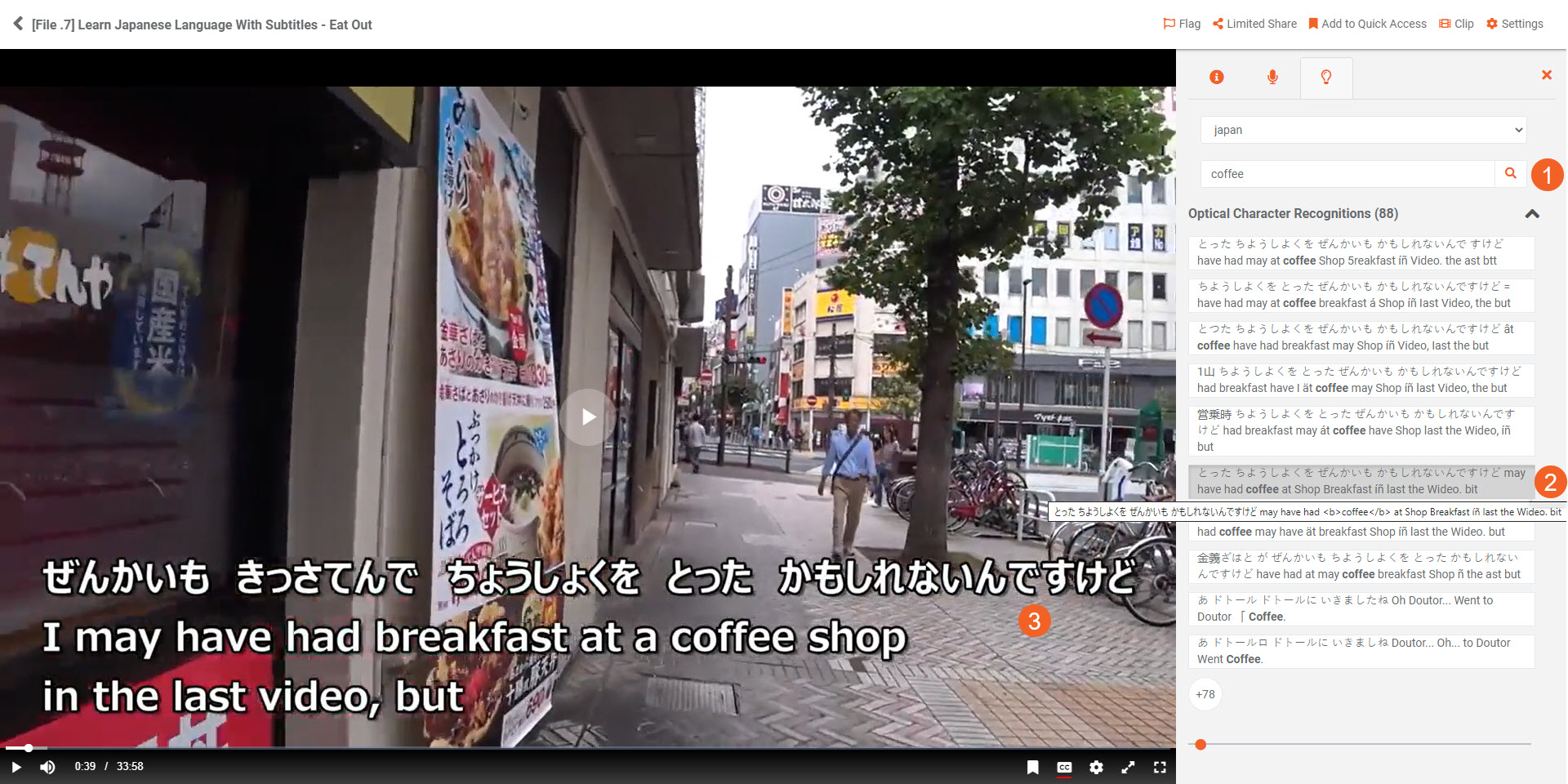
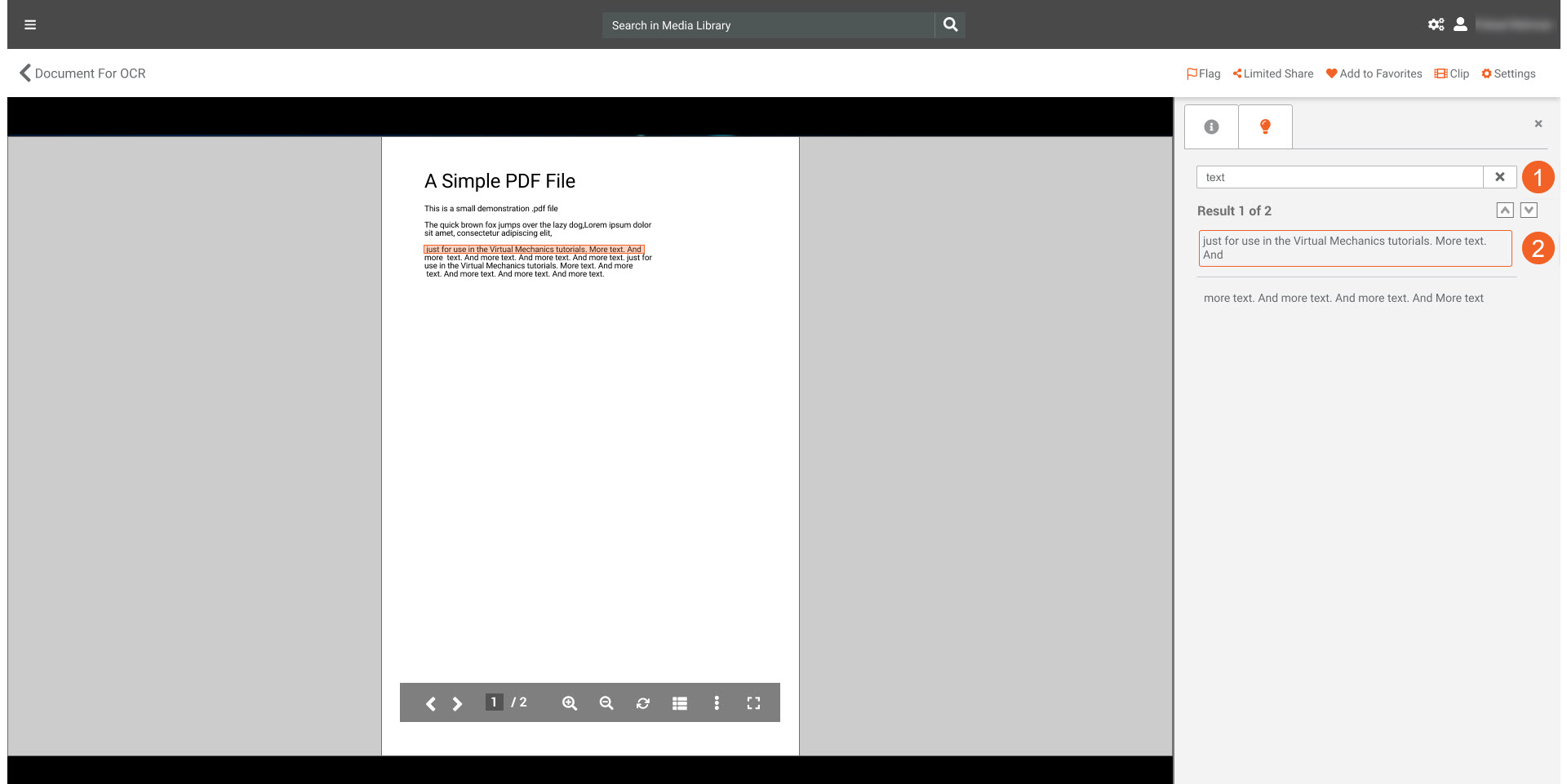
Redaction of OCR Objects
Using Studio Space, VIDIZMO enables users to perform OCR-based redactions for videos, images, and documents. Studio Space provides tools for precise and selective redaction of detected objects, including text identified through Optical Character Recognition (OCR). To learn more about the redaction capabilities of Studio Space, visit Redaction using Studio Space: A Comprehensive Walkthrough.
To redact OCR objects in a video (or image), follow these steps:
- Click Redact from the file's overflow menu to open it in Studio Space.
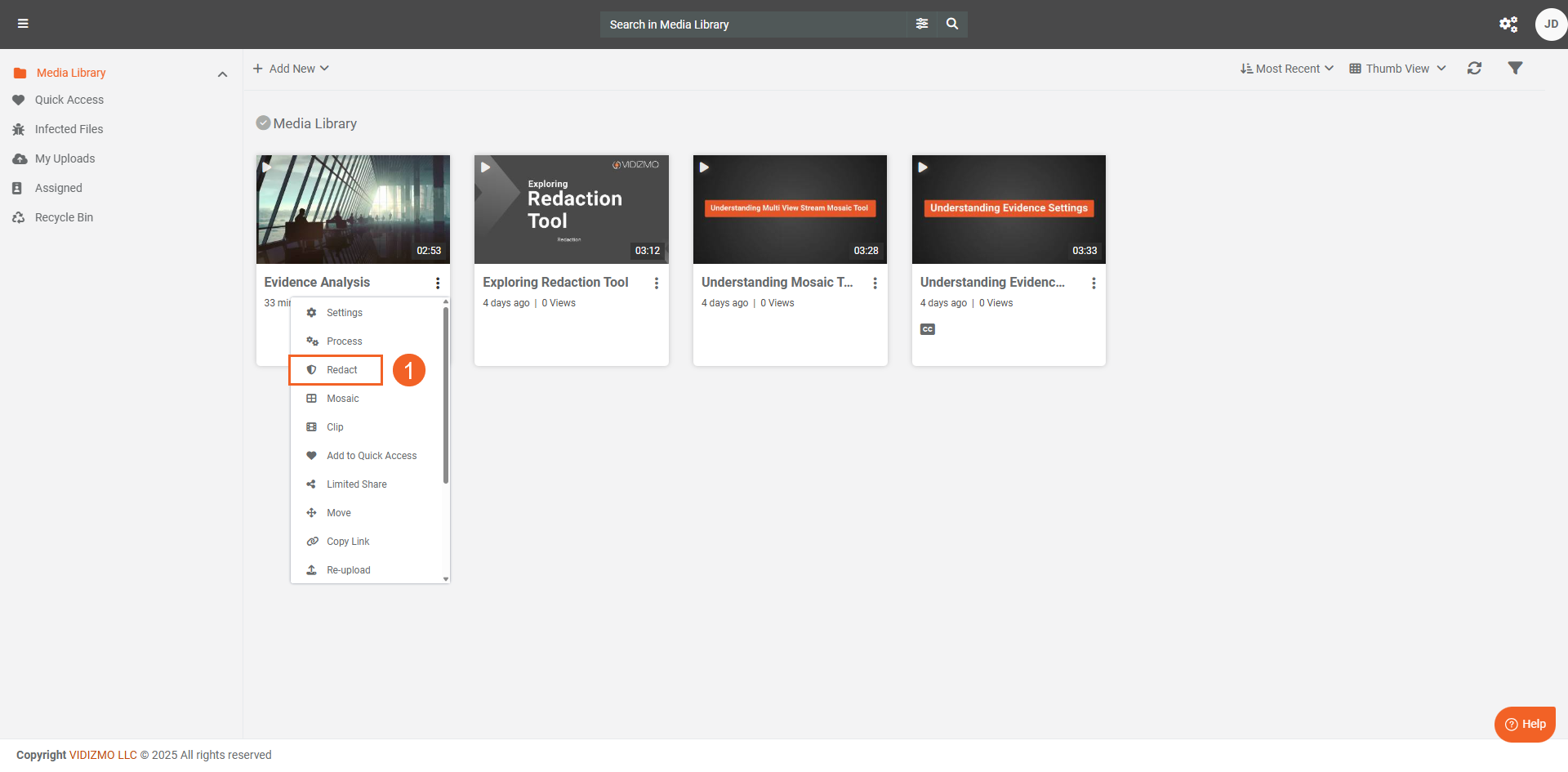
- If OCR has not been generated for your content, click the Auto-Detect button.
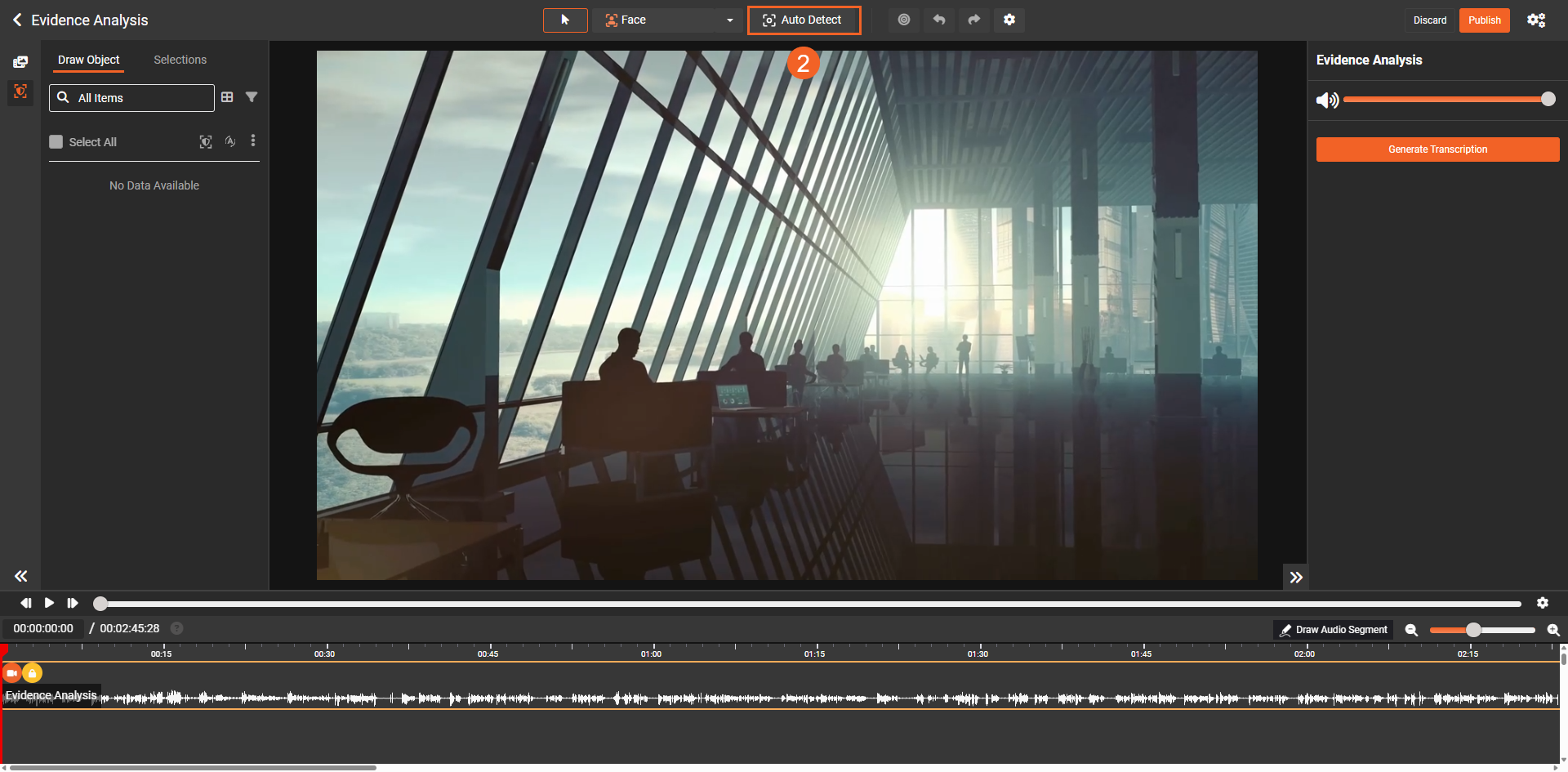
- In the Start Detection window, add Optical Character Recognition to the Detection Types.
- Click Start to process your file for OCR.
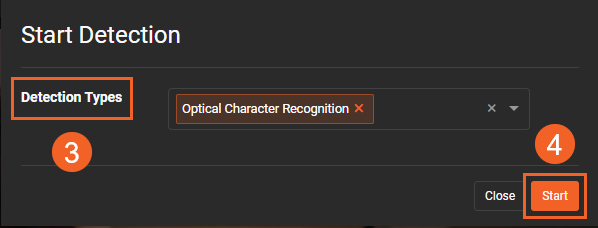
- Once processing is complete, the OCR objects will be generated and displayed in the left panel. Select the objects you want to redact via their corresponding checkboxes.
- After making your selection, click the Redact icon.
- To apply redactions to the same file, click the Redact button. To create a copy of your file with the redactions applied, click Redact as New.
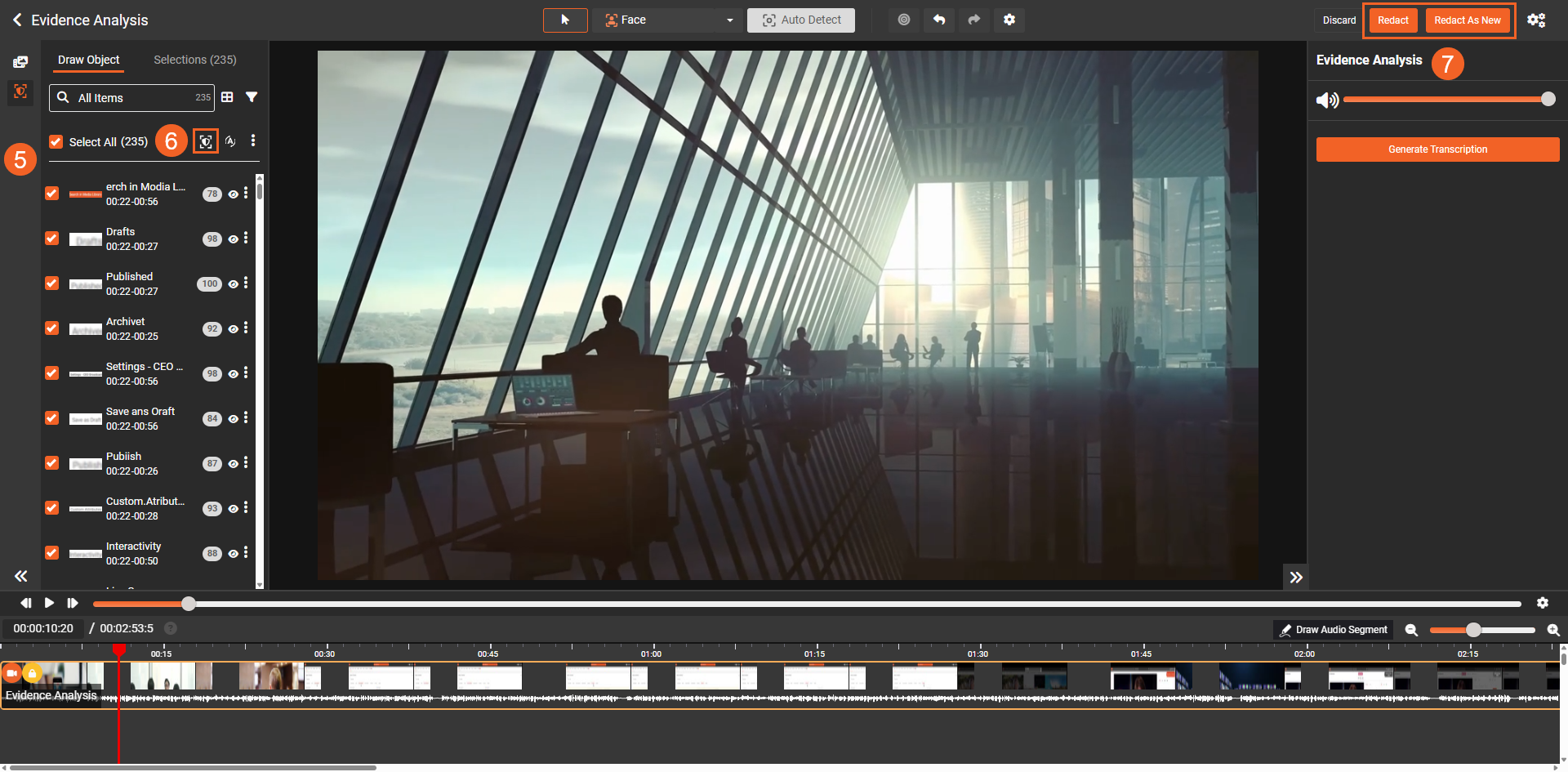
- After completing the redaction processing, the file will appear in your Portal library with a Redacted tag. Click to playback the file.
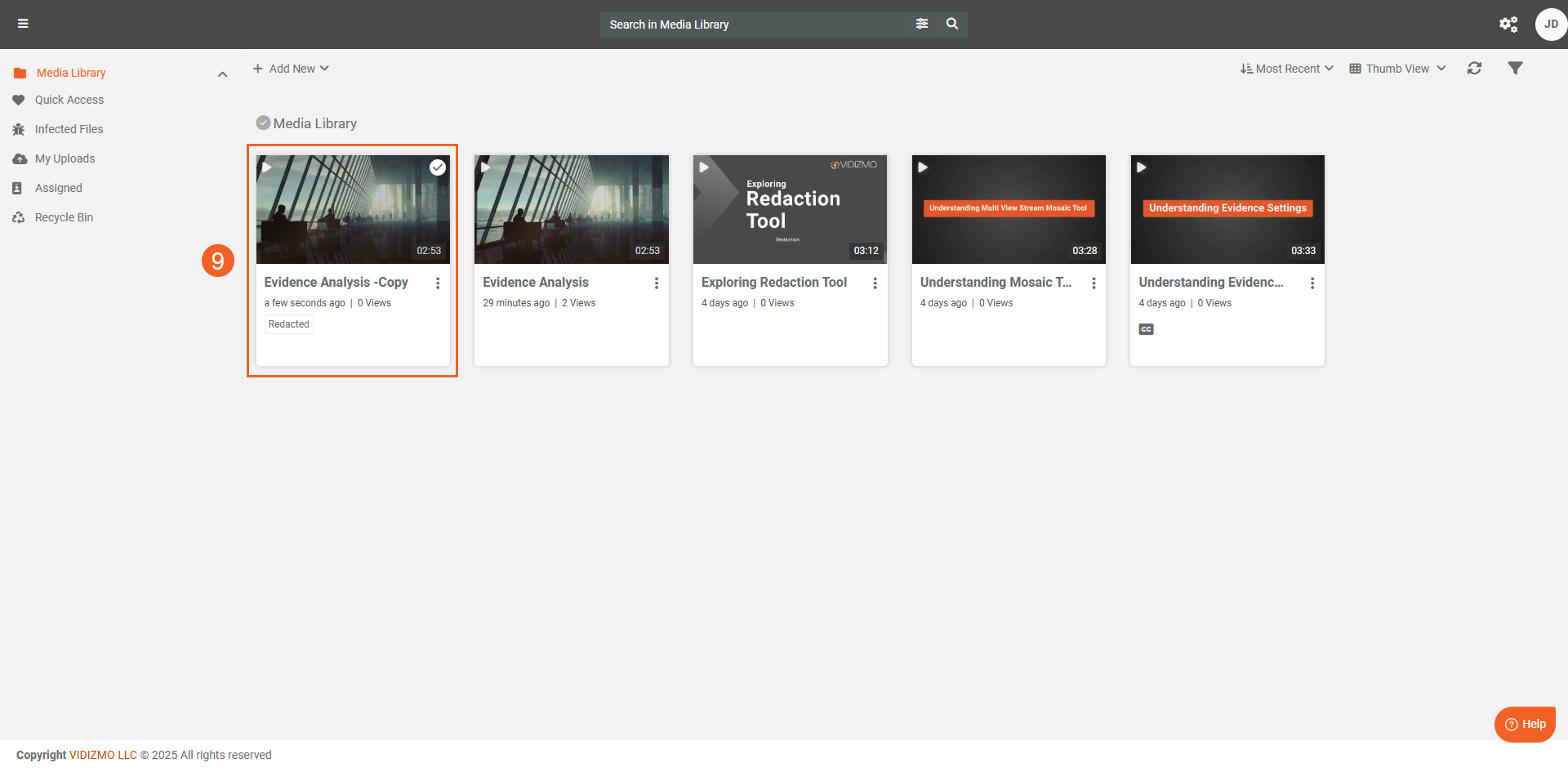
- You will see that your selected OCR objects have been redacted.
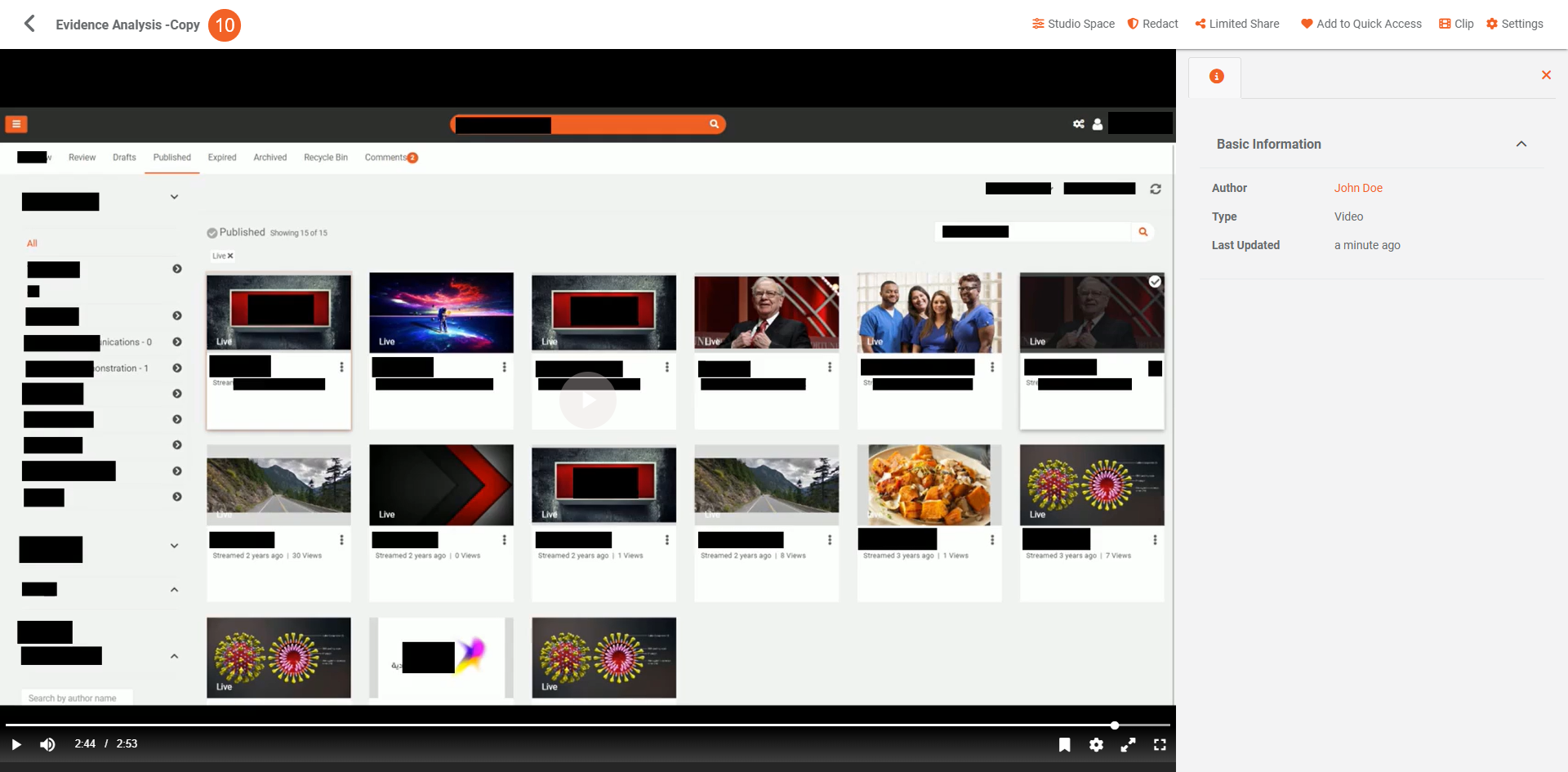
If you're looking to perform document redaction using OCR, refer to How to Perform Document Redaction in VIDIZMO for detailed instructions.
Read Next
- Understanding VIDIZMO OCR
- Understanding OCR (Optical Character Recognition) Apps in VIDIZMO
- Understanding Document Processing
- Understanding Media Types and Formats